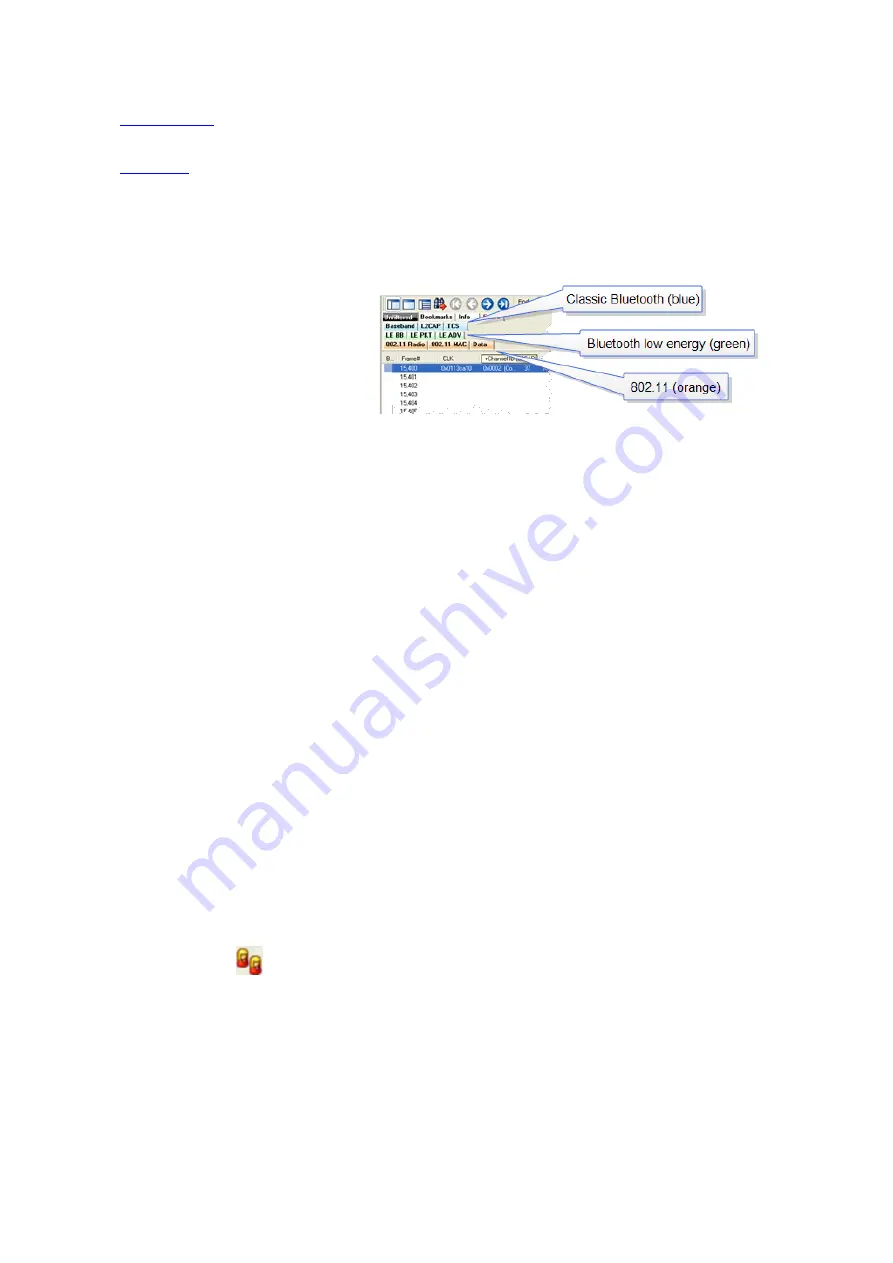
l
- The
Character Pane
displays the character representation of the logical data bytes in
either ASCII, EBCDIC or Baudot.
l
- The Event Pane displays the physical data bytes in the frame, as received on the network.
By default, all panes except the
Event Pane
are displayed when the Frame Display is first opened.
Protocol Tabs
Protocol filter tabs are displayed in the
Frame Display
above the Summary pane.
l
These tabs are arranged in separate color-
coded groups. These groups and their
colors are General (white), Classic
Bluetooth
(blue),
Bluetooth
low energy
(green), 802.11 (orange), USB (purple),
NFC (brown) and SD (teal). The General
group applies to all technologies. The
other groups are technology-specific.
l
Clicking on a protocol filter tab in the General group filters in all packets containing that protocol
regardless of each packet’s technology.
l
Clicking on a protocol filter tab in a technology-specific group filters in all packets containing that protocol
on that technology.
l
A protocol filter tab appears in the General group only if the protocol occurs in more than one of the
technology-specific tab groups. For example, if L2CAP occurs in both Classic Bluetooth and Bluetooth low
energy , there will be L2CAP tabs in the General group, the Classic Bluetooth group, and the Bluetooth
low energy group.
Select the
Unfiltered
tab to display all packets.
There are several special tabs that appear in the
Summary Pane
when certain conditions are met. These
tabs appear only in the General group and apply to all technologies. The tabs are:
l
Bookmarks
appear when a bookmark is first seen.
l
Errors
appear when an error is first seen. An error is a physical error in a data byte or an error in the
protocol decode.
l
Info
appears when a frame containing an Information field is first seen.
The tabs disappear when the capture buffer is cleared during live capture or when decoders are reloaded,
even if one of the tabs is currently selected. They subsequently reappear as the corresponding events are
detected.
Comparing Frames
If you need to compare frames, you can open additional
Frame Display
windows by clicking on the
Duplicate View
icon
. You can have as many
Frame Display
windows open at a time as you wish.
Frame Wrapping and Display
In order to assure that the data you are seeing in
Frame Display
are current, the following messages appear
describing the state of the data as it is being captured.
TELEDYNE LECROY
Chapter 4 Capturing and Analyzing Data
40
Frontline BPA low energy Hardware & Software User Manual
Содержание BPA LOW ENERGY
Страница 1: ...Hardware and Software User Manual Revision Date 1 3 2017...
Страница 200: ...TELEDYNE LECROY Chapter 7 General Information 193 Frontline BPA low energy Hardware Software User Manual...
Страница 201: ...Appendicies Appendix A Application Notes 195 Frontline BPA low energy Hardware Software User Manual 194...
Страница 222: ......
















































