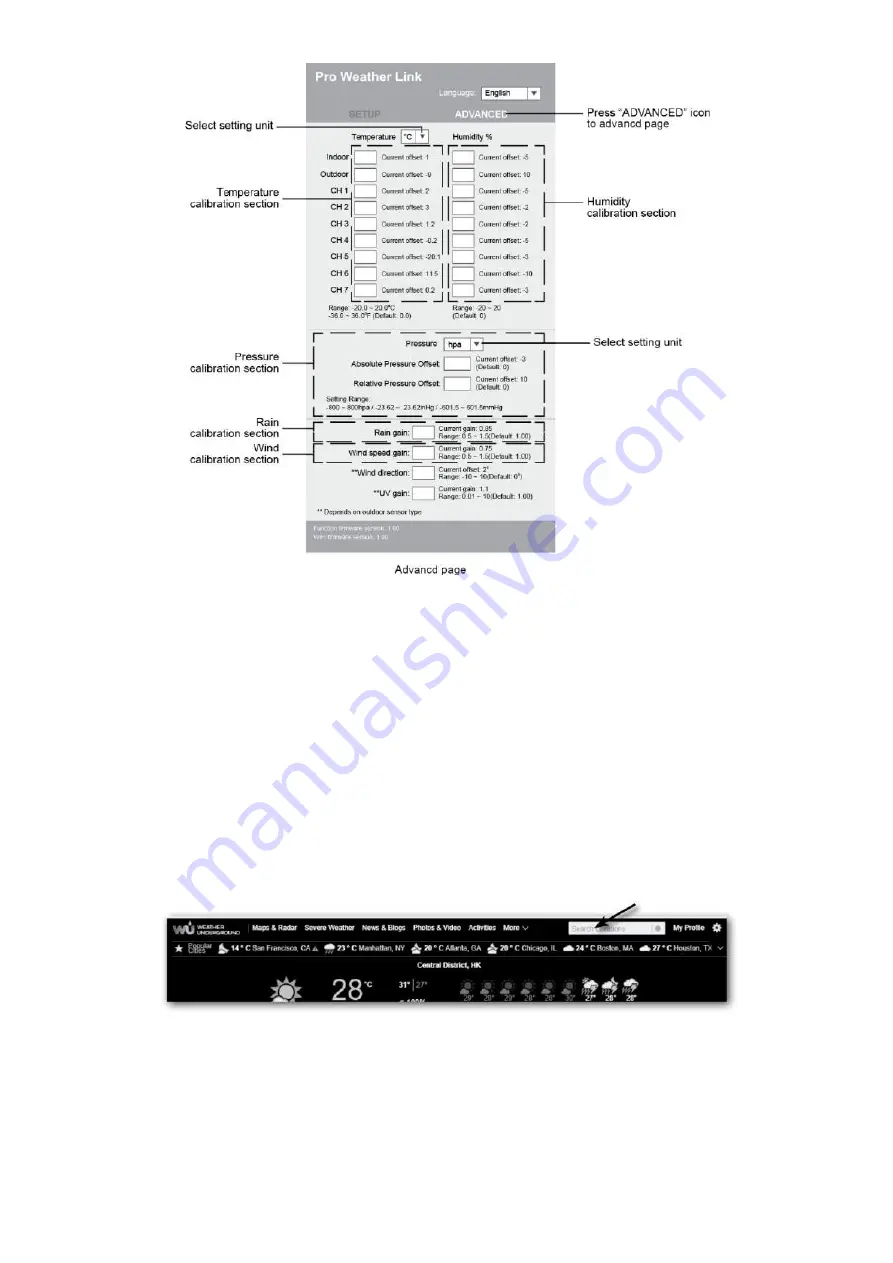
36
4
CALIBRATION
1 . User may enter or change the offset and gain values for different measurement parameters while
current offset and gain values are shown next to their corresponding boxes.
2 . Once completed, press Apply in the SETUP page The current offset value will show the previous
value that you entered, if you want to change, just input the new value in the blank, the new value will
valid once you press Apply icon in SETUP page.
NOTE
: Calibration of most parameter is not required, with the exception of Relative Pressure, which
must be calibrated to sea-level to account for altitude effects.
VIEW YOUR WEATHER DATA IN WUNDERGROUND
To view your weather station live data in a web browser (PC or mobile version), please visit
http://www.wunderground.com, and then enter your “Station ID” in the searching box. Your weather data
will show up on the next page. You can also login your account to view and download the recorded data
of your weather station.
You can also use the Apple ipad's "WunderStation" app to login your own weather station to view the live
data. WunderStation
VIEWING YOUR WEATHER DATA IN WEATHERCLOUD
1 . To view your weather station live data in a web browser (PC or mobile version), please visit
https://weathercloud.net and sign in your own account.
2 . Click the icon inside the pull down menu of your station.



























