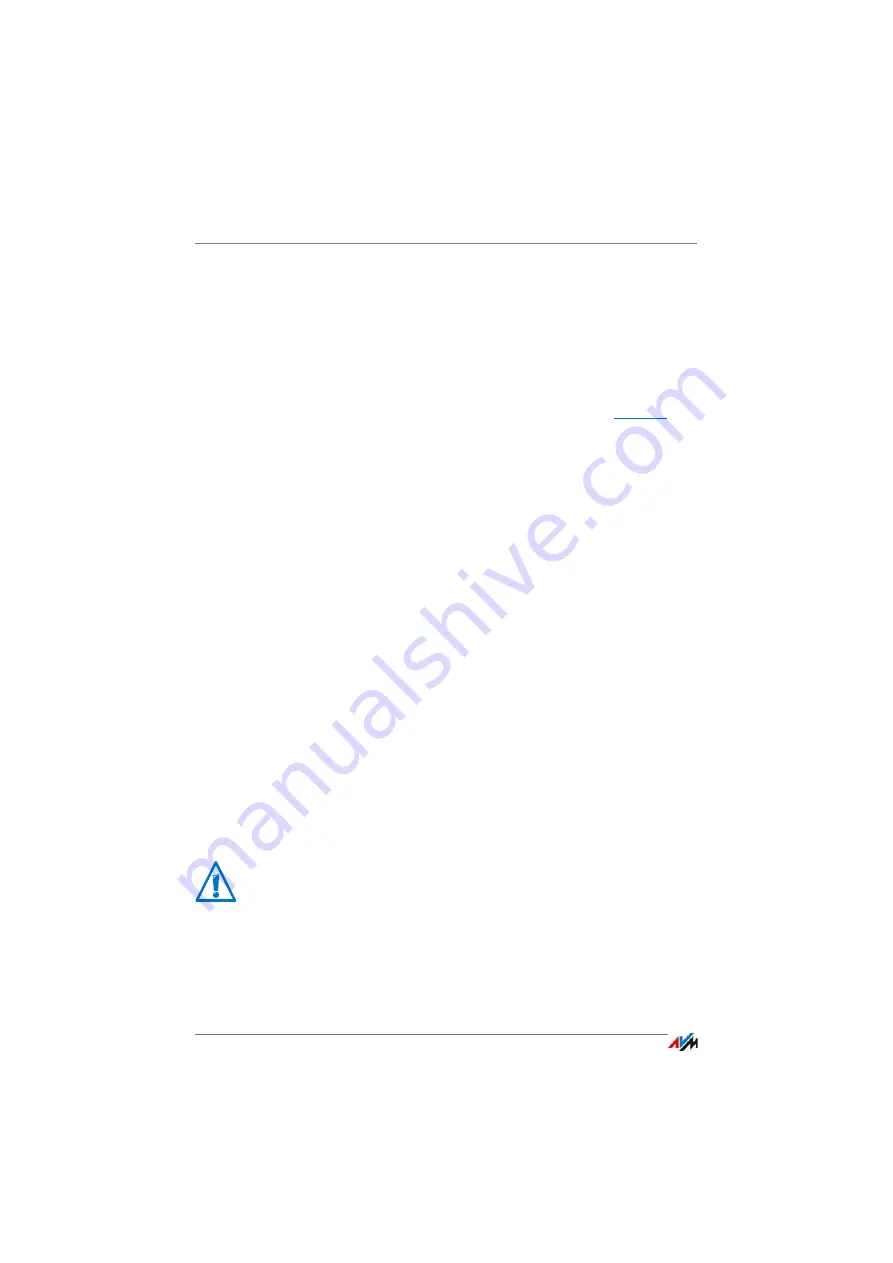
Mode “No login”
FRITZ!Box 7490
69
1.
Disconnect the FRITZ!Box from the power supply.
2.
Reconnect to the power supply after about five seconds
and wait until the “Power / DSL” LED lights up.
In the first ten minutes after restarting you can restore
the factory settings to the FRITZ!Box.
3.
Open the browser on a computer connected with the
FRITZ!Box by LAN or wireless LAN and enter
the address field.
4.
In the “Welcome to your FRITZ!Box” window, click “For-
got your password?” underneath the password query
and follow the instructions on the screen.
The FRITZ!Box is reset to the factory settings and then re-
started. Afterwards you can once again access the
FRITZ!Box user interface.
5.
After restarting, reconfigure the FRITZ!Box over the user
interface or load your saved settings to the FRITZ!Box;
see
.
This concludes the reset of the FRITZ!Box.
12.5
Mode “No login”
From within the home network you can operate the FRITZ!Box
user interface without enabling password protection. This
means that every user who accesses the interface of your
FRITZ!Box can view and change all information and settings.
In the “No login” mode, your private information is not suffi-
ciently protected from malicious programs or unwelcome ac-
tivities. Therefore we urgently advise against using the
FRITZ!Box without password protection!
For comprehensive information about logging in to the
FRITZ!Box with a password, see the sections
and
.
Protect your FRITZ!Box by defining a password for the
FRITZ!Box user interface. To do this, go to the “System /
FRITZ!Box Users / Login to Home Network” menu and select
one of the password protection methods.
Содержание Box 7490
Страница 191: ......
















































