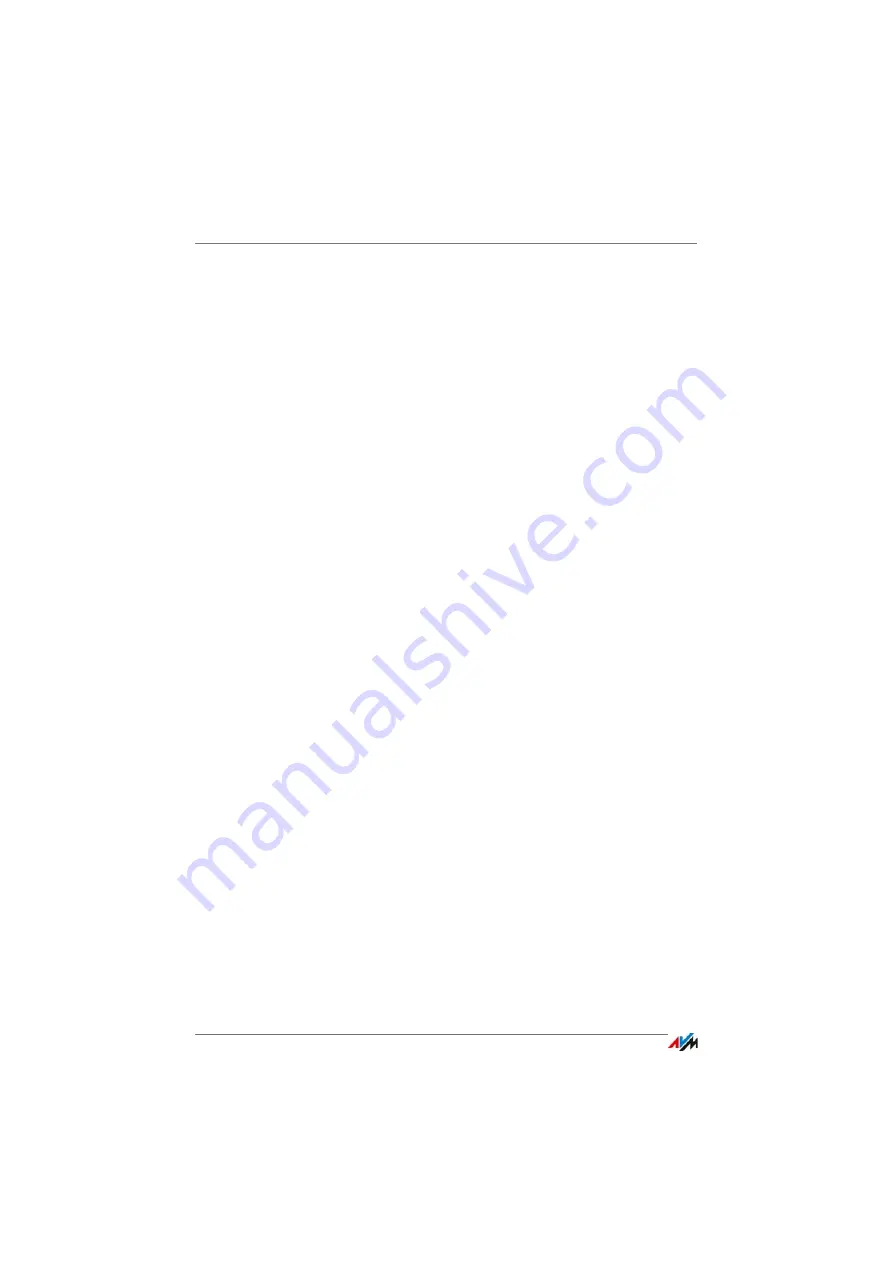
Internet Connection over LAN 1: FRITZ!Box as a Router
FRITZ!Box 7490
49
2.
Open the FRITZ!Box user interface, see
.
3.
Select the “Internet / Account Information” menu.
4.
Select the “Existing connection over LAN” entry from the
“Internet service provider” drop-down list.
5.
Click “Apply”.
The FRITZ!Box is configured as a router and the network range
is changed automatically.
The FRITZ!Box, along with the connected network devices,
forms its own self-contained network.
Configuring FRITZ!Box as an IP Client
You can configure the FRITZ!Box such that it is integrated into
the existing network as an IP client and shares the existing
Internet connection in the network.
1.
Connect the FRITZ!Box to the router or network with a
network cable; see
Connecting to a Router or a Network
2.
Open the FRITZ!Box user interface, see
.
3.
Select the “Internet / Account Information” menu.
4.
Select the “More Internet service providers” entry from
the “Internet service provider” drop-down list.
5.
Select the “Other Internet service provider” entry from
the second drop-down list.
6.
From the “Connection” area, select the “External modem
or router” option.
7.
In the “Operating Mode” area, select the setting “Share
existing Internet connection in the network (IP client
mode)”.
The FRITZ!Box is integrated into the existing network as an IP
client. The FRITZ!Box and the connected network devices re-
ceive an IP address from the IP address range of the existing
network. The FRITZ!Box and the connected network devices
are thus part of this network.
Содержание Box 7490
Страница 191: ......






























