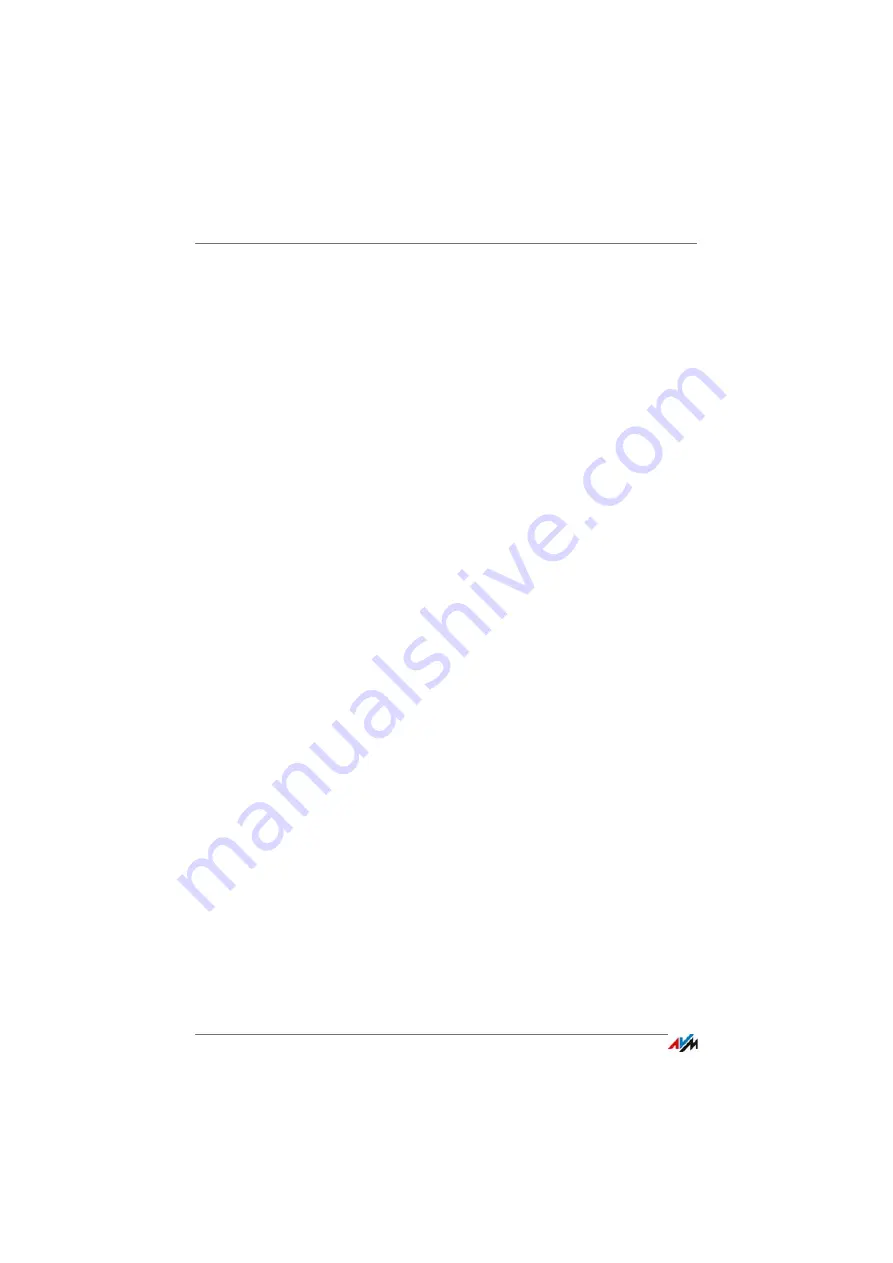
FRITZ!Box 7490
166
Wireless LAN Connection Interrupted
Positioning the FRITZ!Box and Wireless Devices
Correctly
Often all that is needed is to position the FRITZ!Box and wire-
less devices in different locations to improve the wireless LAN
connection:
•
Do not set up the FRITZ!Box in the corner of a room.
•
Do not set up the FRITZ!Box directly next to or beneath
an obstacle or a metal object (like a cabinet or radiator).
•
Position the FRITZ!Box and your wireless devices so that
there are as few obstacles between them as possible.
Configuring Automatic Radio Channel Selection
Configure automatic selection of the radio channel in the
FRITZ!Box. Then the FRITZ!Box will automatically select a ra-
dio channel with as little interference as possible.
1.
Open the FRITZ!Box user interface, see
.
2.
Select “WLAN / Radio Channel”.
3.
Enable the option “Set radio channel settings automati-
cally (recommended)”.
4.
Click “Apply”.
Содержание Box 7490
Страница 191: ......






























