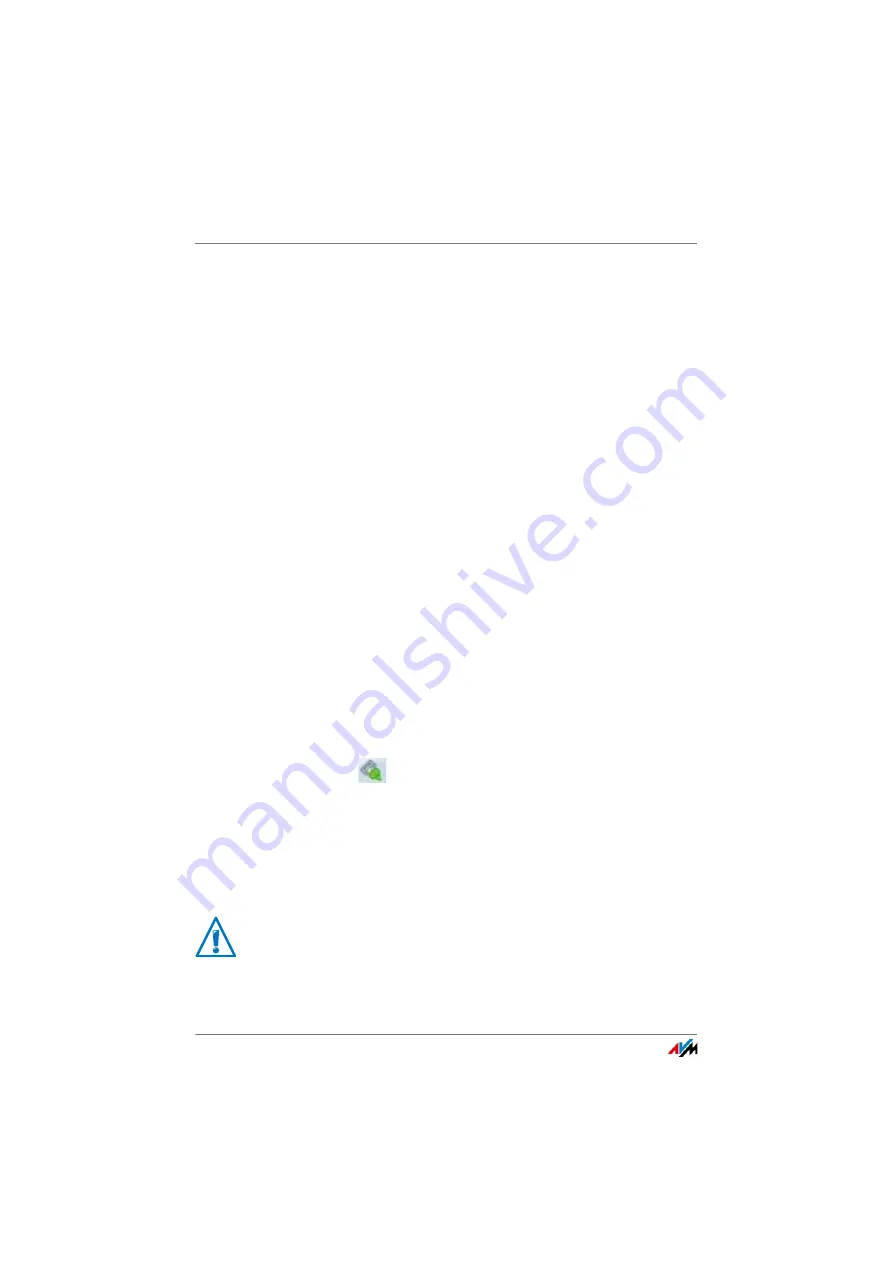
Sharing a USB Printer
FRITZ!Box 6490 Cable
135
8.
Double-click on the file and follow the instructions on
your screen.
The FRITZ!Box USB remote connection software is now in-
stalled on your computer. Repeat the steps in these instruc-
tions for all other Windows users who wish to use the USB re-
mote connection on this computer.
Enabling the FRITZ!Box USB Remote Connection
1.
Open the FRITZ!Box user interface; see
.
2.
Enable the advanced view.
3.
Select the “Home Network / USB Devices / USB Remote
Connection”.
4.
Enable the USB remote connection for printers and se-
lect the option “printers (including all-in-one printers)”.
For an all-in-one printer with a memory function, also en-
able the “USB storage media” option.
For an all-in-one printer with a scanner function, also en-
able the “others (e.g. scanner)” option.
5.
Click “Apply”.
The FRITZ!Box USB remote connection is enabled.
Using a USB Printer with FRITZ!Box USB Remote Connection
1.
Open the FRITZ!Box USB remote connection by clicking
the
icon in the Windows task bar.
2.
Enter the “ password in the FRITZ!BoxMy FRITZ!Box” ar-
ea.
3.
Click “Refresh”.
4.
Click the USB printer in the “Devices” area.
The USB printer is being connected to the computer.
Do not conduct any FRITZ!OS updates for USB devices that
are connected with the computer via the FRITZ!Box USB re-
mote connection.






























