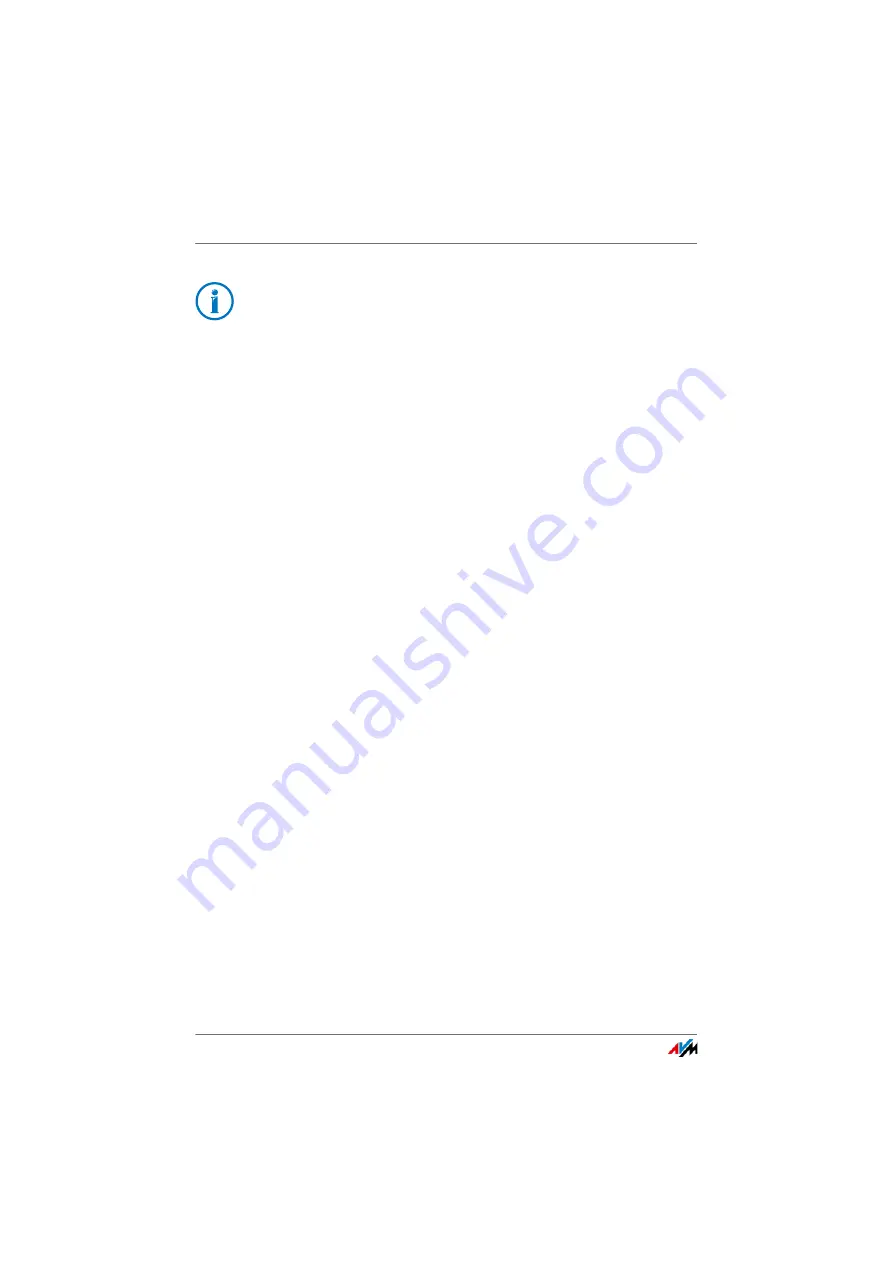
FRITZ!Box 6490 Cable
132
Sharing a USB Printer
3.
Switch to the “Ports” tab.
4.
Click “Add” or “Add Port...”.
5.
Click the “Standard TCP/IP Port” entry and click “New
Port”, then “Next”.
6.
Enter “fritz.box” in the “Printer Name or IP Address”
field.
7.
Enter any name you wish in the “Port name” field and
click “Next”.
8.
Select the “Custom” option and click “Settings...”.
9.
Enable the “Raw” option.
10.
Enter “9100” in the “Port Number” field and click “OK”.
11.
Click “Next” and confirm with “Finish” and “Close”.
12.
In the “<Printer name> Properties” window, switch to the
“Ports” tab.
13.
Disable the “Enable bidirectional support” option and
click “Apply”.
The USB printer has been configured and can be used as a
network printer.
Setting Up a USB Printer in Windows 8.1 or 8
1.
Press the keyboard shortcut “Windows key+X” and se-
lect “Control Panel” from the context menu.
2.
Click “Hardware and Sound” and select “Devices and
Printers”.
3.
In the menu bar, click “Add a printer”.
4.
In the “Add Printer” window, select “The printer that I
want isn’t listed” and then “Next”.
5.
Enable the option “Add a printer using TCP/IP address or
hostname” and click “Next”.
If the printer is not displayed, you must first install the
printer drivers for this device. Consult the documenta-
tion of your printer for instructions.






























