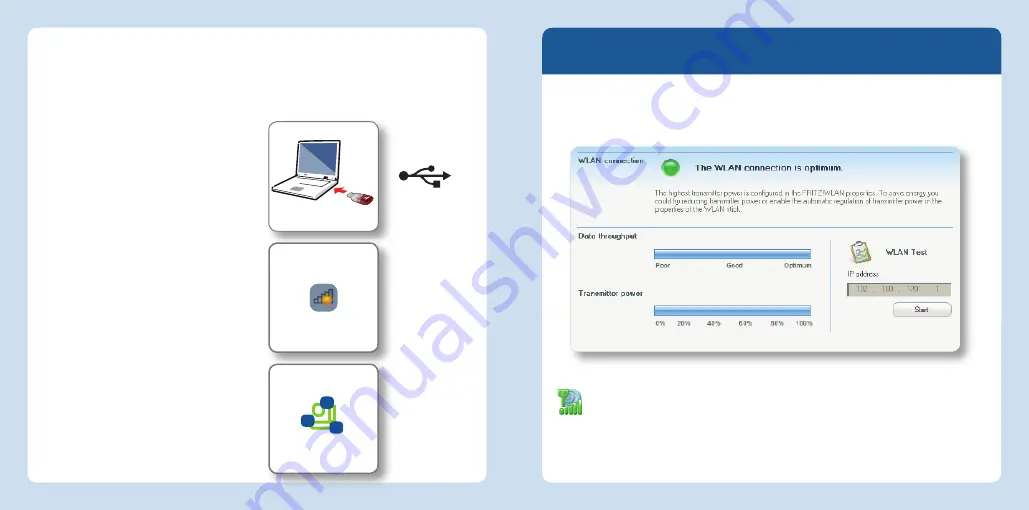
Wireless network
icon in Windows
7
Ad
hoc network
in Windows
7
Establishing a Network
1. Insert the FRITZ!WLAN
Stick
AC
860 in your computer.
2. Click “AVM FRITZ!W-
LAN
Stick
AC
860 Installation”
and con
fi
rm the subsequent
queries. The FRITZ!WLAN
Stick
AC
860 will be installed.
3. Click the wireless network icon
in the noti
fi
cation area of the
Windows task bar.
4. Create an ad
hoc network.
5. Assign a name and a network key.
The network is set up and awaits
users.
For details, see the
FRITZ!WLAN
Stick
AC
860 manual at:
en.avm.de/service
.
Direct Connections
A direct connection (or ad
hoc network) is a network consisting of several wireless
devices, which does without a wireless access point and enables simple, direct
data exchange. The network is set up by one of the wireless LAN devices; the other
participants then register with this network.
FRITZ!WLAN Software
The FRITZ!WLAN software is installed on your computer along with the
FRITZ!WLAN
Stick
AC
860. With FRITZ!WLAN you receive information on your
wireless LAN connection and the settings of the FRITZ!WLAN
Stick
AC
860.
Starting FRITZ!WLAN
Double-click the FRITZ!WLAN icon in the Windows task bar. FRITZ!WLAN is
started.
For details, see the FRITZ!WLAN
Stick
AC
860 manual at:
en.avm.de/service
.
10
11
English
English





















