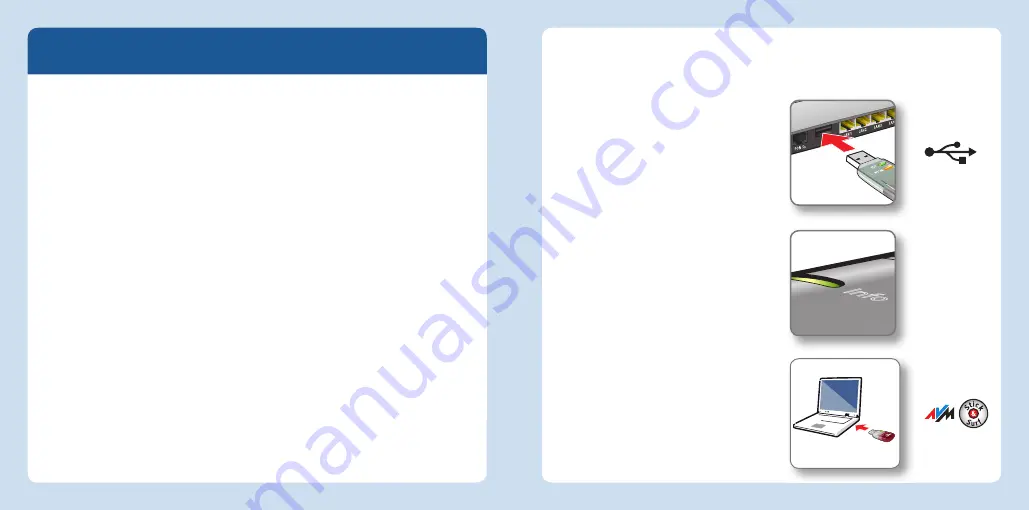
Flashes brie
fl
y,
then remains lit
Wireless LAN Connections
You can establish wireless LAN connections in three simple ways.
AVM Stick
&
Surf (page 7)
Stick
&
Surf is especially simple and secure. With Stick
&
Surf the
FRITZ!WLAN
Stick
AC
860 adopts the security settings of a FRITZ!Box and
automatically establishes a secure wireless LAN connection.
or
WPS Quick Connection (page 8)
The FRITZ!WLAN
Stick
AC
860 can be connected with the wireless access point
via WPS. WPS (Wi-Fi Protected Setup) is a fast and simple way to establish
a secure connection between wireless LAN devices. WPS is supported by
all current FRITZ!Box models with wireless LAN and by many wireless LAN
access points from other manufacturers. See the documentation for your
wireless access point.
or
Direct Connections (page 10)
A direct connection, or ad
hoc network, is a wireless LAN consisting of several
participants that does without a wireless access point by enabling simple,
direct data exchange between the network devices.
Establishing a Wireless Connection with Stick
&
Surf
With Stick
&
Surf you can establish a secure wireless connection to your FRITZ!Box
automatically using the USB port.
Establishing a Connection
1. Insert the FRITZ!WLAN
Stick
AC
860
in the FRITZ!Box.
2. The “Info” LED on the FRITZ!Box
fl
ashes. Wait until the “Info” LED
stops
fl
ashing and remains lit up.
3. Remove the FRITZ!WLAN
Stick
AC
860.
4. Insert the FRITZ!WLAN
Stick
AC
860
in your booted computer.
5. The device driver installation starts.
6. Click “AVM FRITZ!WLAN
USB Stick
AC
860 Installation” and con
fi
rm the
subsequent queries. The FRITZ!WLAN
USB Stick
AC
860 will be installed.
7. The
“Stick
&
Surf” logo appears and
the connection to your FRITZ!Box is
established automatically. Please
note the information on the
FRITZ!WLAN software on page 11.
Info
7
6
English
English



















