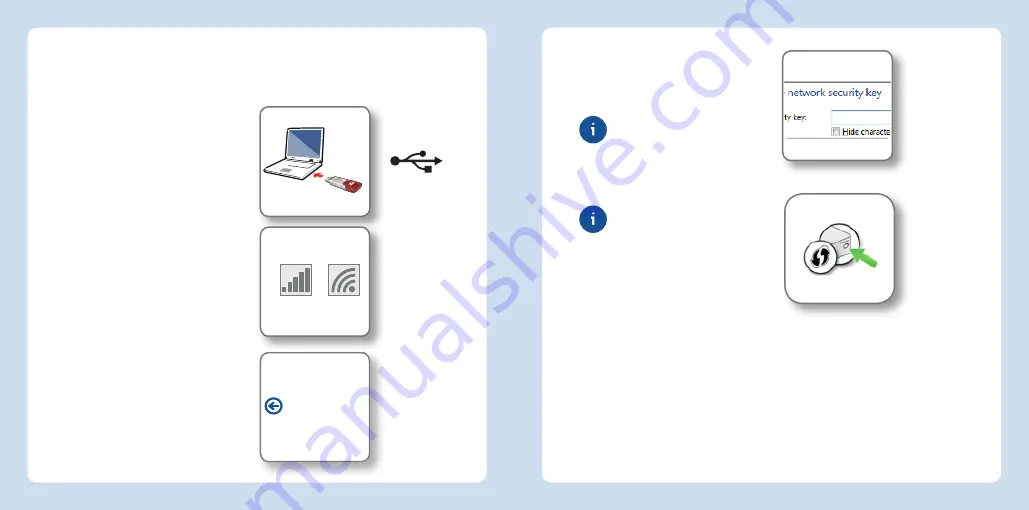
Entering a
network key
Establishing a
connection by
pressing the button
on the router
The FRITZ!WLAN
Stick
AC
860 can
establish wireless connections to
wireless access points with WPS.
If a participating wireless LAN
device does not support WPS, the
connection can be established
manually.
Establishing a Connection
1. Insert the FRITZ!WLAN
Stick
AC
860 in your computer.
2. Click “AVM FRITZ!W-
LAN
Stick
AC
860
Installation
”
and con
fi
rm the subsequent
queries. The FRITZ!WLAN
Stick
AC
860 will be installed.
3. Click the wireless network icon
in the noti
fi
cation area of the
Windows task bar.
A list appears on the screen,
showing all wireless networks
found in the vicinity of the
FRITZ!WLAN
Stick
AC
860.
If the list does not appear, click
“Connect to a network”.
Establishing a Wireless Connection Using WPS Quick
Connection
4. Select the wireless network of a
wireless access point and click
“Connect”.
The window for entering the network
key appears.
The network key of a
FRITZ!Box is printed on the
base of the device housing
.
If the wireless connection can be
established using WPS, the WPS
symbol appears as well.
If you are using a FRITZ!Box,
press the “WLAN/WPS”
button until the “WLAN” LED
starts
fl
ashing.
The wireless LAN connection will be
established.
Wireless
networks in
Windows
10 and 8
Wireless
network icons in
Windows
10, 8
and 7
Networks
8
9
English
English




















