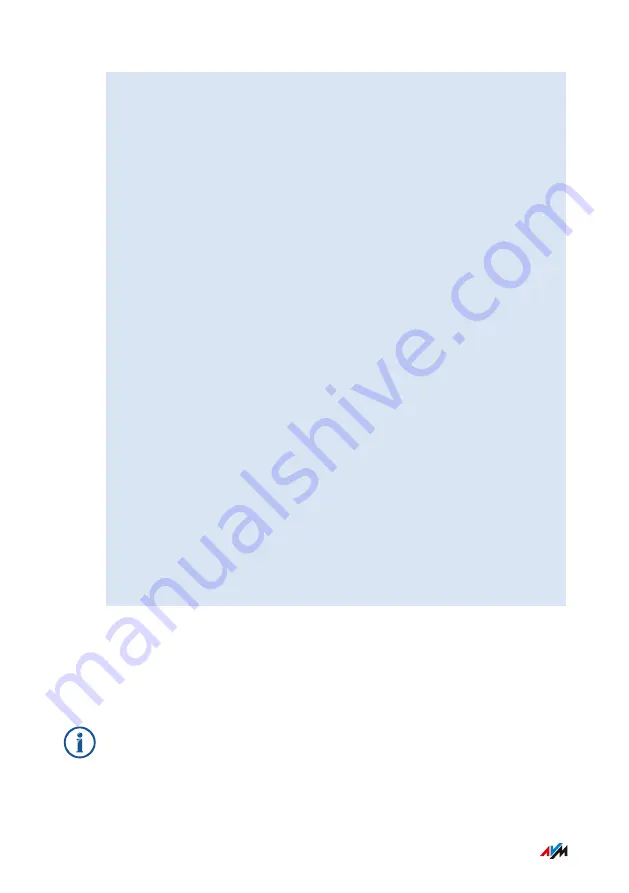
1.
Enter the following address in the web browser:
2.
Switch to the folder for your FRITZ!Box model, then to the sub-
folder “firmware”, and then to the folder with your language of
choice. The complete model name of your FRITZ!Box is shown in
the user interface on the “Overview” page and is also printed on
the sticker on the underside of the housing.
3.
Download the latest FRITZ!OS file for your FRITZ!Box with the
file extension “.image” to the computer.
4.
Open the FRITZ!Box user interface;
.
5.
Enable the advanced view;
.
6.
Select “System / Update / FRITZ!OS File”.
7.
Click the “Save Settings” button to save the current settings of
your FRITZ!Box on your computer and save the export file on
your computer. Using this file you can restore the settings of
your FRITZ!Box as needed.
8.
Click the “Browse...” button and choose the file with the new
FRITZ!OS you already downloaded and saved on your computer.
9.
Click “Start Update”.
The FRITZ!OS update begins and the “Info” LED starts flashing. The
FRITZ!OS update is complete when the “Info” LED stops flashing.
Information on the Automatic Update Function
FRITZ!Box searches for updates periodically. A new version of
FRITZ!OS can contain improvements, bug fixes and important security
updates, as well as significant new functions.
For secure, reliable use of your FRITZ!Box we recommend updating
the FRITZ!OS regularly.
User Interface: System Menu
. . . . . . . . . . . . . . . . . . . . . . . . . . . . . . . . . . . . . . . . . . . . . . . . . . . . . . . . . . . . . . . . . . . . . . . . . . . . . . . . . . . . . . . . . . . . . . .
. . . . . . . . . . . . . . . . . . . . . . . . . . . . . . . . . . . . . . . . . . . . . . . . . . . . . . . . . . . . . . . . . . . . . . . . . . . . . . . . . . . . . . . . . . . . . . .
198
FRITZ!Box 6890
Содержание 6890
Страница 1: ...6890 Configuration and Operation ...
Страница 15: ...No Meaning 6 Power adapter specification 7 Serial number 8 Article number General Remarks 15 FRITZ Box 6890 ...
Страница 204: ...User Interface Wizards Menu Using Wizards 205 User Interface Wizards Menu 204 FRITZ Box 6890 ...
Страница 225: ...Configuration on the Telephone Controlling FRITZ Box with Keypad Codes 225 FRITZ Box 6890 ...
Страница 258: ...Decommissioning Restoring Factory Settings 259 Disposal 261 Decommissioning 258 FRITZ Box 6890 ...






























