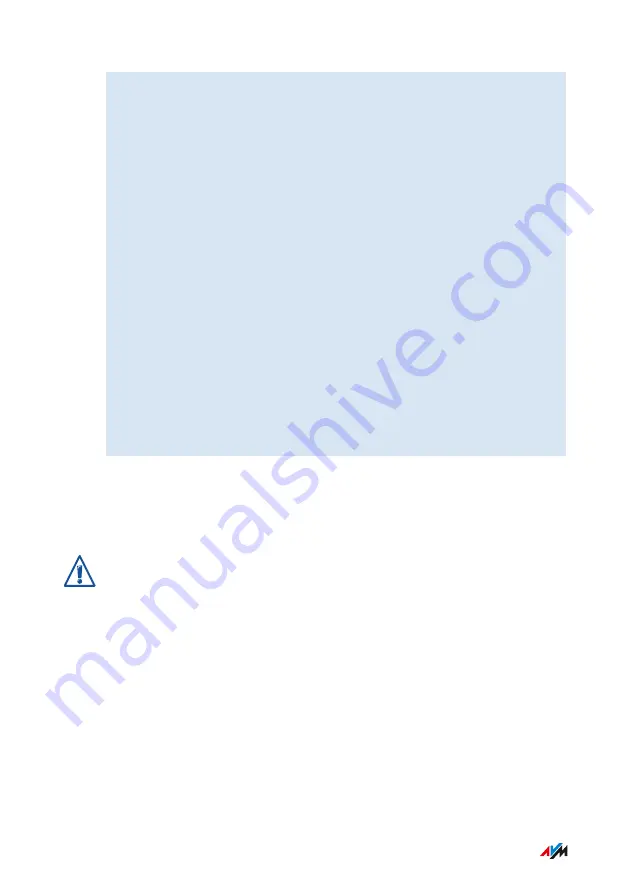
1.
Open the FRITZ!Box user interface;
.
2.
On the “Overview” page, select the “Wizards” menu.
3.
Start the “Update” wizard.
The “System / Update ” page is opened.
4.
Click the “Find New FRITZ!OS” button.
The wizard checks whether a FRITZ!OS update is available for
your FRITZ!Box.
If the wizard finds an update, the version number of the new
FRITZ!OS is displayed. Click the link under the FRITZ!OS version
to view information about further developments and new func
tions contained in the FRITZ!OS update.
5.
To install an update, click the “Start Update” button.
The FRITZ!OS update starts and the “Info” LED starts flashing.
When the “Info” LED stops flashing, the FRITZ!OS update is finished.
Instructions: Updating FRITZ!OS Manually
In some cases it is not possible to perform an automatic update. Then
you have the option of performing an update manually.
Interrupting the FRITZ!OS update could damage your FRITZ!Box. Do not
clear the connection between FRITZ!Box and the computer during a
FRITZ!OS update, and do not unplug the power cord.
Perform the manual update as follows:
User Interface: System Menu
. . . . . . . . . . . . . . . . . . . . . . . . . . . . . . . . . . . . . . . . . . . . . . . . . . . . . . . . . . . . . . . . . . . . . . . . . . . . . . . . . . . . . . . . . . . . . . .
. . . . . . . . . . . . . . . . . . . . . . . . . . . . . . . . . . . . . . . . . . . . . . . . . . . . . . . . . . . . . . . . . . . . . . . . . . . . . . . . . . . . . . . . . . . . . . .
197
FRITZ!Box 6890
Содержание 6890
Страница 1: ...6890 Configuration and Operation ...
Страница 15: ...No Meaning 6 Power adapter specification 7 Serial number 8 Article number General Remarks 15 FRITZ Box 6890 ...
Страница 204: ...User Interface Wizards Menu Using Wizards 205 User Interface Wizards Menu 204 FRITZ Box 6890 ...
Страница 225: ...Configuration on the Telephone Controlling FRITZ Box with Keypad Codes 225 FRITZ Box 6890 ...
Страница 258: ...Decommissioning Restoring Factory Settings 259 Disposal 261 Decommissioning 258 FRITZ Box 6890 ...






























