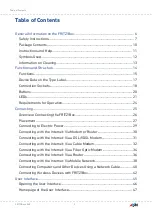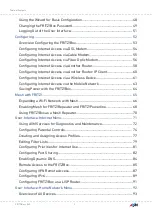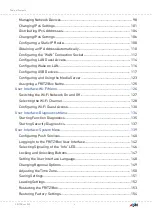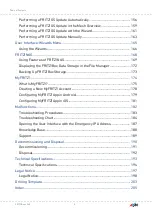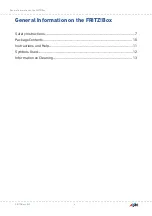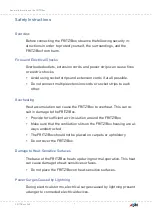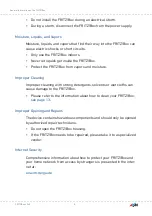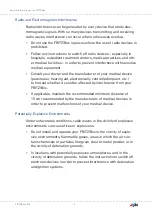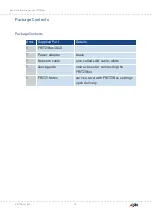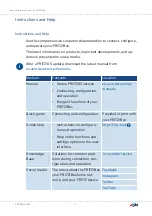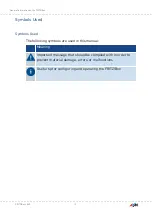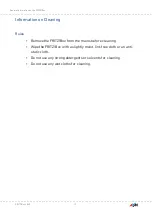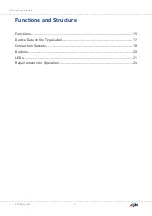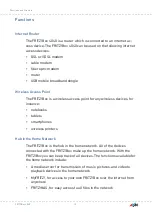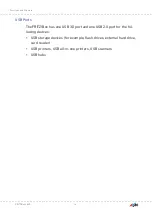Содержание 4040
Страница 1: ...Manual Manual FRITZ Box 4040 ...
Страница 57: ...5 For further settings use the online help of the FRITZ Box FRITZ Box 4040 57 Configuring ...
Страница 59: ...FRITZ Box 4040 59 Configuring 6 For further settings use the online help of the FRITZ Box ...
Страница 80: ...3 For instructions open the online help FRITZ Box 4040 80 User Interface Internet Menu ...
Страница 171: ...The FRITZ NAS page opens and displays the storage media enabled in the FRITZ Box FRITZ Box 4040 171 FRITZ NAS ...
Страница 197: ...Legal Notice Contents of this chapter Legal Notice 198 FRITZ Box 4040 197 Legal Notice ...
Страница 204: ......