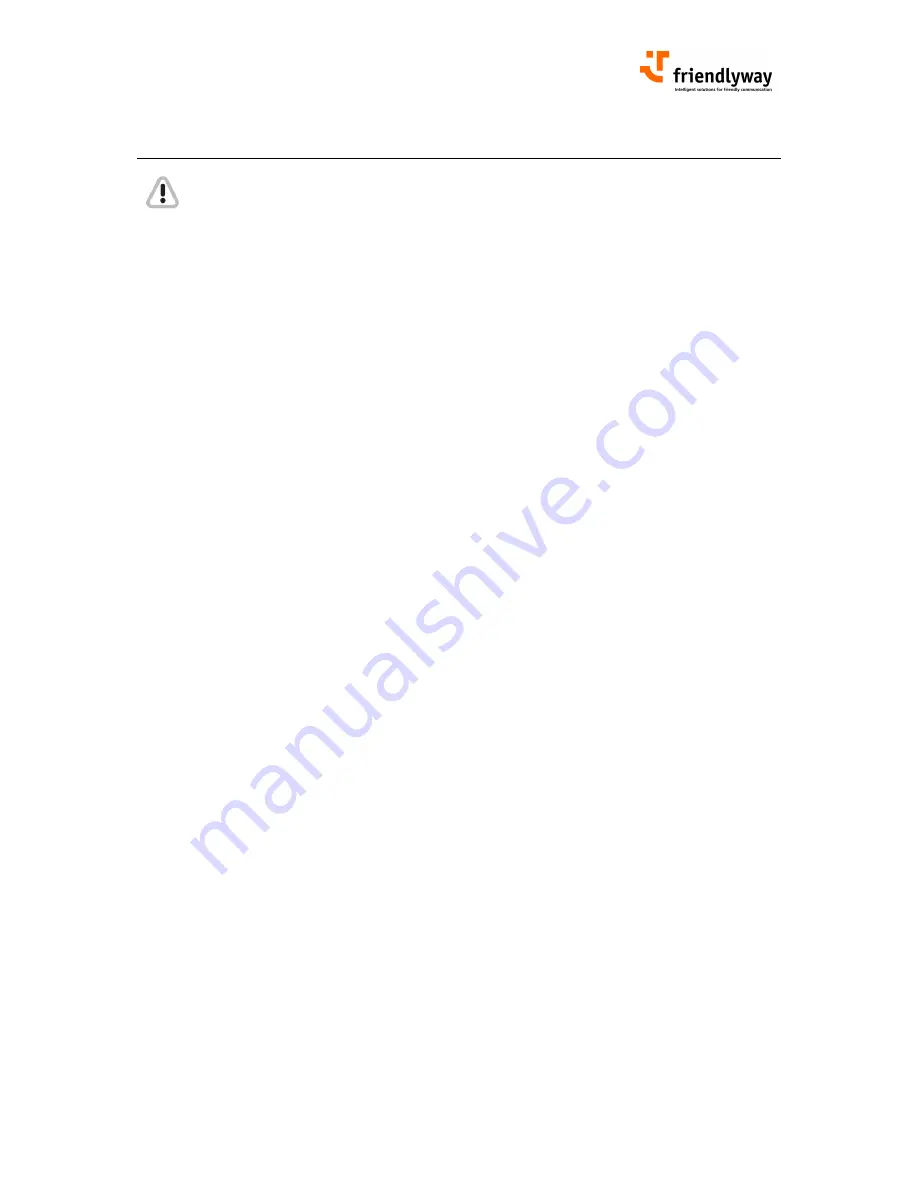
Manual friendlyway empire 19, version 1.02
5
2. Important information
2.1. Warnings, safety measures and ergonomics
When setting up the unit and before placing it in service, please make note of the information in
chapter ”Mounting and requirements for the surrounding area”.
• Transport the unit only in its original packaging or in a suitable packaging that ensures it is
protected against bumps and impact.
• If the unit is brought from a cold environment into the room where it will be operated,
condensation may occur. Wait until the unit has reached the temperature of the room and is
completely dry before putting it in operation.
• Make sure that the local power supply does not exceed or fall short of the nominal voltage
range. Check the adjusted nominal voltage of the unit (see ”Connecting terminal to the power
supply” and see the identification plate).
• A safety-tested power line in compliance with the requirements of the country where it is being
used is required for this device. The device can only be connected to a grounded protected
power outlet.
• Make sure that the electrical socket of the device or the protected power outlet of the facility
installation is freely accessible.
• Lay the lines so that they do not create any hazards (danger of tripping) and so that they cannot
be damaged. Read chapter ”Connecting the unit and placing it in service” of these operating
instruction on connecting the device.
• Repairs on the device may only be performed by authorized specialists. Unauthorized opening
or improper repairs may result in considerable hazard for the user (electric shock, danger of fire).
• Proper operation of the device, in accordance with requirements (as per IEC 950/EN60950) is
only ensured if the housing is fully assembled and the rear side covers for installation locations
are in place (electric shock, cooling, fire protection, radio interference).
• Before opening the device, the device must be disconnected from the power supply by
removing the power plug. Follow the instructions and information in these operating instructions if
you open the device.
• Install only system add-ons that comply with the requirements and specifications for safety,
electro-magnetic compatibility and telecommunications terminal device equipment. Installing
other add-ons may violate these requirements and specifications or may damage the system.
You can obtain information about which system add-ons are permissible for installation from your
sales center or from our service department.
• If you install or replace system add-ons that cause defects to the device, the warranty is voided.
• The weight of the device in its slim version is approx. 40 kg, the weight of the device in its
deeper version is about 45 kg, but the exact weight depends on the configuration.
• If the unit keeps displaying the same pattern for a long period of time the image may be „stuck”
to the screen. To avoid image sticking it is recommended to use alternating or animated images
or a screensaver. Please see also the display manufacturer's directions.
• Keep this information on hand along with all of the documentation together with the unit. If you
transfer the unit to a third party, please transfer all of the documentation along with it.
• Data lines to peripheral devices must be equipped with adequate shielding.
• If your device is equipped with a DVD-ROM drive, the following applies:
The DVD-ROM drive contains a light-emitting diode (LED), classification in accordance with IEC
825-1:1993:LASER CLASS 1.
• You will find additional safety information in the respective manuals for PC and other
accessories or installation devices*.
* If ordered in addition.
Содержание empire 19
Страница 1: ......
Страница 2: ...Manual friendlyway empire 19 version 1 02 2 FRONT VIEW REAR VIEW...
Страница 22: ...Manual friendlyway empire 19 version 1 02 22 NOTES...






































