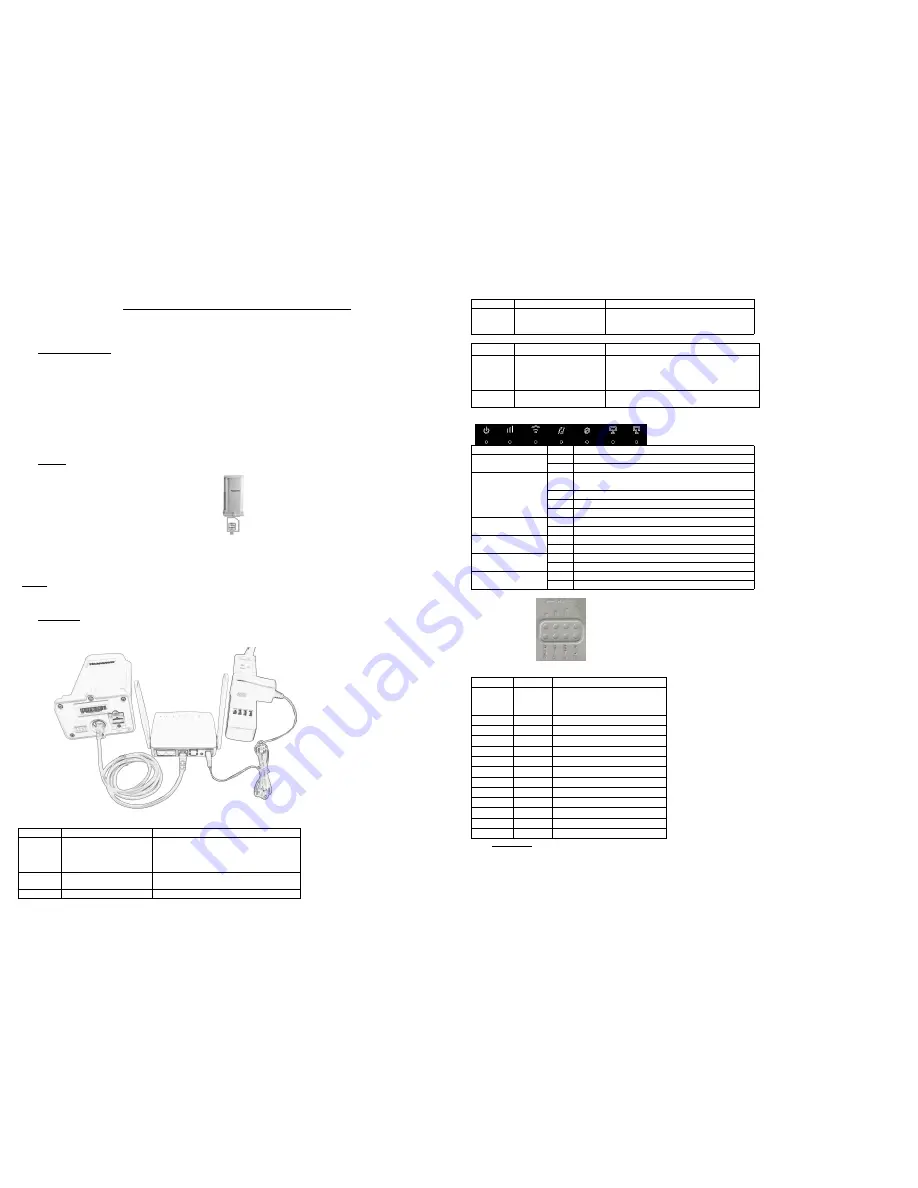
LTE Wireless Terminal (Set) YF-P11K User manual
Thanks for choosing Yeacomm 4G wireless router, please read and keep the user’s manual carefully. It is more convenient for you to use our router.
We reserve the right to amend the technical parameters of the user’s manual. We will improve the user’s manual and adjust the printing errors in time without notification
in advance. All rights are reserved.
1.
Main Technology Parameters
Working temps : -30℃ -- +60℃
Relative humidity : 5%--95%
Working frequency : FDD: B1/B2/B3/B5/B7/B8/B12/B17/B20, B4/B28 (Optional)
TDD Band 38/39/40/41, B42/B43(optional)
WCDMA: 900/2100Mhz, 850/900/1900/2100Mhz(Optional)
GSM: 850/900/1800/1900Mhz
Frequency can be customized according to your requirements
Power supply : input AC :100V~240V,50Hz~60Hz·
Output DC: 15V, 1000mA
Rate of uplink and downlink: LTE(Category 4): DL 150Mb/s;UL 50Mb/s
2.
Installation
2.1.
Picture shows below. When you hear a “click” sound, it means that the USIM card has been installed successfully.
2.2.
Use Cate5e cable to connect the indoor router’s WAN/POE port and outdoor router LAN port.
2.3.
Placed the set outside at open space, the front direction toward the base station and fix well.
2.4.
Use Adapter to connect External power outlet and the indoor unit. The system will automatically power on after connected, about 1~2 minutes.
Attention:
1)
Please do not insert USIM card when connecting with the external power supply
2)
Please do not contact with the mental surface when removing the USIM card, it will damage the card.
3)
Please use the original standard power adapter.
3.
About Terminal
The terminal can work under the LTE network, only supports data and SMS service, does not support voice business.
3.1.
Equipment connection diagram.
NOTE: Outdoor unit is powered by indoor unit. Pls connect the WAN/POE port of indoor unit to the outdoor unit, as follows:
3.1.1.
Indoor interface introduction
Port type
Port function
remarks
POWER
Power connector, use the original
power adapter, power connector
input voltage range of 6 ~ 15V,
current must more than 1A.
Please the Use original standard power adapter, if not may
damage the products or other danger.
RESET
Restart the terminal default
configuration.
Restore factory setting will clear all the user’s parameters,
if necessary, please reset.
LAN1~LAN2
Ethernet port, connect computer
Indoor router do not need SIM card.
or other devices.
WAN/POE
Ethernet uplink interface / POE
power supply interface for
connecting the outdoor unit.
Attention:WAN port can not connect other device.
3.1.2.
Outdoor router introduction
Port type
Port function
remarks
SIM
Install USIM card interface, please
follow the instructions install USIM
card, stick the waterproof stickers
after installed card
Please do not insert or take out the SIM card when the power
on .
LAN
Ethernet port, Use to connect
indoor router WAN/POE port
Indoor and outdoor router should use Cate5 connect , and
the distance should within 50 meters.
3.2.
Indicator
3.2.1.
indoor unit indicator
Indicator type
status
Description (from left to right )
POWER
Off
Power abnormal, the router power off
On
Power normal, the router power on
SIGNAL
Off
no signal (the signal status can be checked by terminal configuration
page)
Red
The signal is poor
Yellow
Signal is moderate
Green
Signal is good
WLAN
Off
WiFi off
flicker
WiFi on and has data transmission
DATA
Off
Outdoor unit do not connect with indoor unit .
On
Outdoor unit connects with indoor unit .
WAN
Off
Outdoor unit do not connect with indoor unit .
Light
Outdoor unit connects with indoor unit .
LAN1/LAN2
Off
Do not connect with PC
Light
Connect with PC correctly
3.2.2.
outdoor indicator
Indicator
Status
Description
RF
All off
no signal (the signal status can be checked
by terminal configuration page)
One on
The signal is poor
Two on
Signal is moderate
Three on
Signal is good
All on
Signal is very good
SYS
Off
Power abnormal, the router power off
On
Power normal, the router power on
SIM
Off
No SIM or Can not read SIM
On
Terminal read the SIM normally
ETH
Off
Terminal doesn't link with PC
On
Terminal have link with PC
RUN
Off
Terminal is doesn't running
On
Terminal is running
4.
Access internet
The indoor router support standard internet cable or WLAN wireless way to connect computer, do not need any driver; Support Windows XP, Windows 7,Windows 8,MAC
OS, Linux, Android and so on;
Please confirm the sets has been installed well ad the manual before access the internet .
4.1.
Access PC
The indoor router support standard internet cable or WLAN wireless way to connect computer, the router’s SSID and WIFI password information is at the bottom of the
sticker. Each router's SSID and WIFI password is unique. No matter what way to connect, please make sure to set the mode: obtain IP address as automatically.




















