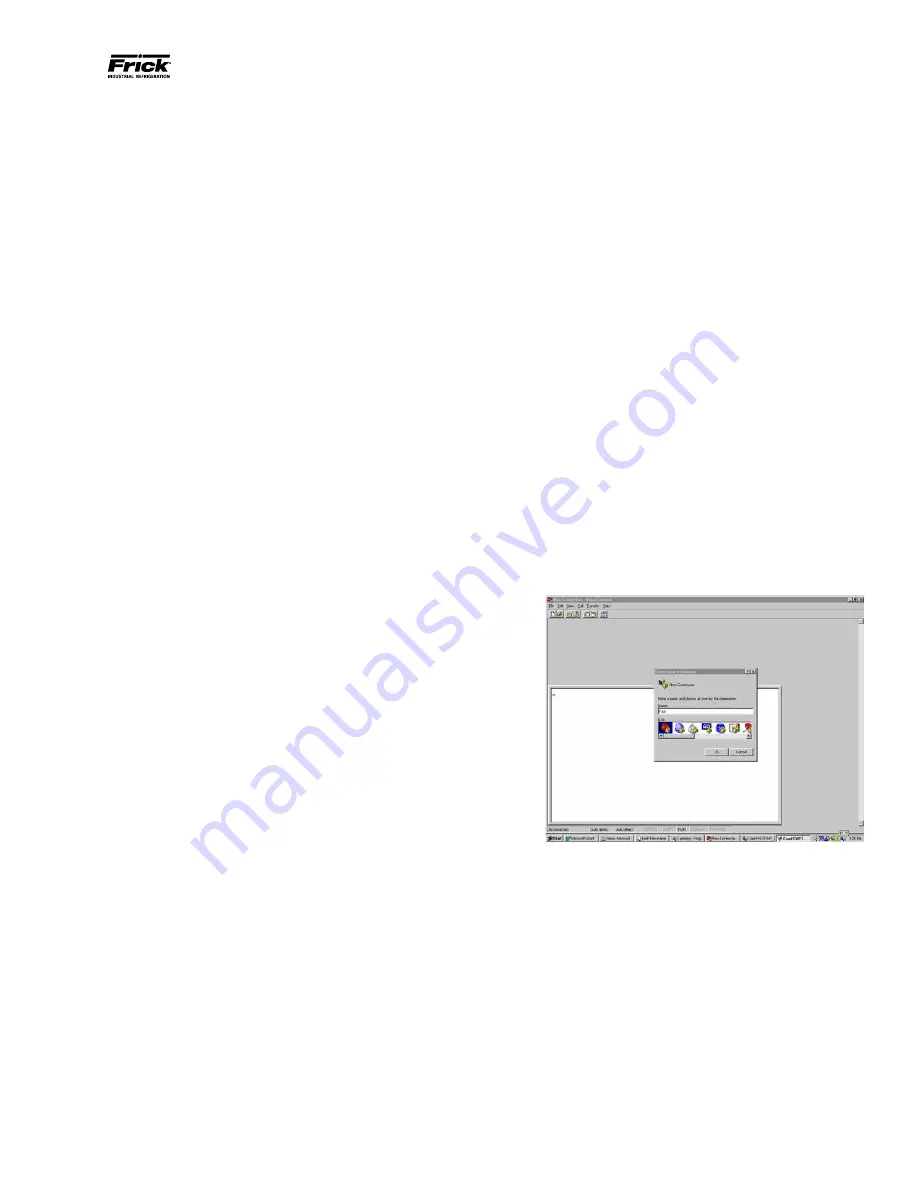
QUANTUM
™
LX EVAPORATOR CONTROL PANEL
COMMUNICATIONS SETUP
090.610-CS (MAY 2016)
Page 45
DESCRIPTION
HyperTerminal is a terminal emulation program which
resides in the Microsoft Windows environment, and as
such, will normally be found on any computer that is
running Microsoft Windows. HyperTerminal provides a
method by which the end user may verify conclusively
that their Quantum™ controller is functioning properly,
and as designed, with respect to external communica-
tions to remote devices.
NOTE: Hyperterminal can only be used to test
MODBUS® ASCII. It CANNOT be used to test
Allen-Bradley or MODBUS® RTU or TCP/IP.
Many times, the Quantum™ controller will be installed
into an environment whereby the end user wishes to
communicate to it, either through a PLC (Programmable
Logic Controller), a desktop computer for the purpose
of monitoring/controlling plant operations through HMI
(Human Machine Interface), or any number of other
communications applications.
The purpose of this desired communications typically
involves viewing and changing setpoints, viewing alarm
and shutdown information, and viewing current oper-
ating conditions.
When first connecting a Quantum™ panel to a com-
munications network, it would be highly desirable to
determine that all necessary parameters (jumper set-
tings, panel setup, and cabling) are properly met so
that communications may be established quickly with
the Quantum™, so that time is not lost in trying to
troubleshoot a potentially simple problem.
A connection from a Comm port of a computer running
Microsoft Windows can be used to connect to a serial
port of the Quantum™.
SETTING UP HYPERTERMINAL
•
You will need to locate either a lap top or desktop
computer that has Hyperterminal installed.
•
Turn on the power for the lap top.
•
After the laptop has fully booted, locate the Hy-
perterminal program. (Hyperterminal is usually
found in the Accessories folder). If Hyperterminal
can’t be found there, try using the Find File com-
mand, and search the entire hard drive.
•
Be aware that the screens that are actually shown
on the test computer may or may not appear ex-
actly as shown here. Various versions of Windows
can affect the appearance, as well as whether or
not the screen has been maximized, or if it has
been scaled to a smaller size. Regardless of how
the screen work appears, the function of the
screen work is what is important, and that func-
tion is not affected by the way the screen looks.
• Once Hyperterminal has been located, execute
it. A dialog box will appear. You will be prompted
to enter a name for the New Connection. Type in
whatever name you would like to use, Frick® was
used in this example. This name will also create a
file once you are finished, saving all of the setup
parameters for future use. It is recommended that
a name be chosen to reflect the type of Protocol
that you will be using as you may wish to setup for
various protocols. Once you have entered a name,
click
[OK]
.
A new dialog box will be shown asking to select a Com
port (choose the Com port that your communications
cable is attached to, this will normally be Com-1). The
phone number box should be blank. Click on
[OK]
.
SECTION 5
HYPERTERMINAL
Содержание QUANTUM LX Control Panel
Страница 12: ...QUANTUM LX EVAPORATOR CONTROL PANEL COMMUNICATIONS SETUP 090 610 CS MAY 2016 Page 12...
Страница 34: ...QUANTUM LX EVAPORATOR CONTROL PANEL COMMUNICATIONS SETUP 090 610 CS MAY 2016 Page 34...
Страница 50: ...QUANTUM LX EVAPORATOR CONTROL PANEL COMMUNICATIONS SETUP 090 610 CS MAY 2016 Page 50...
Страница 102: ...QUANTUM LX EVAPORATOR CONTROL PANEL COMMUNICATIONS SETUP 090 610 CS MAY 2016 Page 102...
Страница 103: ...QUANTUM LX EVAPORATOR CONTROL PANEL COMMUNICATIONS SETUP 090 610 CS MAY 2016 Page 103 SECTION 8 Q5 CONTROLLER...
Страница 110: ...QUANTUM LX EVAPORATOR CONTROL PANEL COMMUNICATIONS SETUP 090 610 CS MAY 2016 Page 110...
Страница 111: ...QUANTUM LX EVAPORATOR CONTROL PANEL COMMUNICATIONS SETUP 090 610 CS MAY 2016 Page 111 SECTION 9 Q4 CONTROLLER...
Страница 123: ...QUANTUM LX EVAPORATOR CONTROL PANEL COMMUNICATIONS SETUP 090 610 CS MAY 2016 Page 123 SECTION 10 APPENDICES...






























