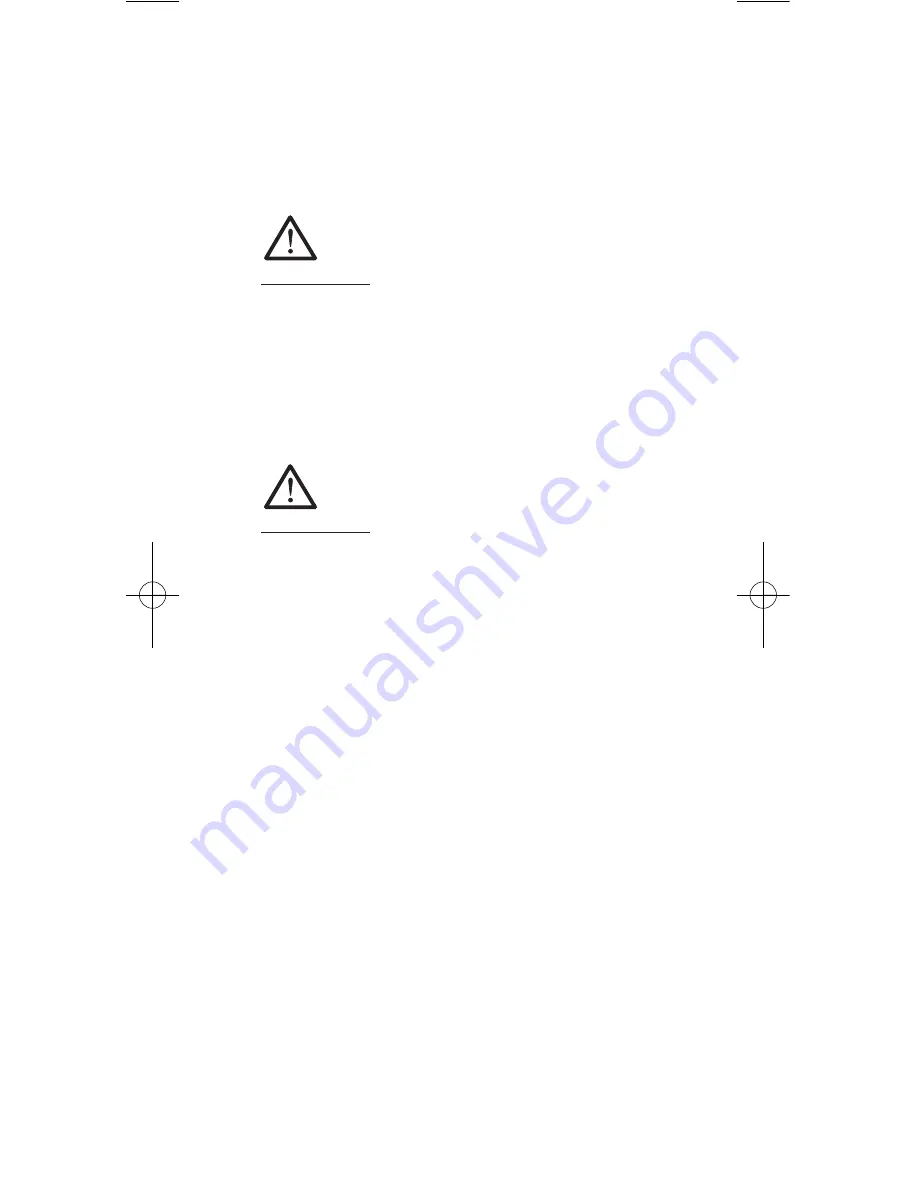
16
Use the arrow buttons to take you to the required
individual menu and select this using the START
button. Within the individual menus you can make
the desired changes using arrow buttons and save
these by pressing the START button or exit using the
STOP button without saving the changes.
IMPORTANT!
The language setting menu displays two aste-
risks right and left in the top line. These serve to
identify the language setting menu if the lan
-
guage has been accidentally changed.
4.3 Menu
“Data”
IMPORTANT!
The menu “Data” is activated (and thus made
visible to you) only once documentation is
switched on and an initial set of data has been
saved.
4.3.1 Menu
“Transfer”
The guide button “MENUE” will take you to the
menu “Data” with its submenu “Transfer”. Your
FRIAMAT
®
geo print will recognise automatically
whether a FRIATEC Memory-Stick or a printer is
connected. Transfer data by pressing the START
button.
When transferring the data to the FRIATEC
Memory-Stick, these are written as PDF files into a
sub- directory which has the following name:
F+device number (e.g. FR 07 67 123): F0767123
The filenames are generated based on the present
date and a two-digit ascending number starting
from 0, e.g. 2nd hardcopy (02) on 4 September 2007
(070904): 07090402.pdf
Afterwards the pdf files can be printed out directly
at the PC/Laptop with Acrobat Reader
©
for example.
FM_2427_2_GB_03_12.qxp:- 28.03.2012 9:28 Uhr Seite 16
Содержание FRIAMAT GEO PRINT
Страница 1: ...Operating Instructions FRIAMAT FRIAMAT...























