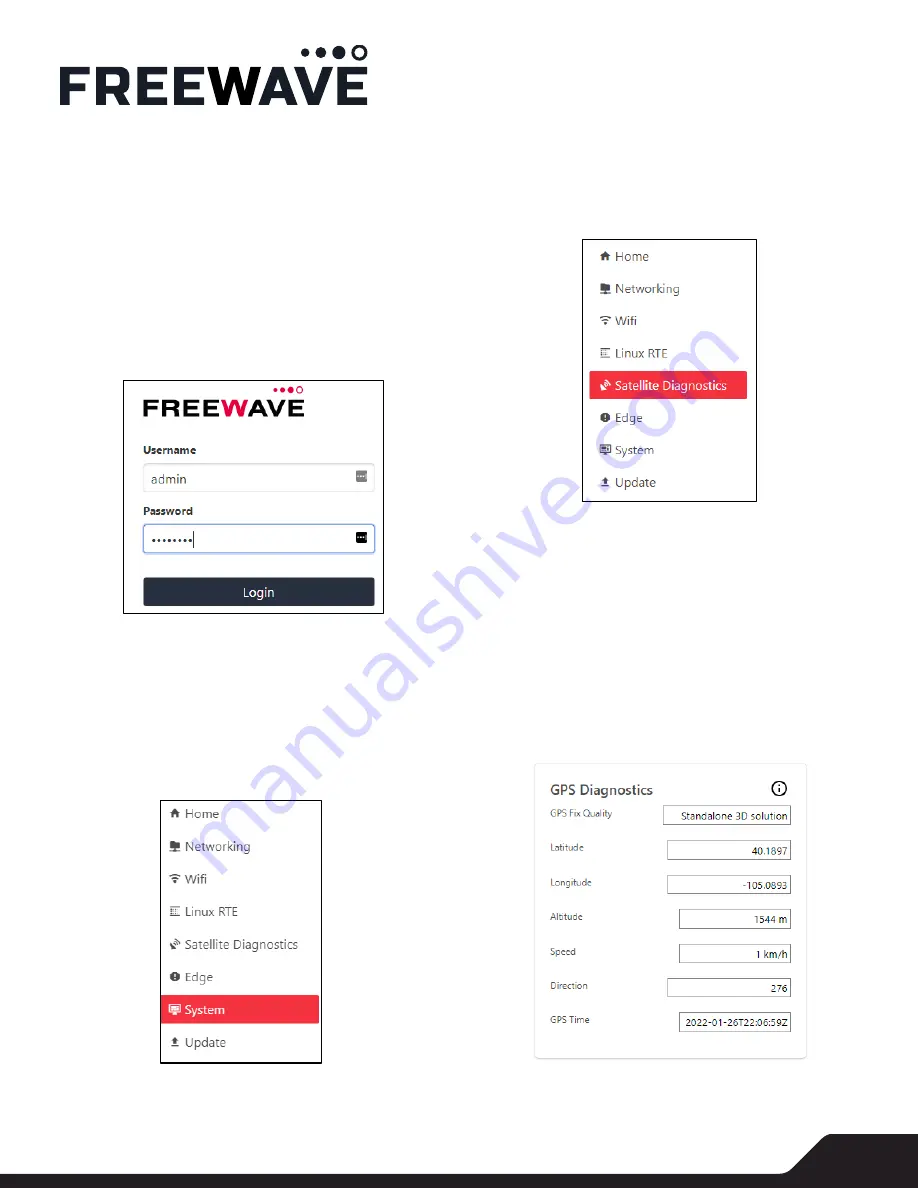
1
FUSION SATELLITE
Quickstart Guide
©2022 FreeWave Technologies. All Rights Reserved. FreeWave Technologies and the stylized logo are trademarks of FreeWave
Technologies. All other trademarks are the property of their respective owners.
Device Configuration and First-Time Test
Now we’ll verify the antenna connection and send a test
message to the FreeWave data portal. With your device
still connected to your computer. Open a browser (Chrome
or Firefox) and navigate to the IP
192.168.137.2
This is the
default IP of the Fusion device
You should now be at the Login screen. Login with the
credentials:
username:
admin
and password:
password
Change username and password
When signing in for the first time, we recommend that you
change the credentials to something only known to you
(note, this is optional, but recommended if the system will
be used in non-test conditions). To change your credentials
now, navigate to the System tab and update your
credentials there.
Configuration Page
Next, navigate to the Satellite Diagnostics page by clicking
the tab on the left side of the screen:
The Satellite Diagnostics page contains information about
your satellite modem and strength of your GPS and
satellite connections. It can be refreshed manually by
clicking the “Refresh Diagnostics Info” button at the
bottom of the page, or it can be set to refresh at regular
intervals by setting the “Auto Refresh Diagnostics Info”
toggle.
The first thing to verify is your GPS connection. If you have
a GPS lock, your current latitude, longitude, and altitude
should appear in the GPS section.
Please note:
a GPS lock is
required to send and receive satellite messages.
Содержание FUSION-SAT
Страница 1: ...FUSION SATELLITE Quickstart Guide...













