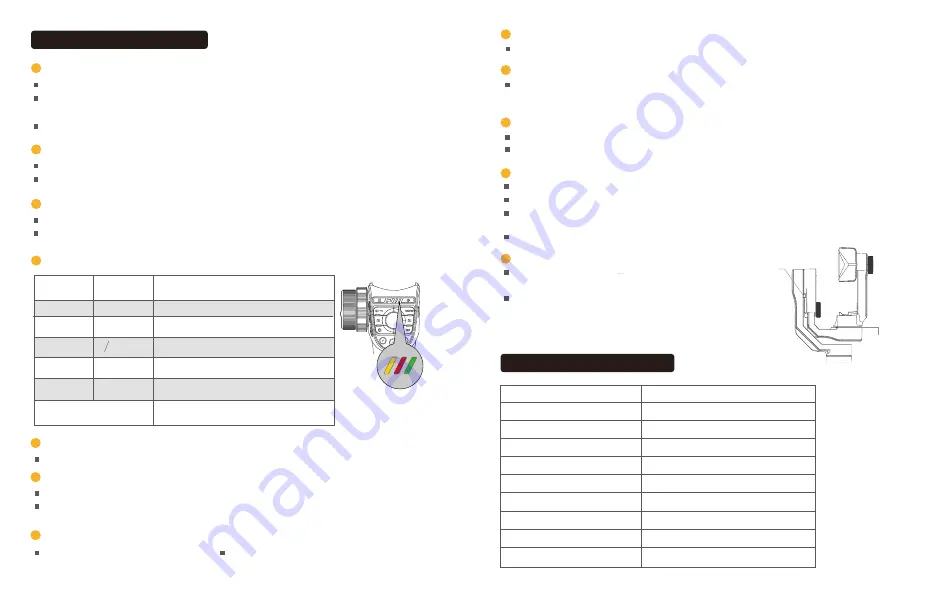
03
English
04
English
Buckle
Buckle
Choose two different depth of fields of the shooting subject.
Use Focus/Zoom Wheel to choose the other subject. Long press the Mark B button to confirm.
Use Focus/Zoom Wheel to choose one of your subjects. Long press the Mark A button to confirm.
Shooting Subject Switch
1
Operating instructions
When recording, single tap the Mark A and B button to switch the focus of the subject.
2
Quick Zoom / Focus
Single tap zoom/focus switching button.
Adjust the focus or zoom with the focus/zoom wheel
.
Quick Camera Parameter Adjustment
3
4
Mode Indicator LED And Mode Switch
Status
Indicator LED
Single tap
Follow Mode
Button
Double taps
Three taps
Four taps
Long press
Long press and move
the joystick
Green
Yellow light
flashes
Red
Yellow
Gimbal Mode
To adjust the roll motor angle
POV mode
For quick positioning of the direction
Semi follow mode
Full follow mode
To lock the current camera shooting angle
5
Scene Mode Switch
Single tap to switch between walk mode, sports mode, custom mode.
6
Menu/Return Button
In the primary level of the App interface, single tap the menu key to switch to menu bar options.
In the secondary level of the App interface, single tap the back button to return to the previous
menu and long press to exit the menu.
7
Record Button
Single tap to start/exit recording.
8
Shutter Button
Light press shutter button to focus. Deep press shutter button to take a photo.
9
Custom Mode Button
Default hand following mode, customized flash, white balance and wireless charging power switch.
(Hand following mode: the motor responds at high speed, and follows quickly the handle rotation to meet the fast
transition effect)
10
Album Mode Button
Single tap the album mode button to view the album.
12
If any buckle is locked, the gimbal will automatically sleep.
If unlock all buckles, the gimbal will resume its operation.
The gimbal will automatically power off if it sleeps for more
than 15 minutes.
Gimbal Sleep mode
Single tap the power button to activate the
sleep/wake up mode.
11
OK/DISP Button
When adjusting the camera parameters, single tap OK to confirm the parameters.
When the App is on primary interface display, single tap the DISP button to display the current
camera parameters.
When viewing photos, single tap the DISP button to display photo information.
When viewing the album, single tap OK to confirm the playback.
Gimbal Dimensions (folded)
Gimbal weight
Gimbal weight capacity
Supported phone width
Type of battery
Gimbal duration time
332*122*62mm
635g
275g
55~85mm
Lithium Battery
Greater than 15H
Charging voltage
Operating temperature
Charging current
Mechanical Rotation Range
-10~40℃
5±0.1V
Max 2A
Pan360°; Roll 325°; Tilt 330°
Technical Parameters
Status
Indicator LED
Use camera parameter adjustment wheel to adjust accutately these three parameters.
Single tap EV button, shutter button, ISO button to turn on quickly the manual camera parameter adjustment.
Double tap to switch front and rear facing camera.
Single tap the back button to return to the previous menu.
Содержание VILTA-M Pro
Страница 2: ...01 English CONTENTS 05 German 09 Dutch 13 Spanish 17 French 21 Japanese 25 Certification ...
Страница 16: ......
















