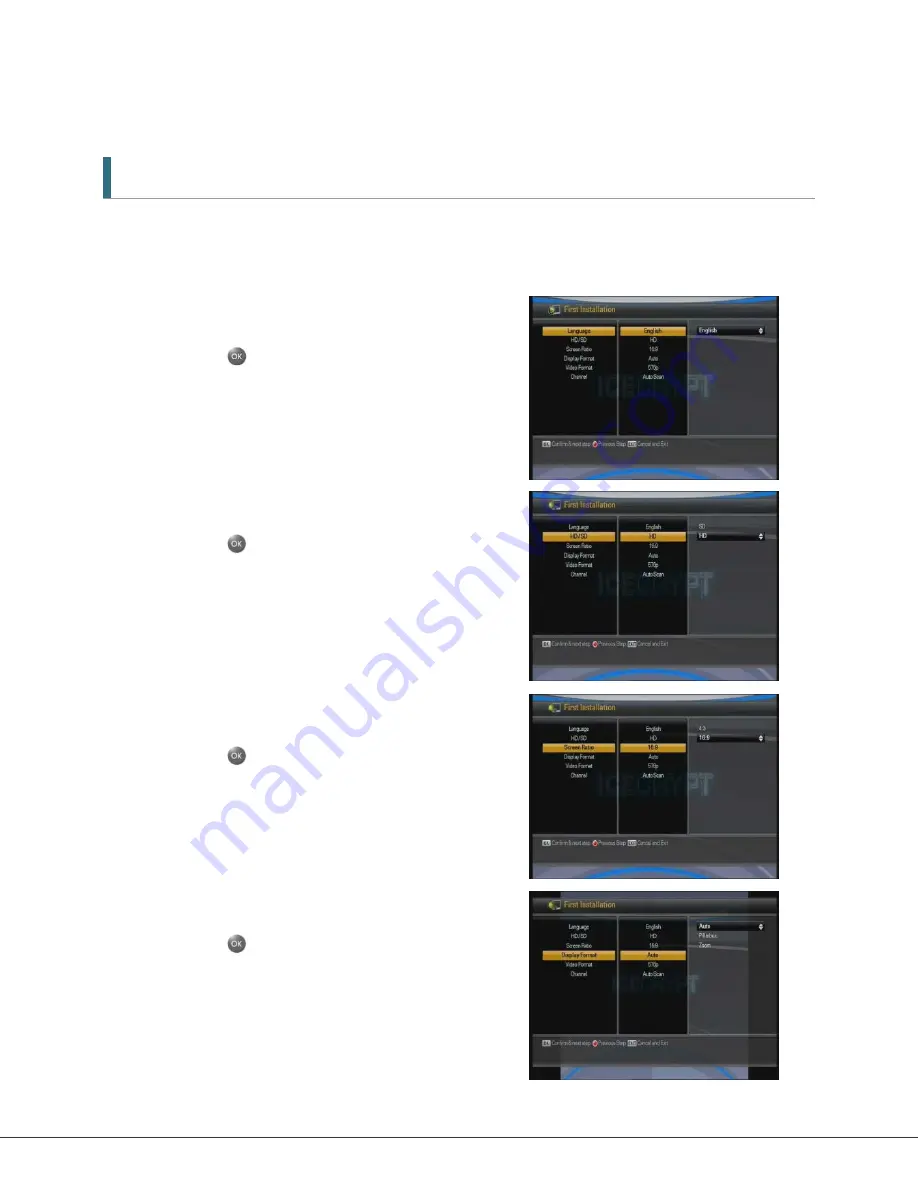
25
5. Menu Operation
5.1 First Installation
You can install the receiver using First Installation for your convenience.
„First Installation' allows you to set up your receiver following a simple procedure.
1.
Select the desired language using the
▲
/
▼
buttons.
2.
Press the
button to confirm and begin
scanning.
1.
Use the
▲
/
▼
buttons to select HD (when using
HDMI) or SD (when using SCART connections).
2.
Press the
button to confirm.
1.
Select the desired screen ratio using the
▲
/
▼
buttons.
2.
Press the
button to confirm.
1.
Select the desired display format using the
▲
/
▼
buttons.
2.
Press the
button to confirm.
Содержание T2400
Страница 1: ......
Страница 2: ...2 ...
Страница 3: ...3 ...
Страница 4: ...4 ...
Страница 12: ...12 1 2 Accessories HDMI cable User s Manual Remote Control AAA dry cell batteries x 2 Quick Start Guide ...
Страница 75: ...75 Cover will be inserted ...






























