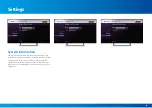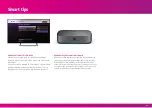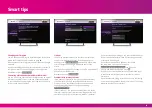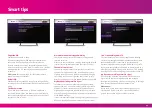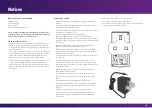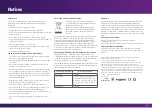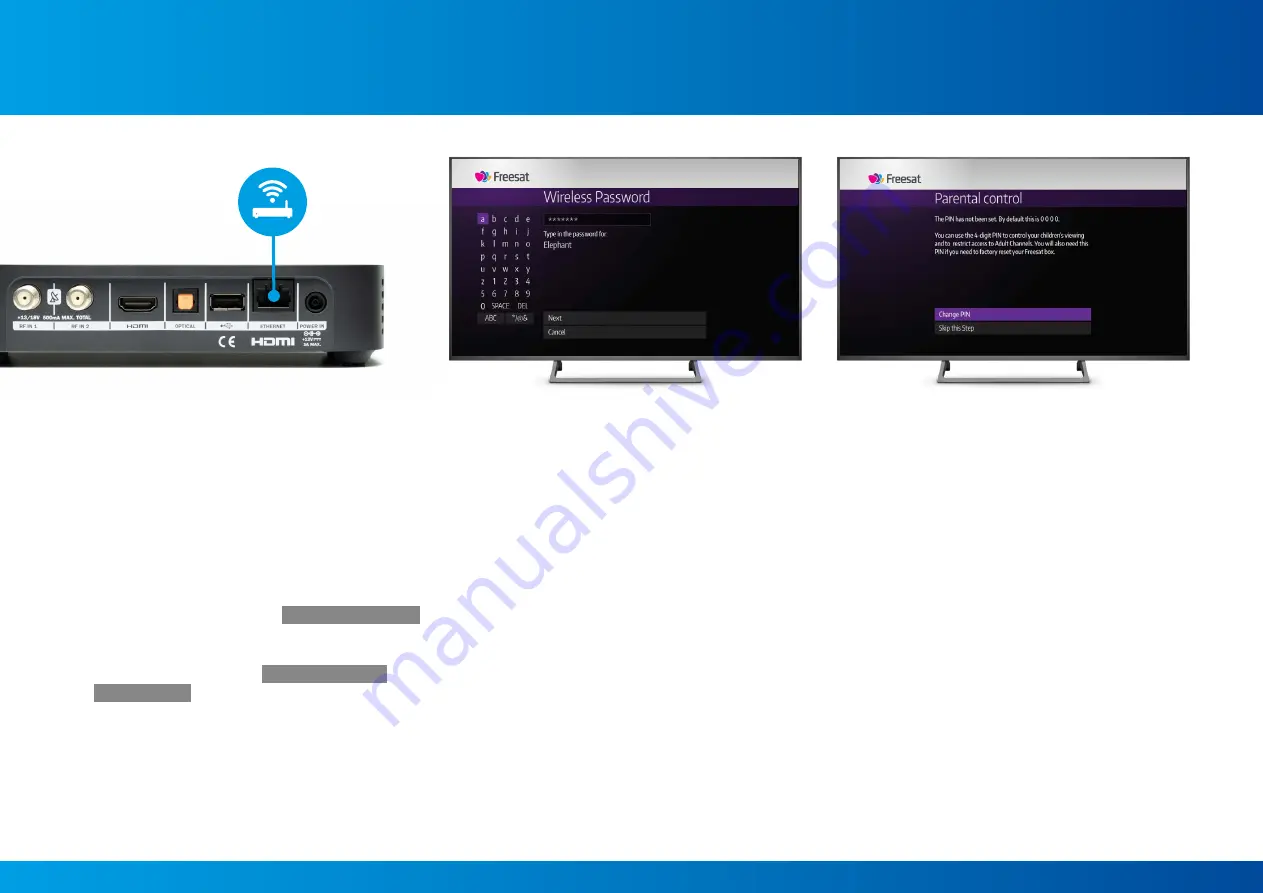
Settings
Connecting your Freesat TV box to the internet
enables you to make the most of On Demand
content.
You can connect your Box to the internet
wirelessly, or by using an Ethernet cable.
If you are connecting to your broadband via an Ethernet
cable (not supplied), simply plug the cable into your Box and
connect it to your router, then select
Use Wired Connection
in Settings.
To connect your Box to the internet via a wireless connection,
go to the Settings section, select
Internet Connection
and
then
Network Setup
. Your Box will automatically look for
all available wireless networks and list them on screen.
Select your wireless network and enter your wireless
password.
Please note that your Box must be connected to
the internet for you to enjoy features including:
•
Free and paid On Demand players including
BBC iPlayer, ITV Hub, Netflix and YouTube
•
Watch from Start function (selected channels only)
•
Faster loading of icons and information
Parental Controls allow you to restrict access
to certain channels.
By default, your Box’s PIN is set to 0000, but you can
change this by selecting the Set a PIN option within the
Parental Controls menu. You will also need this PIN to
factory reset your Box.
For more information about how to hide specific channels
please see page
14.
Many On Demand services come with their own parental
control settings, these operate separately from the PIN you
have set on your Box. Where available, you can choose to
enable these settings directly through the services on your
Box or online, depending on the service provider.
Internet Connection
Parental Controls
15
Содержание 4K TV BOX
Страница 1: ...Your User Manual Version V1 0 4KTVBOX ...