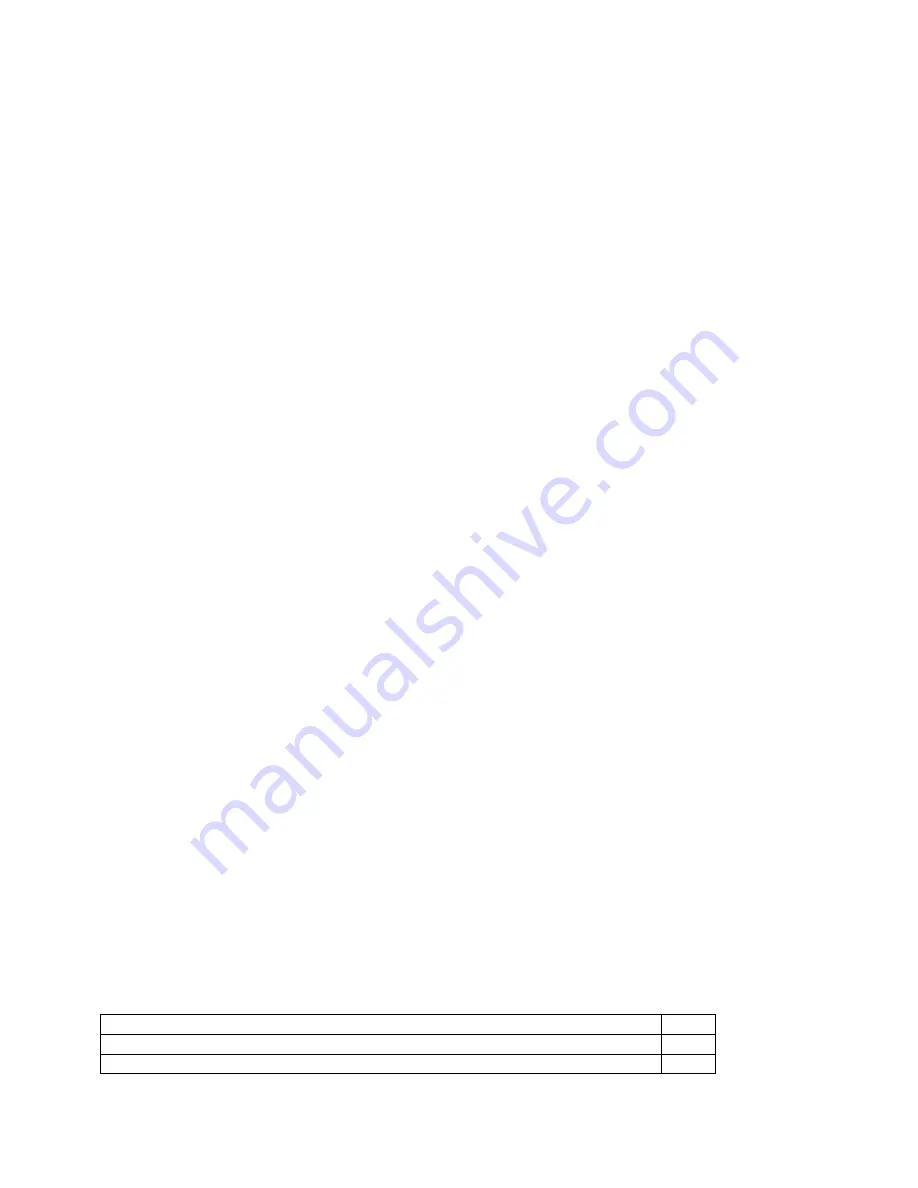
freeView Pro C80H User’s Manual
1 General
Information
1.1 Overview
The freeView Pro C80H is an ideal solution for network administrators with multiple servers and
platforms. The 15-inch TFT LCD color display and ultra-low-profile compact industrial keyboard
and touchpad provide a user-friendly and reliable console for network administrators. All these
functions are integrated in a slim 19-inch compact 1U space.
The built-in KVM switch of the freeView Pro C80H enables easy accessibility to 8
servers/platforms and supports PS/2 keyboard, PS/2 mouse, and DB15 VGA with 8 DB15
connectors. By cascading multiple switches, you can connect up to 512 computers or servers.
The KVM Console drawers provide superior picture quality and state-of-the-art features
mounted in an industrial grade, rack mount drawer. The drawer forms a rugged enclosure that
protects the monitor from industrial hazards and permits easy access to monitor controls.
The KVM Console Active Matrix TFT LCD screen provides flicker-free color images at optimal
resolutions. The KVM Console is intelligent, microprocessor-based, and has an ergonomically
designed display.
The KVM Console screen employs the latest in active matrix thin film transistor (TFT)
technology, providing crisp screen images and wide viewing angles. Unlike CRT monitors, LCD
monitors are inherently immune to the magnetic fields commonly found on the factory floor or
communications centers. LCDs are also typically brighter than conventional CRT technology,
making them ideal for the high ambient lighting conditions found in many of today's factory
environments. In addition, on-screen menus allow for display adjustments. Also, the monitors'
Plug-n-Play features support Windows 95/98, NT and XP, while a universal power supply
ensures global compatibility.
1.2 Safety
Instructions
To prevent the equipment from overheating, DO NOT COVER THE OPENING IN THE REAR
OF THE DEVICE.
If one of the following situations arises, the equipment should be checked by service personnel.
•
The power cord or plug is damaged.
•
Liquid has leaked into the equipment.
•
The equipment has been exposed to excessive moisture.
•
The equipment has not worked well or you can not get it work according to the User’s
Manual.
•
The equipment has been dropped and damaged.
•
If the equipment has obvious signs of breakage.
1.3 Package
Contents
The complete freeView Pro C80H package consists of:
Equipment Qty
1U 19” rack mount console
1
Rear mounting kit (2 x L-brackets, 2 x Metal Brace, 6 x Washer, 6 x Screw) 1
3

































