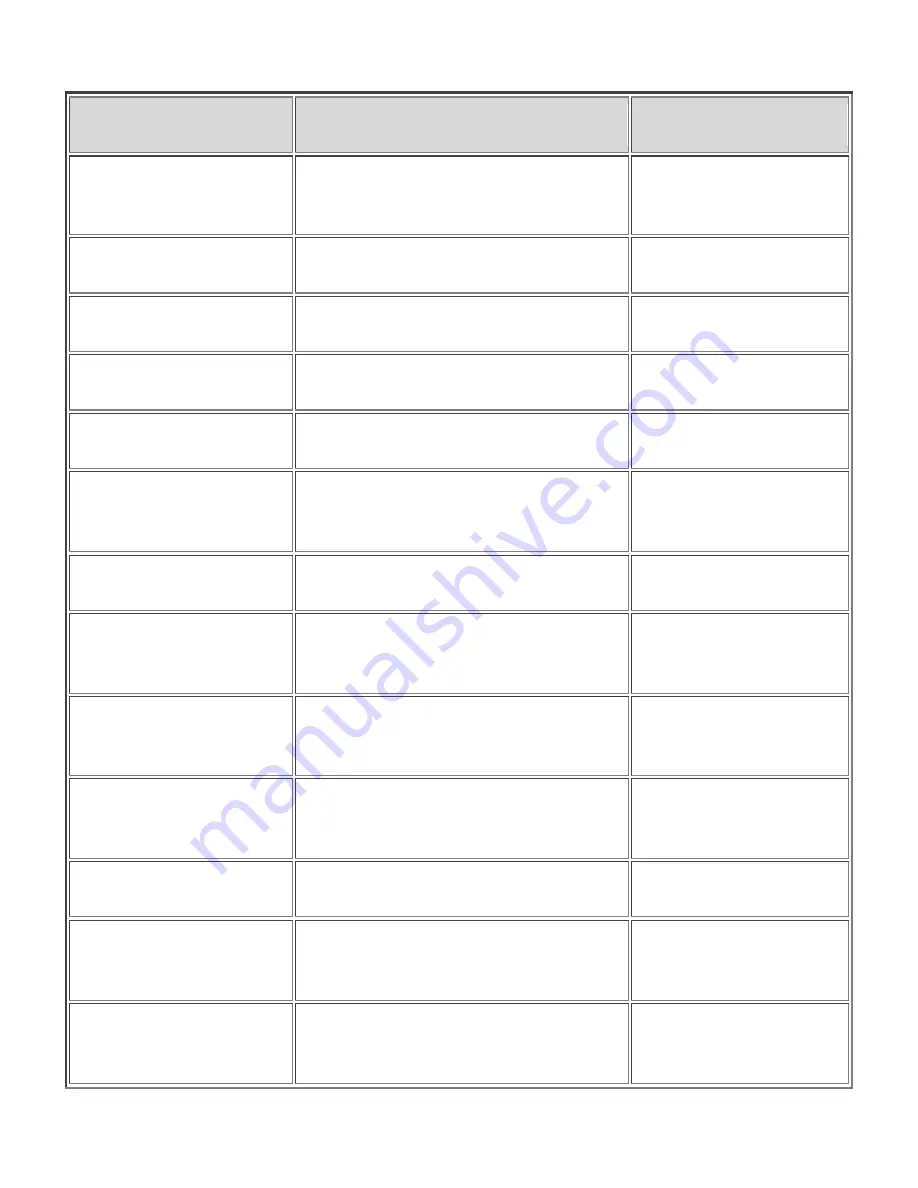
32
Description
Keystroke
DOTS Pattern
Select Next
Character
DOTS 6-7 CHORD
-
Select Prior Word
DOTS 2-7 CHORD
-
Select Next Word
DOTS 5-7 CHORD
-
Select Prior Line
DOTS 1-7 CHORD
-
Select Next Line
DOTS 4-7 CHORD
-
Select Prior Screen
LEFT SHIFT+K
LEFT
SHIFT+DOTS 1-3
Select Next Screen
LEFT SHIFT+DOTS 4-6
-
Select from Start of
Line
K+DOT 7 CHORD
DOTS 1-3-7
CHORD
Select to End of
Line
DOTS 4-6-7 CHORD
--
Select from Top
L+DOTS 7 CHORD
DOTS 1-2-3-7
CHORD
Select to Bottom
DOTS 4-5-6-7 CHORD
-
Move To Beginning
Of Line
ROCKER BAR UP+PANNING
BUTTON
-
Move To End Of
Line
ROCKER BAR
DOWN+PANNING BUTTON
-













































