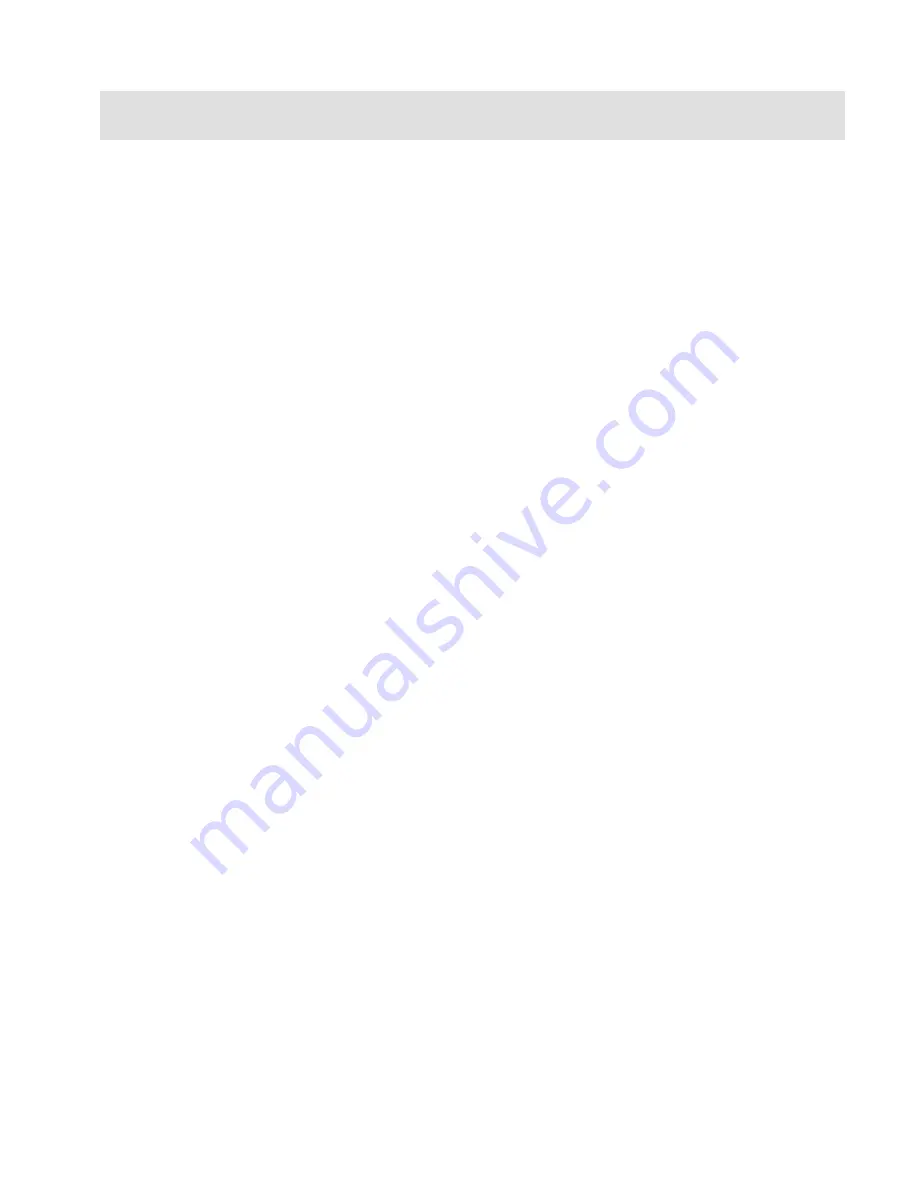
13
Note:
Your settings will not be saved if you do not exit both the wizard and
Bluetooth Devices dialog box as described in step 9.
You must now configure JAWS to use the Bluetooth connection. Note that it is
not necessary to first establish a USB connection before using Bluetooth. If you
have not yet set up a USB connection with the Focus display, do the following:
1.
Press
J
to open the JAWS window.
2.
Press
ALT+O
to open the Options menu and select Braille to open the
Braille Basic Settings dialog box.
3.
Press
TAB
to move to the Add Braille Display button and press
ENTER
.
4.
In the list of braille displays, choose Focus and press the
SPACEBAR
to select it, and then choose Next.
5.
In the Select the output port edit combo box, choose Bluetooth.
6.
Choose next and make sure that the Focus is selected as the primary
display.
7.
Select Finish and you are instructed to restart JAWS in order for these
changes to take affect. Select OK to close this message and once
more to close the Braille Basic Settings dialog box.
8.
Quit and restart JAWS and your Focus Blue is now communicating
with JAWS over Bluetooth.
If you are currently using the Focus display over USB and you want to switch
the connection to use Bluetooth, do the following:
1.
Press
J
to open the JAWS window.
2.
Press
ALT+O
to open the Options menu and select Braille to open the
Braille Basic Settings dialog box.
3.
In the Default Braille Display combo box, make sure Focus is selected
then choose Modify Settings.






























