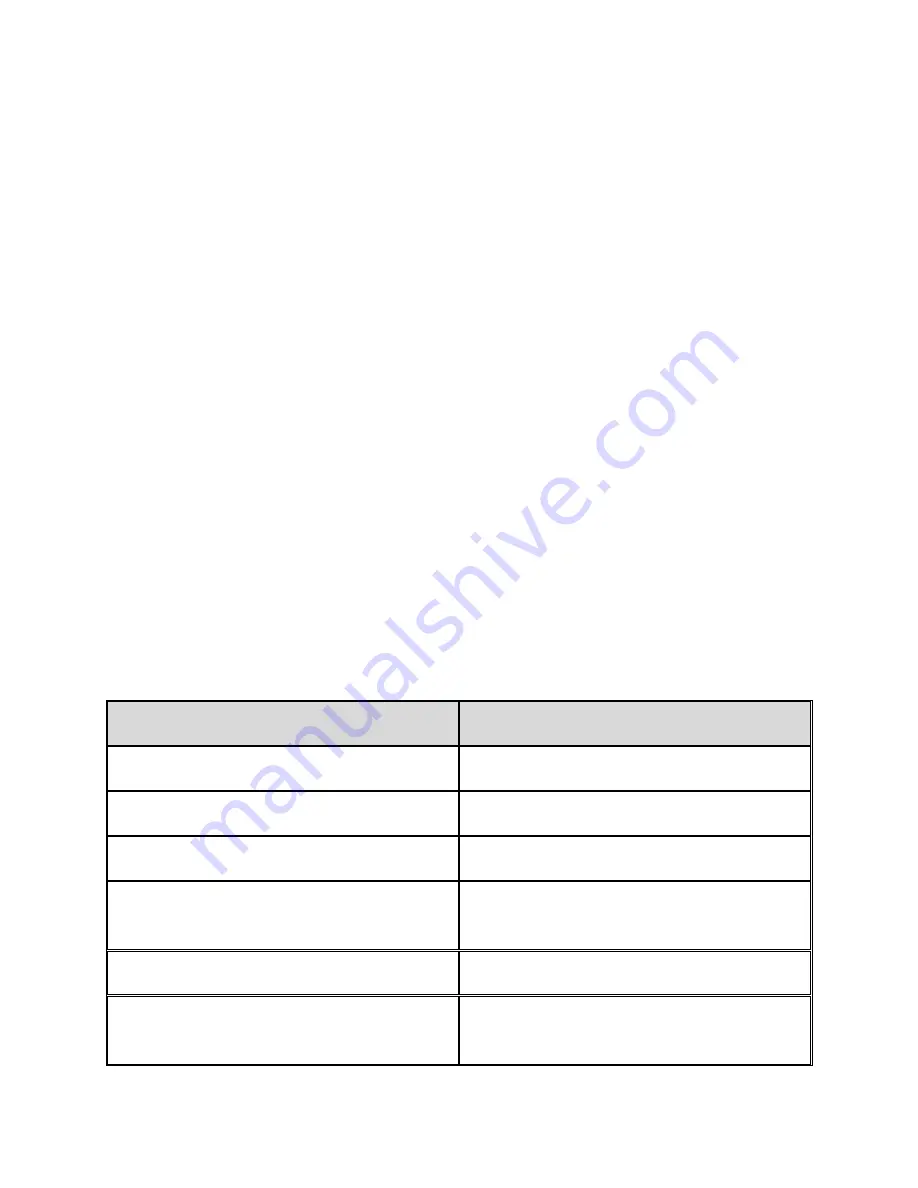
6
Panning Buttons
The Focus panning buttons pan left or right one display width (14 cells) each
time they are pressed. Press the panning button on the left front edge of the
Focus, the button with a raised double left arrow symbol, to pan left; press the
panning button on the right front edge of the Focus, the button with a raised
double right arrow symbol, to pan right. The functions of the panning buttons
can be reversed so that pressing the left panning button causes the Focus
display to pan right and pressing the right panning button causes it to pan left.
Please refer to help for the JAWS Keyboard Manager for details on modifying
these and other control assignments.
Cursor Router Buttons
There is a Cursor router button located above each braille cell. Press a cursor
router button to move the cursor to that point, or to select a link in a Web page
or e-mail message. In line mode, press a cursor router button to open a menu
or select menu items.
Press and hold the
LEFT
or
RIGHT PANNING BUTTON
while simultaneously
pressing a
CURSOR ROUTER BUTTON
to simulate a right mouse click at that
location.
Table of Multi-Control Functions
Function
Command
Enable Auto Advance Mode
LEFT RIGHT SELECT
Decrease Auto Advance Speed
LEFT SELECT
Increase Auto Advance Speed
RIGHT SELECT
Right Mouse Click
PANNING CURSOR
ROUTER BUTTON
C Left Mouse Click
ROUTER BUTTON CHORD
Page Down
LEFT
or
RIGHT
ROCKER DOWN





























