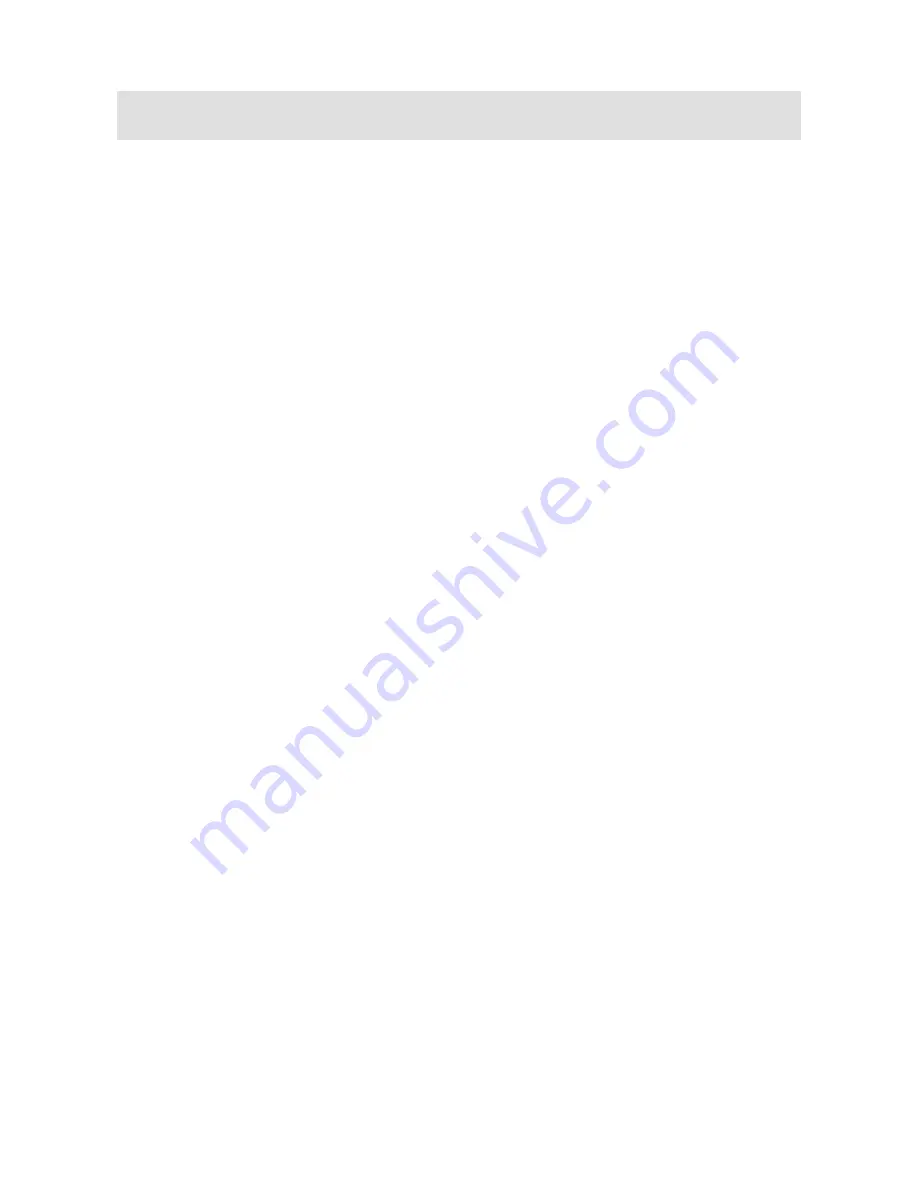
6
Tip:
If necessary, you can also use a USB or wireless QWERTY
keyboard with the ElBraille.
Modifier Keys
Use the keys on the braille display to simulate key combinations
(keystrokes) that include
CTRL
,
ALT
,
WINDOWS Key
,
SHIFT
, or the
JAWS Key (
INSERT
). To use these modifiers when typing a keystroke, do
the following:
1. Hold down
DOT 8 CHORD
and then press the corresponding
modifier keys in the keystroke. Modifier keystrokes are listed below.
2. After you create the modifier portion of the keystroke, release the
keys and press the remaining part of the keystroke. For example, to
perform the keystroke CTRL+SHIFT+V, you press DOTS 3-7-8
CHORD, release the keys, and then press V (DOTS 1-2-3-6).
•
Function Keys
(F1 through F12):
DOT 1
•
INSERT:
DOT 2
•
CTRL:
DOT 3
•
WINDOWS Key:
DOT 4
•
JAWS Key:
DOT 5
•
ALT:
DOT 6
•
SHIFT:
DOT 7
Instead of memorizing these keys by their dot position, it may be easier to
learn the finger with which each key would be associated. When all of your
fingers are on the braille keyboard, the layout would be:
•
Function Keys:
Left index finger
•
WINDOWS Key:
Right index finger
•
INSERT:
Left middle finger
•
JAWS Key:
Right middle finger
•
CTRL:
Left ring finger
•
ALT:
Right ring finger
•
SHIFT:
Left little finger











































