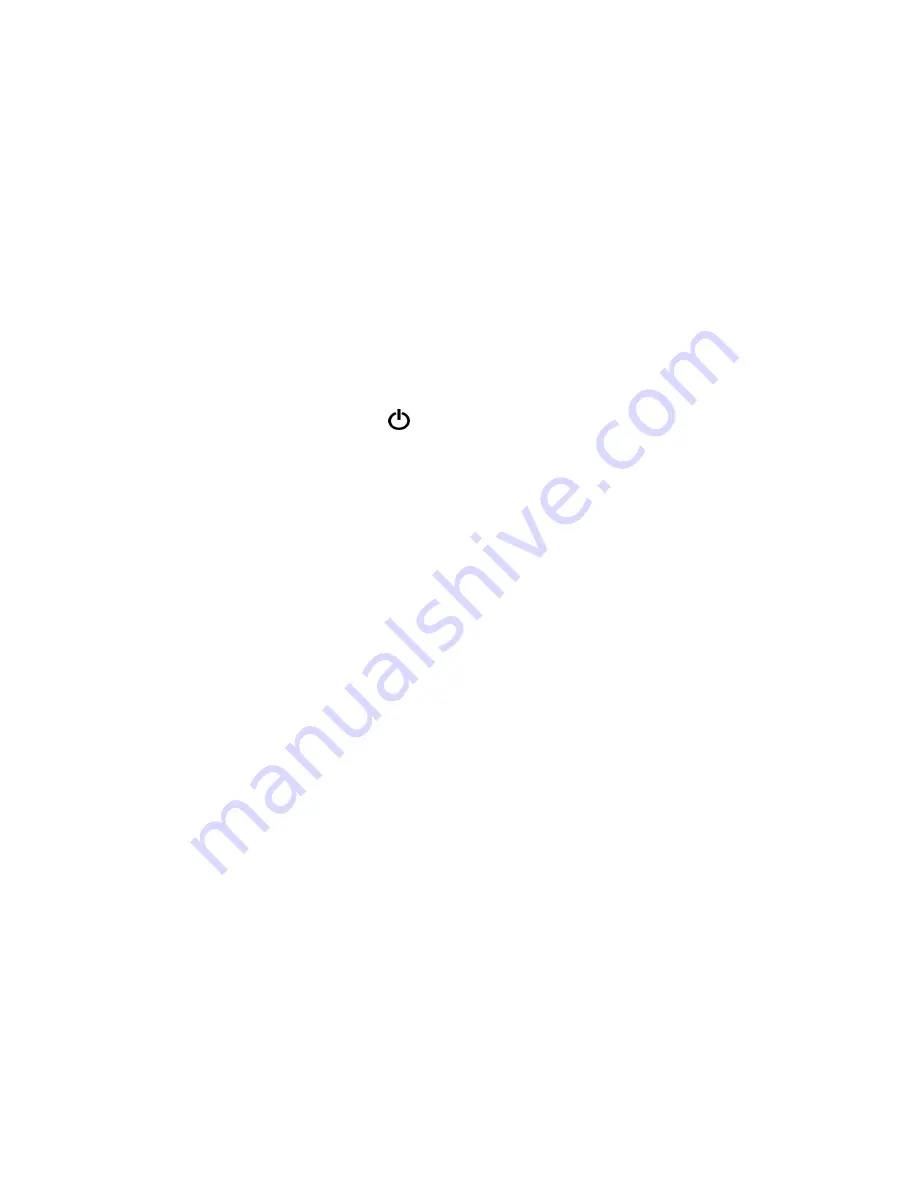
ONYX Deskset 17 Us
er’s Guide
9
Turning On the ONYX Deskset 17
1.
Turn on the monitor.
2.
Insert two AAA batteries into the remote control.
3.
Press the green
POWER
button
, which is located in the lower right corner of the
remote control. There is no need to aim the remote control at the camera.
When the camera is on, a red LED on the bottom of the camera is lit.
4.
If an image does not appear on the monitor, verify that it is turned on using the
POWER
button located in the lower right corner of the monitor.
If the monitor is on, use the
AUTO
button to select SVIDEO as the correct video source.
This is the leftmost button of the five buttons located in the lower center of the monitor
housing.
Содержание Deskset 17
Страница 6: ......
Страница 13: ...ONYX Deskset 17 User s Guide 7 ONYX Deskset 17 camera assembly...






























