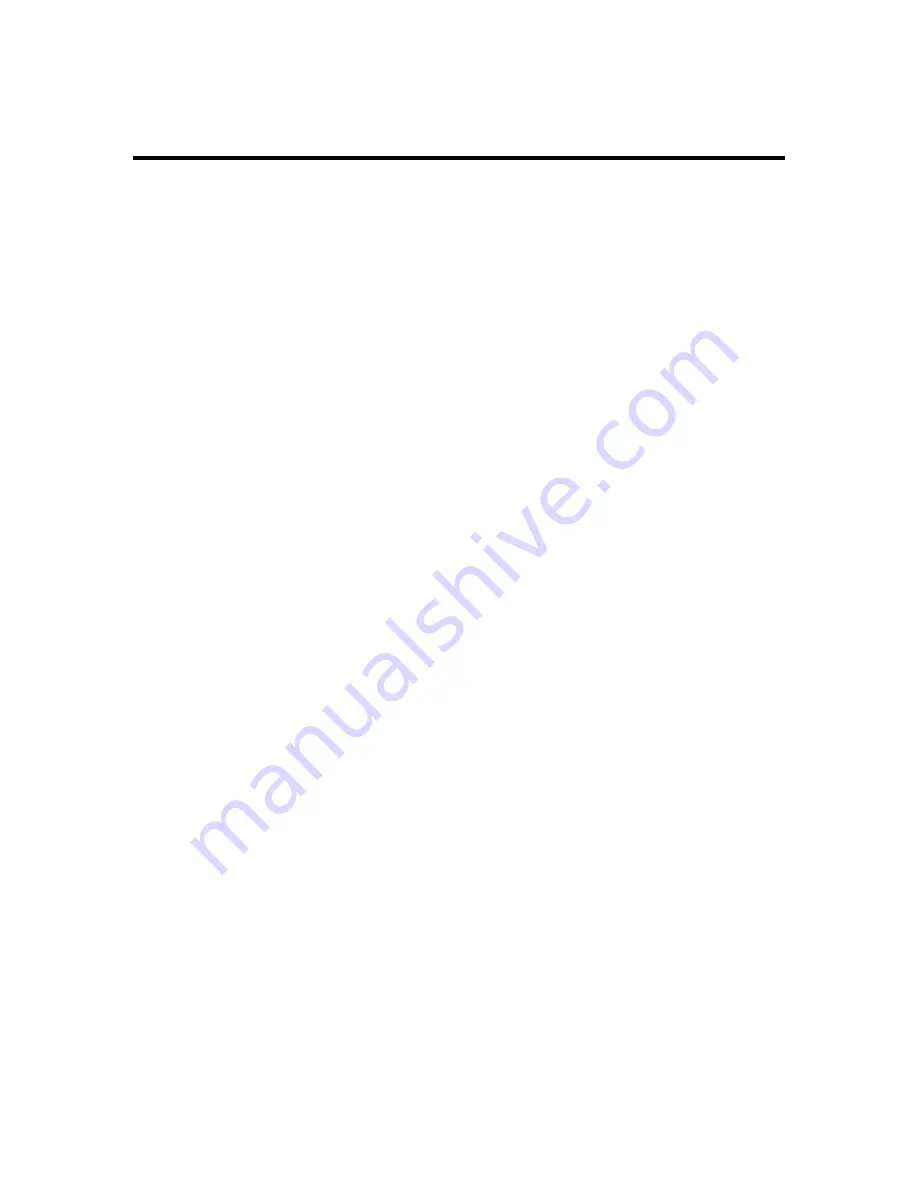
Brailling a File
To send a file from your computer to the Blazer, you must make
sure your file is ready for Brailling, not printing, you must make
sure the Blazer is ready to receive your file, and that it knows
where the top edge of the page is, and so on.
And of course, when the Blazer finishes Brailling your file, you
must tear off the set of sheets it Brailled the right way so the
Blazer can receive more files to Braille. Here's how to go about
it.
Preparing a File for Brailling
In order to Braille a file on the Blazer, you must issue the
appropriate command from your word processor or Braille
translator that transmits the contents of your file to the Blazer.
We can't spend time here explaining how to do this because
each word processor and Braille translator has its own set of
commands. But here are some important things to keep in mind
before you try to Braille a file.
If you want the Blazer to Braille your document in Grade 2
Braille, you must run it through your Braille translator's Grade 2
Braille translation and formatting procedures. This may include
telling the translator what margins you want, what page length
and line width to use, and so on.
If you don't run your file through a Braille translator, the Blazer
Brailles the file in computer Braille because it doesn't know the
difference among computer Braille, Grade 1 Braille, and Grade
2 Braille.
This may be just what you want it to do (especially if the text
you're Brailling is programming code). But unless you specify a
page length and line width that works with the size Braille paper
you're using, your word processor assumes you're printing, not
Brailling, and therefore formats pages using print formatting
parameters. So the outcome in Braille may be quite a mess.
14
440102-001 Rev. A
















































