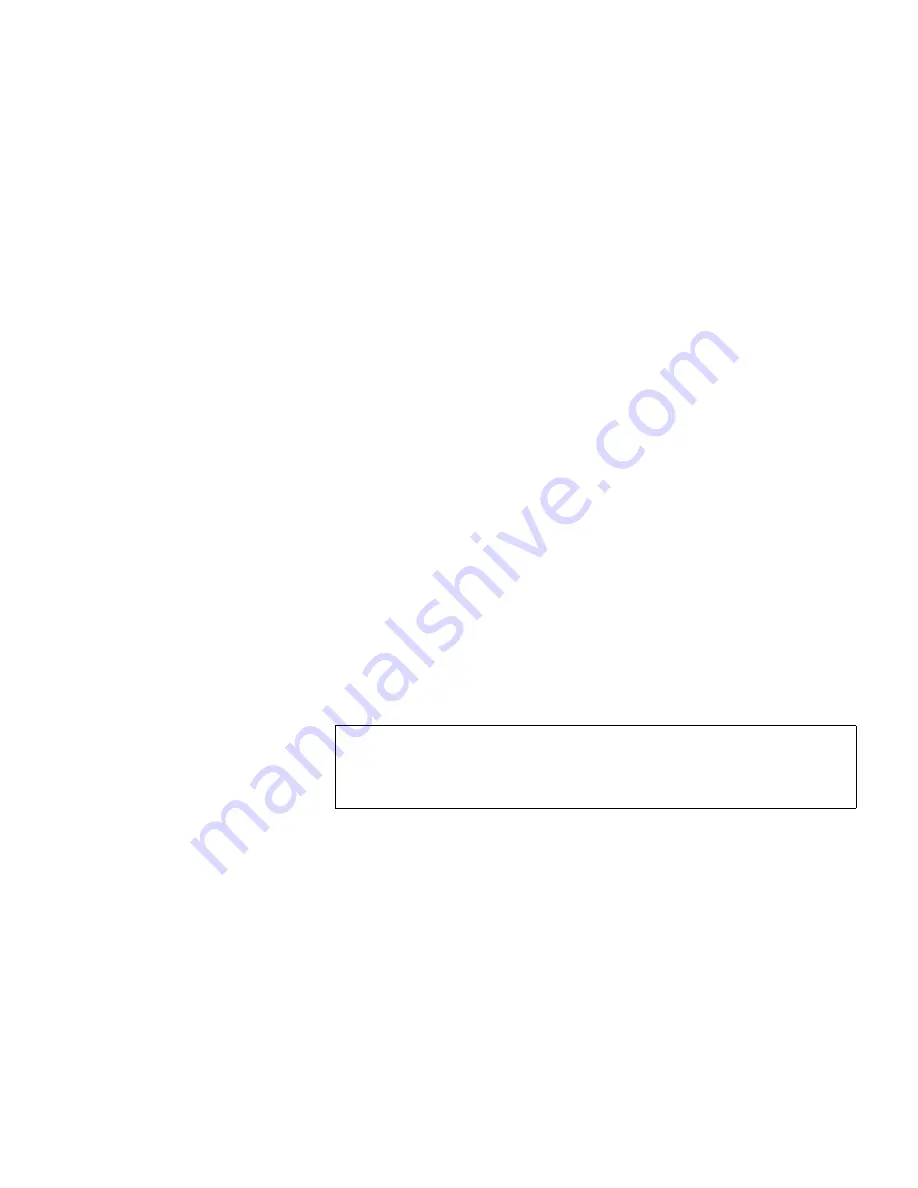
Installing the ValueLoader
Preparing the Host and Verifying the Connection
ValueLoader LTO Tape Autoloader User Manual
19
3
Right-click the
Unknown Medium Changer Device
listing, click
Uninstall
, and then click the
OK
button to confirm that you
want to remove the device.
4
Click the
Action
button in the upper-left corner of the
Computer Management dialog box.
5
Click
Scan for Hardware Changes
. Windows 2000 scans for the
ValueLoader. The ValueLoader appears under “Medium
Changers” again.
6
Right-click the
Unknown Medium Changer Device
listing and
then click
Properties
.
7
Select the
Drivers
tab.
8
Click the
Reinstall Driver
or
Update Driver
button.
9
When the Upgrade Device Driver Wizard appears, click the
Next
button.
10
Click
Display a list...
and then click the
Next
button.
11
Click the
Have Disk
button. Type the path to where you have
saved the device drivers on your system, then click the
OK
button.
12
Click the
DLT VS Medium Changer
entry and click the
Next
button.
13
Click the
Next
button again to install the driver.
14
Click the
Finish
button.
15
Close the Device Properties dialog box.
The ValueLoader appears in the Device Manager under Medium
Changers as
DLT VS Medium Changer
. It is now ready to use.
Note:
Depending on the status of your system and the exact
path taken to select the device driver, the driver may
appear as
Dltvsmc.inf
.
Содержание ValueLoader
Страница 1: ...ValueLoader LTO Tape Autoloader User Manual 6326709 01 Ver A Rel 01...
Страница 6: ...vi ValueLoader LTO Tape Autoloader User Manual...
Страница 10: ...Tables x ValueLoader LTO Tape Autoloader User Manual...
Страница 14: ...xiv ValueLoader LTO Tape Autoloader User Manual...
Страница 48: ...Operating the ValueLoader Creating an Inventory of Cartridges 34 ValueLoader LTO Tape Autoloader User Manual...
Страница 78: ...Diagnostics and Troubleshooting ValueLoader Error Codes 64 ValueLoader LTO Tape Autoloader User Manual...
Страница 88: ...74 ValueLoader LTO Tape Autoloader User Manual...






























