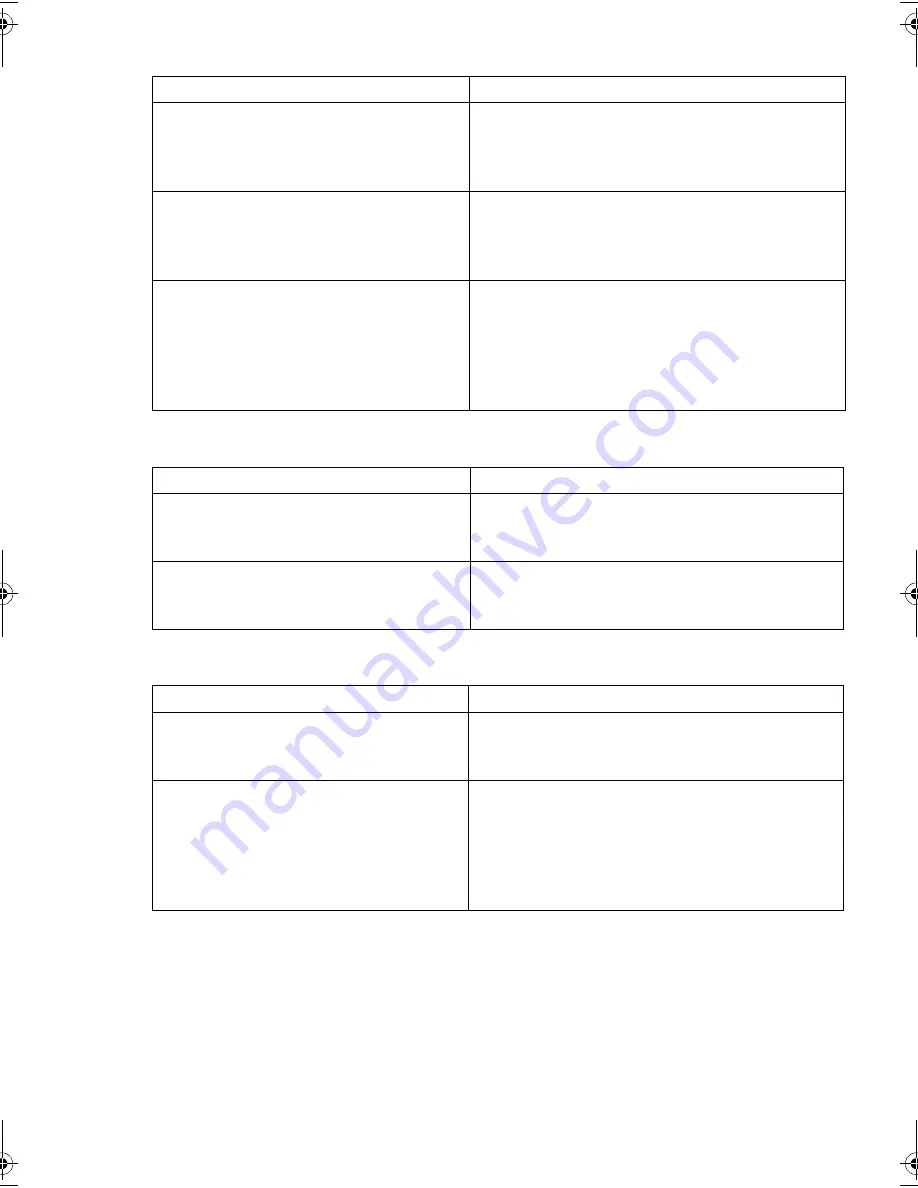
32
32
The computer boots but does not recognize the tape drive
The application does not recognize the tape drive
The drive does not work
Possible reason
Recommended action
The power or SCSI cable is not connected
properly.
Check that the cables to the tape drive are firmly
connected. Ensure that the SCSI cable is LVDS-
compliant and does not have any bent pins.
Replace, if necessary.
The SCSI bus is not terminated correctly. Check that the SCSI bus is actively terminated.
(Refer also to the documentation for your SCSI
controller and any other SCSI devices you may
have.)
The tape drive’s SCSI ID address is not
unique.
Make sure that each device on the SCSI bus has a
unique ID.
We recommend that the tape drive is connected
to a dedicated host bus adapter. Do not connect
the drive to a disk RAID controller as this is not
supported.
Possible reason
Recommended action
The application does not support the tape
drive.
Check that the drive is installed properly. Refer to
the software vendor’s World Wide Web site and
load any service packs as necessary.
Some applications require drivers to be
loaded.
Check that the correct SCSI and tape drive drivers
are installed. Consult the backup application’s
installation notes for details.
Possible reason
Recommended action
If the drive does not power up (all LEDs
are off), the power cable may not be
connected to the drive properly.
Check the power cable connection and try
another cable if necessary. If the drive still does
not power up, call for assistance.
If the self-test fails (see “LEDs during self-
test” on page 33), there may be a
hardware or firmware failure.
If there is a cartridge in the drive, remove it.
Power down the drive and power it up again. Try
another power connector. If the power supply is
present and all LEDs remain off, try the reset
button to power cycle the drive. If the self-test still
fails, call for assistance.
gen2 internal oem.fm Page 32 Thursday, February 13, 2003 3:03 PM
Содержание TapeWare LTO 460i
Страница 1: ...8OWULXP HQHUDWLRQ QWHUQDO 7DSH ULYHV HWWLQJ 6WDUWHG XLGH...
Страница 2: ......
Страница 10: ...8 Figure 2 checking the SCSI ID Default Example SCSI IDs...
Страница 14: ...12 Figure 4b attaching mounting rails Figure 4a attaching mounting tray...
Страница 16: ...14 Figure 5 installing the drive...
Страница 20: ...18 Figure 7a securing drive to mounting hardware Figure 7b securing drive no mounting hardware...
Страница 26: ...24 Figure 10 write protecting cartridges padlock indicates cartridge is protected...
Страница 40: ...38 38...







































