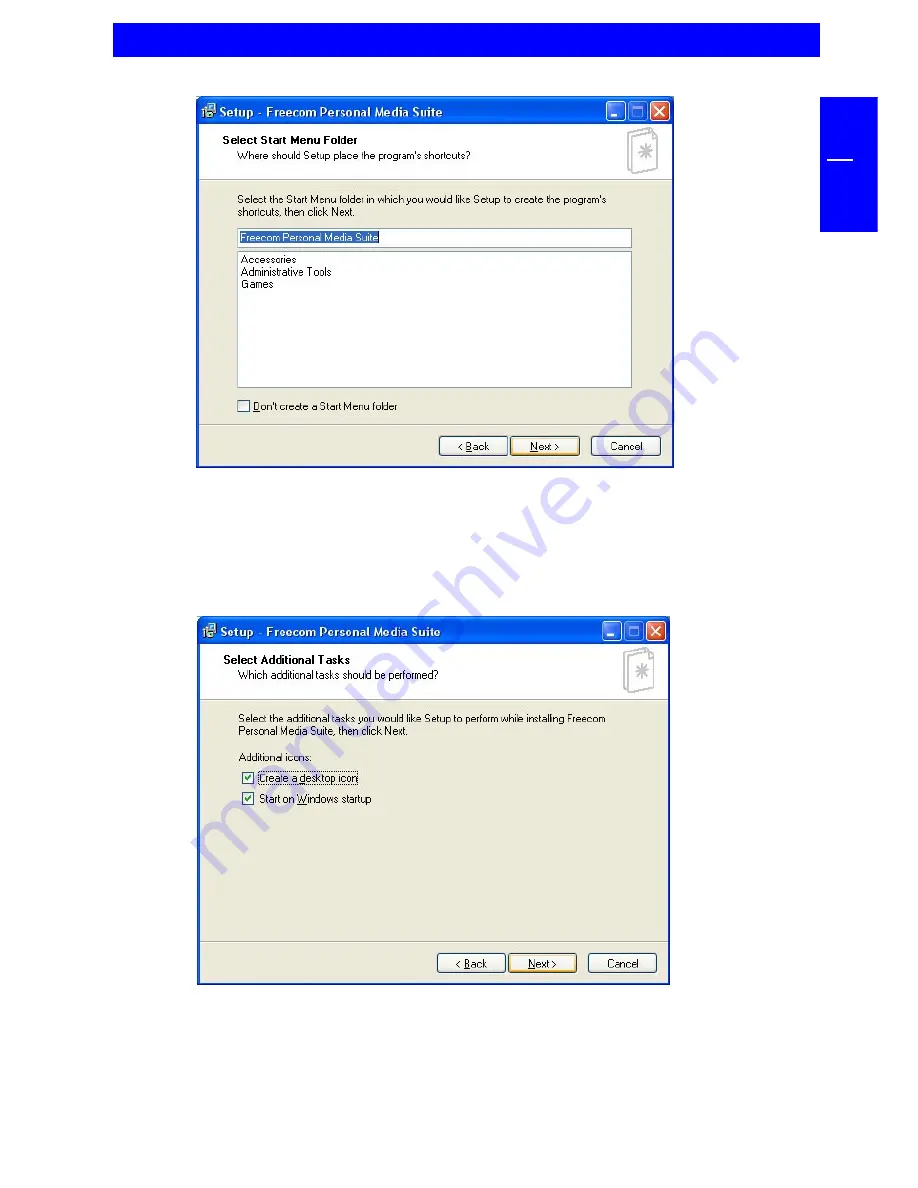
9
GB
1
5. In the dialogue "Options" you can select whether to create a link to the
Freecom Personal Media Suite Software on the desktop and whether the
program should be started automatically when starting Windows. It is
recommended to select both options for better operation of the Freecom
Personal Media Suite.
6. Click on "Next" to start the installation. All necessary program files are now
written on the hard drive of your computer.
7. In the last window, you will be asked whether you want to start Freecom
Personal Media Suite now. It is recommended to select this option so that you
can configure the software for your FHD-XS. Please click on "Finish".
Installation of the Freecom Personal Media Suite software
Содержание FHD-XS
Страница 1: ...Rev 405 ...
























