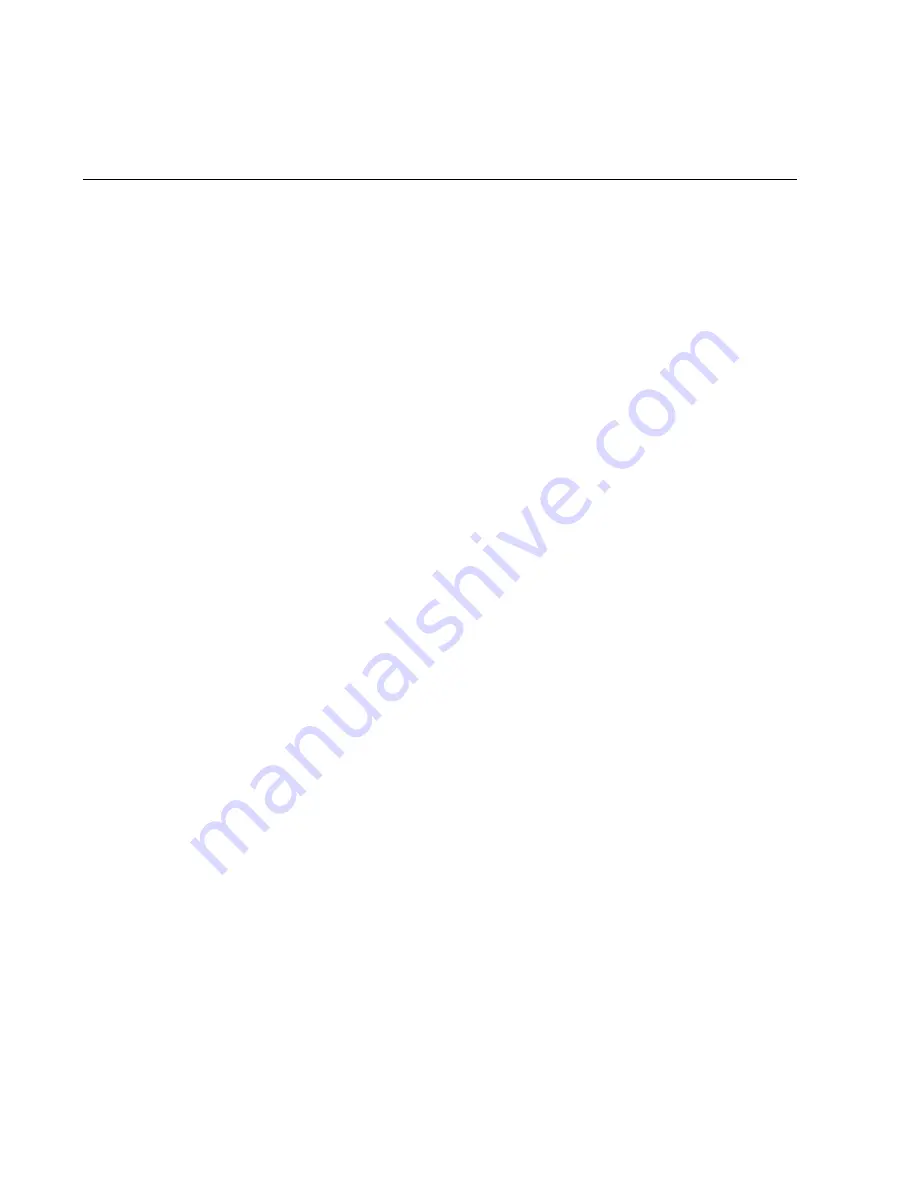
錯誤
!
使用
[
常用
]
索引標籤將
Heading 1
套用到您想要在此處顯示的文字。
47
Appendix
The following topics cover items such as troubleshooting, device specifications, applicable warranty and
service information, customer service contacts, and applicable trademark and copyright notices.
Troubleshooting
When properly installed, your device is highly reliable product. If you are having problems, consult this list of
common problems and their solutions.
Problems and Solutions
No service is available, or, I get a "No Services" message.
Reorient your device. Inside of a building or near a structure that maybe blocking the signal,
change the position or location of the device. For example, try moving your device close to a
window.
You are outside the Sprint coverage area, or there may be a problem with your account. Check
with Sprint Customer Service.
From device LCD
To be updated [Image]
The device has no power, or the LED indicator does not come on when the power button is pressed.
Make sure the battery is properly seated in the device.
Make sure the battery is fully charged. Plug in the AC charger for at least four hours.
I forgot my password.
Reset the device to factory defaults using the master reset button. Hold the button down for three
seconds to reset your router hardware and for three seconds to reset both your router hardware
and your device software. (Check the master reset button on
Parts and Functions > Device
Layout
)
You can also connect your device to an electrical outlet using the AC adapter and go to the
operating system (http://myhotspot or http://192.168.128.1) to view your security code.
I cannot connect to my device.
Make sure your Windows Wi-Fi adapter/Mac Wi-FI is turned on.
(Refer to your computer’s Help if you need assistance.)
Open your wireless network connection list:
1. Windows: Right-click icon and select
View Available Networks
.












































