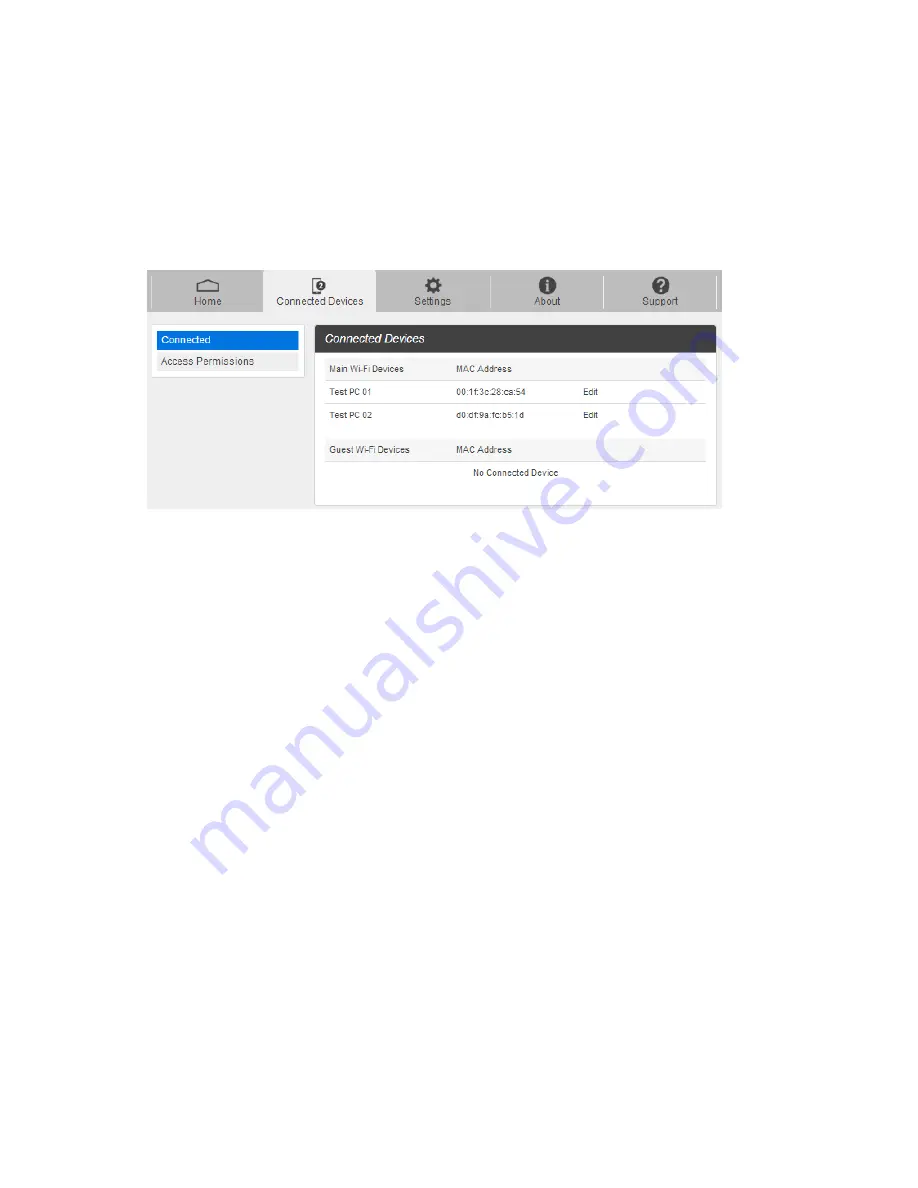
錯誤
!
使用
[
常用
]
索引標籤將
Heading 1
套用到您想要在此處顯示的文字。
24
Connected Devices
The Connected Devices tab lets you confirm the names and MAC addresses of devices currently connected
to your device and set access permissions.
Check the Connected Devices
■ From the Web UI, click
Connected Devices
>
Connected
to display the list of connected devices.
■ From the device LCD, You can view Wi-Fi enabled devices currently connected to your Hotspot on
the display
To be updated [Image]
Edit the Connected Device
1. Click the Edit button. A page opens allowing you to edit a Main Wi-Fi Devices.
2. You can change a devices name on the Main Wi-Fi Devices filed.
3. To save, click the OK button
Set Access Permissions
Control user's ability to access main or guest Wi-Fi. Changing this status will immediately update the status
of devices listed ability to access Wi-Fi from this device, even if they have the password.
1. From the Web UI, click
Connected Devices
>
Access Permissions
.
















































