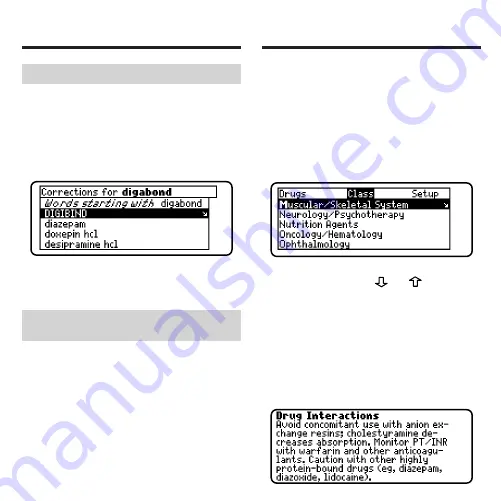
Every drug in the Pocket PDR
®
is
classified by its therapeutic use.
1. Press CLEAR.
2. If needed, press MENU and
highlight the Class menu.
3. Start typing the name of a
therapeutic class. For example, type
M for Muscular/Skeletal System.
To de-select a letter, use BACK.
You can also use
or
to
highlight a class.
4. When the class is highlighted,
press ENTER.
Enter through the sub-menus until
you see a list of drugs.
5. Highlight a drug and press ENTER.
For example, select Evista.
6. Highlight a topic and press ENTER.
Finding Therapeutic
Classes
9
➤
If You Misspell a Drug Name
When you type letters that do not
match a drug on the Drugs menu, the
spelling correction entry screen
appears. You can press BACK
repeatedly to exit it. Or you can enter
the misspelled drug name to view
corrections.
You can select Words starting with...
to view completions, if any, or select a
correction to view its monograph.
➤
Finding Drug Equivalents and
Therapeutic Classes
When reading a drug monograph, you
can quickly find its equivalents or a
list of drugs in its therapeutic class. To
find a drug’s equivalents, if any, press
E and then select a monograph. To
find a list of drugs in its therapeutic
class, press T.
Finding Drug Information





















