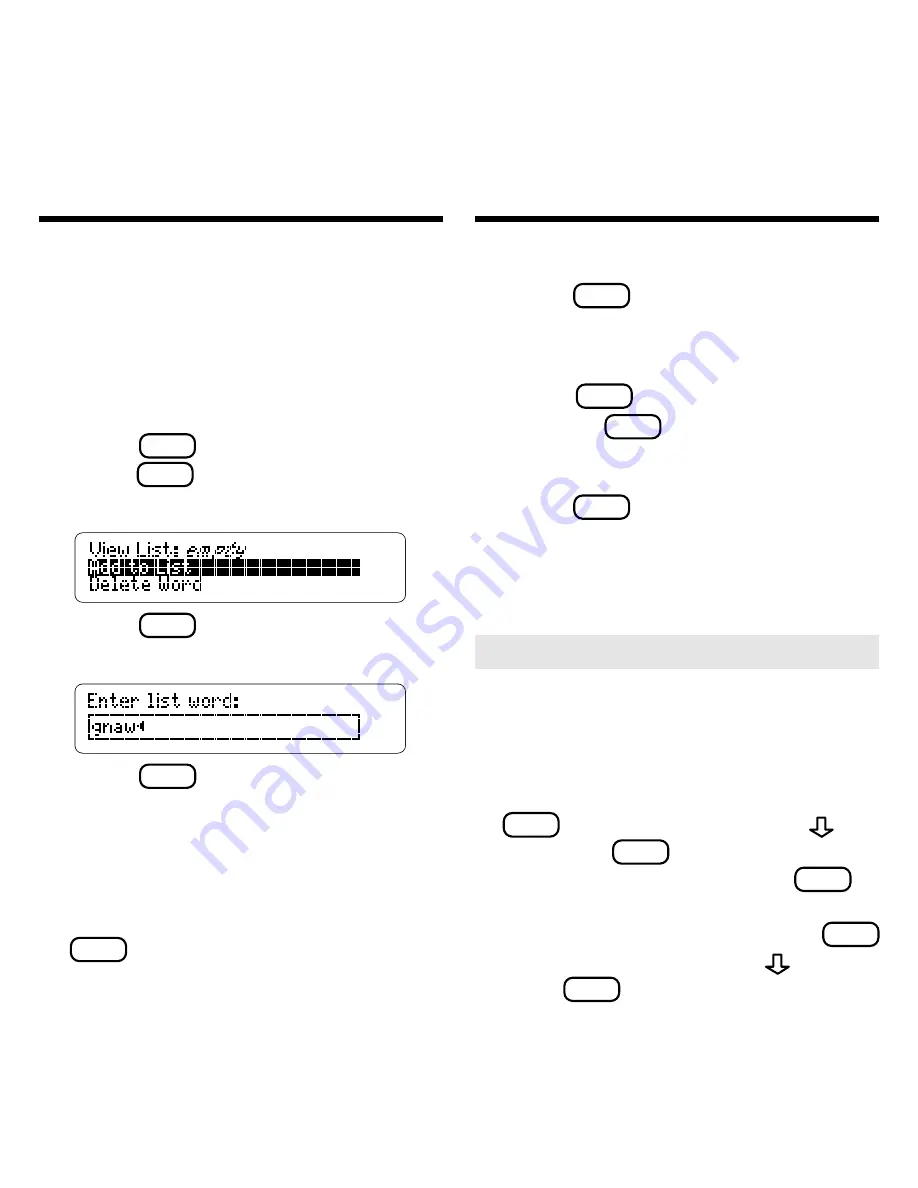
9
Saving Words for Study
You can create a User List of up to 20
words for study and review. Words are
listed in the order they are entered. You
can only add words to the User List that
are in
Speaking Spelling Ace’s
word list.
Adding and Viewing Words
1. Press
CLEAR
.
2. Press
MENU
and select
User List
.
3. Highlight
Add to List
.
4. Press
ENTER
.
5. Type a word.
6. Press
ENTER
to add the word to
your User List.
Note: If a word is not in its word list,
Speaking Spelling Ace
treats that
word as a misspelling.
7. Highlight
View List
and press
ENTER
to see the list.
▼
Saving Words for Study
Deleting One Word
1. Press
MENU
and select
User List
.
2. Select
Delete Word
.
3. Highlight a word on the list.
4. Press
ENTER
to delete it.
Or press
BACK
to cancel.
Erasing Your User List
1. Press
MENU
and select
User List
.
2. Select
Erase List
.
3. Press
Y
to erase the entire list.
Or press
N
to cancel.
▼
▼
➤
Other Ways to Add Words
You can also add a word to your User
List by entering it at the
Type a word
screen or by highlighting it in text.
To enter a word at the
Type a word
screen, simply type a word and press
MENU
. Select
User List
. Press
and
then press
ENTER
to add the word.
To add a word in text, press
ENTER
to
start the highlight and use the arrow keys
to highlight a word. Then press
MENU
and select
User List
. Press
and then
press
ENTER
to add the word.
Содержание BOOKMAN SSA-2045
Страница 1: ... E L E C T R O N I C B O O K C A R D BOOKMAN USER S GUIDE SSA 2045 Spelling Ace Speaking ...
Страница 22: ...20 ...
Страница 23: ... Electronic Publishers ...























