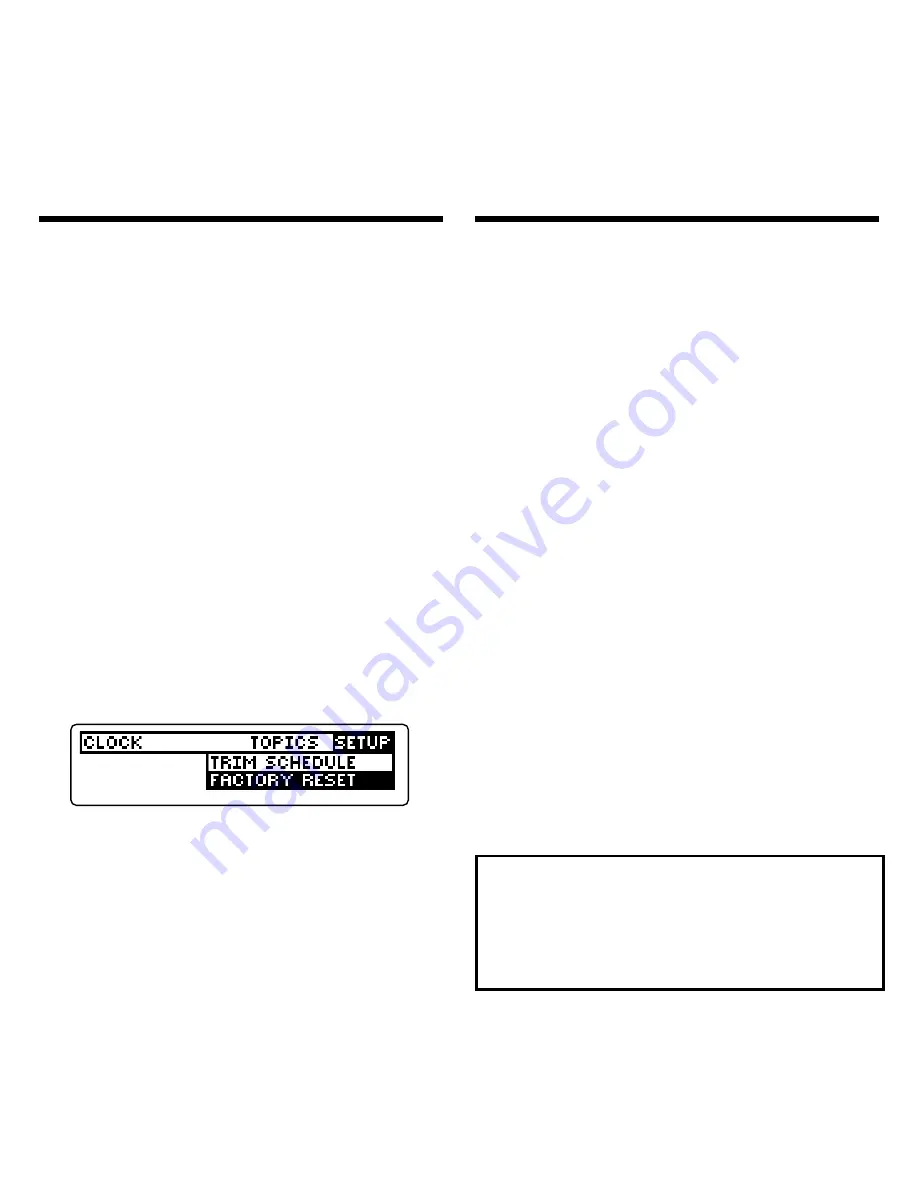
67
Doing a Factory Reset
Warning:
Doing a factory reset per-
manently erases all the records saved
in your BOOKMAN Sidekick. Unless
you want to erase all your information,
do not perform a factory reset.
In addition, when you do a factory re-
set, any settings that you have
changed, such as the screen contrast
or help message language, are reset
to their default settings. Also, all
sample cardfiles or note folders (e.g.,
Folder 1
) will be restored but they will
not contain any notes or cards.
1. Press MENU.
2. On the Setup menu, highlight
Factory Reset.
3. Press ENTER.
4. Press F to start the factory
reset. Or press any other key
to exit without doing a
factory reset.
If the BOOKMAN keyboard fails to re-
spond, or if its screen performs errati-
cally, first press CLEAR and then press
ON/OFF twice. If nothing happens, fol-
low the steps below to reset it.
Warning:
Pressing the reset button
with more than very light pressure may
permanently disable your BOOKMAN
Sidekick. In addition, resetting your
BOOKMAN Sidekick restores certain
settings to their defaults, and may
erase user-entered information in any
installed book cards.
1. Hold CLEAR and press ON/OFF.
If nothing happens, try Step 2.
2. Use a paperclip to
gently
press
BOOKMAN’s reset button.
The reset button is recessed in a
pin-sized hole on the front of your
BOOKMAN, near the ON/OFF key.
Resetting Your BOOKMAN
This unit may change operating modes
due to Electro-static Discharge. Normal
operation of this unit can be re-estab-
lished by pressing the reset key, ON/OFF,
or by removing/replacing batteries.



























