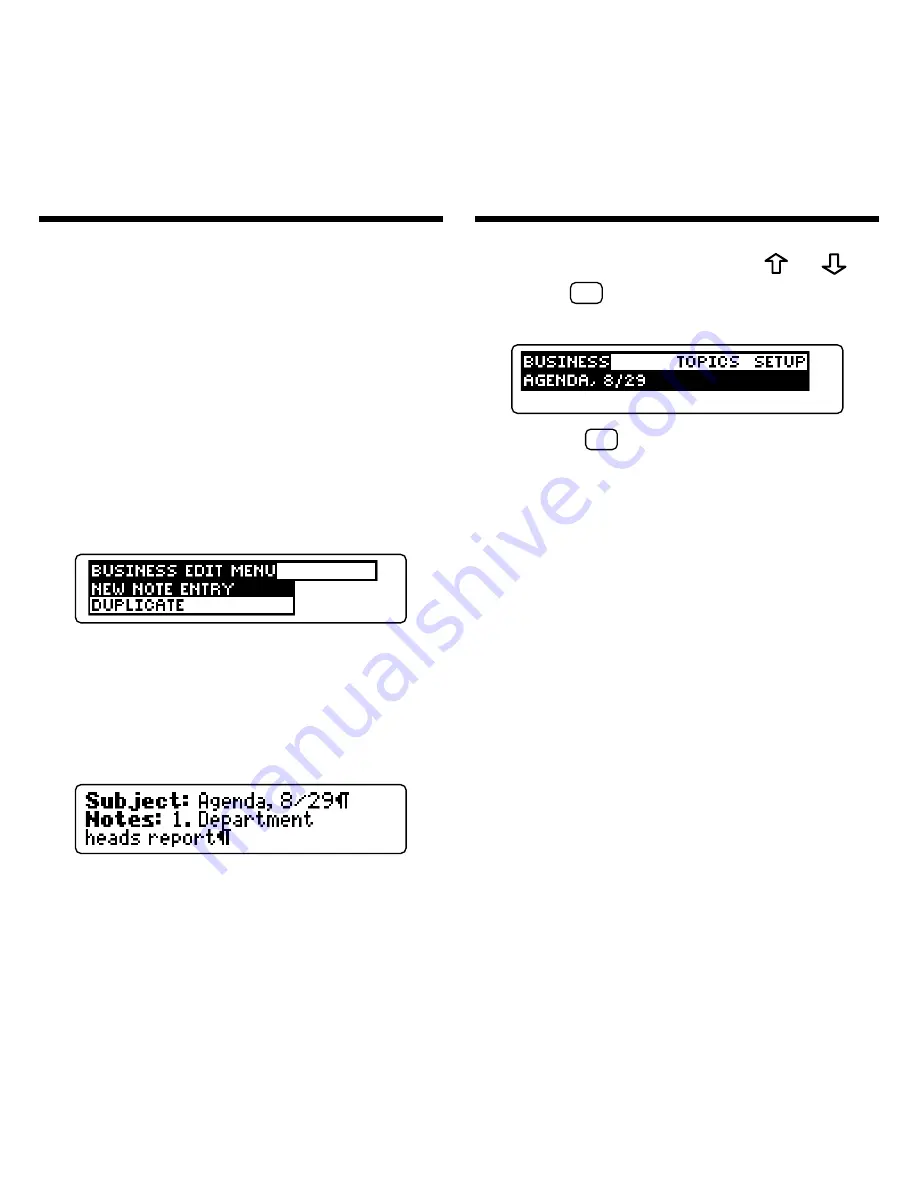
37
Adding Notes
Once you have created a note folder,
you can create notes and add them to
a folder. Each note consists of a Sub-
ject field and a note field. In their note
folders, notes are listed alphabetically
by their subjects.
1. If needed, use NOTES (yellow)
to find the note folder into
which you want to add a note.
2. Press EDIT (blue).
This is a sample Note Folder Edit
menu.
3. Press ENTER to select
New
Note Entry
.
4. Enter your note information.
Press ENTER to go to the next
field. To move the cursor, use the
arrow keys.
To quickly go to the top or bottom of a
Adding Notes
note, hold CAP and press or
.
5. Hold
✩
and press ENTER to
add a note.
Or hold
✩
and press BACK to exit
without saving.






























