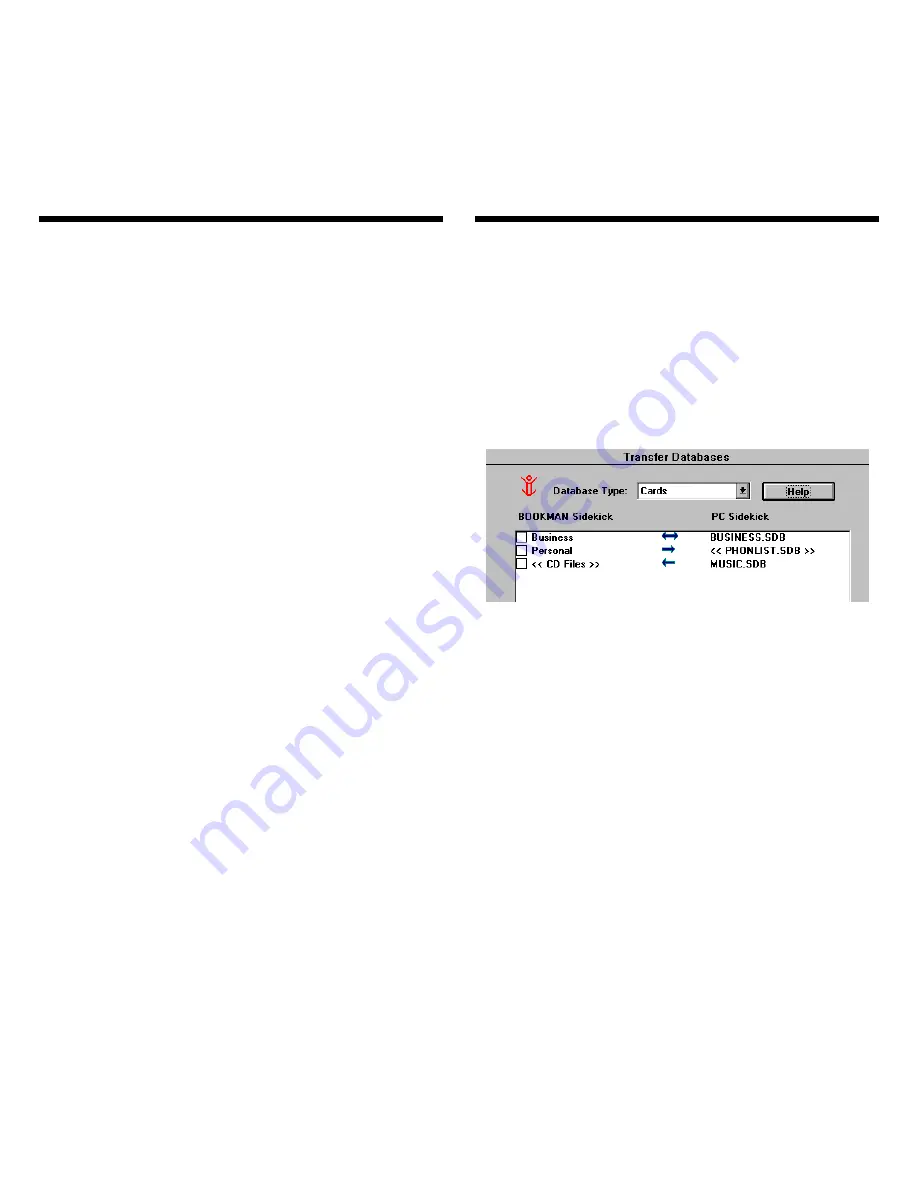
60
Once you have linked files, you can
transfer or merge individual linked files
between the computer and your
BOOKMAN Sidekick using the Ad-
vanced Transfer button.
Transferring, like merging, sends en-
tries between your BOOKMAN Side-
kick and the computer. But unlike
merging, transferring copies all the en-
tries from one file and overwrites them
in the other, thereby deleting all the
previous entries in the file copied to.
For example, if you transfer a cardfile
from your computer to your BOOK-
MAN Sidekick, all the cards in the
BOOKMAN cardfile will be replaced by
the cards in the cardfile from PC Side-
kick.
Caution
: Before you transfer files
from your computer to your BOOK-
MAN Sidekick, you may want to check
the memory gauge on your BOOK-
MAN Sidekick to make sure that it has
enough memory available to hold the
new files. Read “Gauging the
Memory” for more information.
Note: To recover the PC Sidekick files
that you most recently transferred,
read “Recovering Files.”
1. On the BOOKMAN Sidekick
Connectivity main window,
click
Advanced Transfer
.
This is the Transfer Databases dia-
log box.
A right pointing arrow (
⇒)
indicates
that entries can be transferred or
merged only from a BOOKMAN
Sidekick file to a (new) PC Sidekick
file.
A left pointing arrow (
⇐)
indicates
that entries can be transferred or
merged only from a PC Sidekick file
to a (new) BOOKMAN Sidekick file.
A double pointing arrow (
⇔)
indi-
cates entries can be transferred or
Advanced Transfers
and Merging
Advanced Transfers and Merging






























