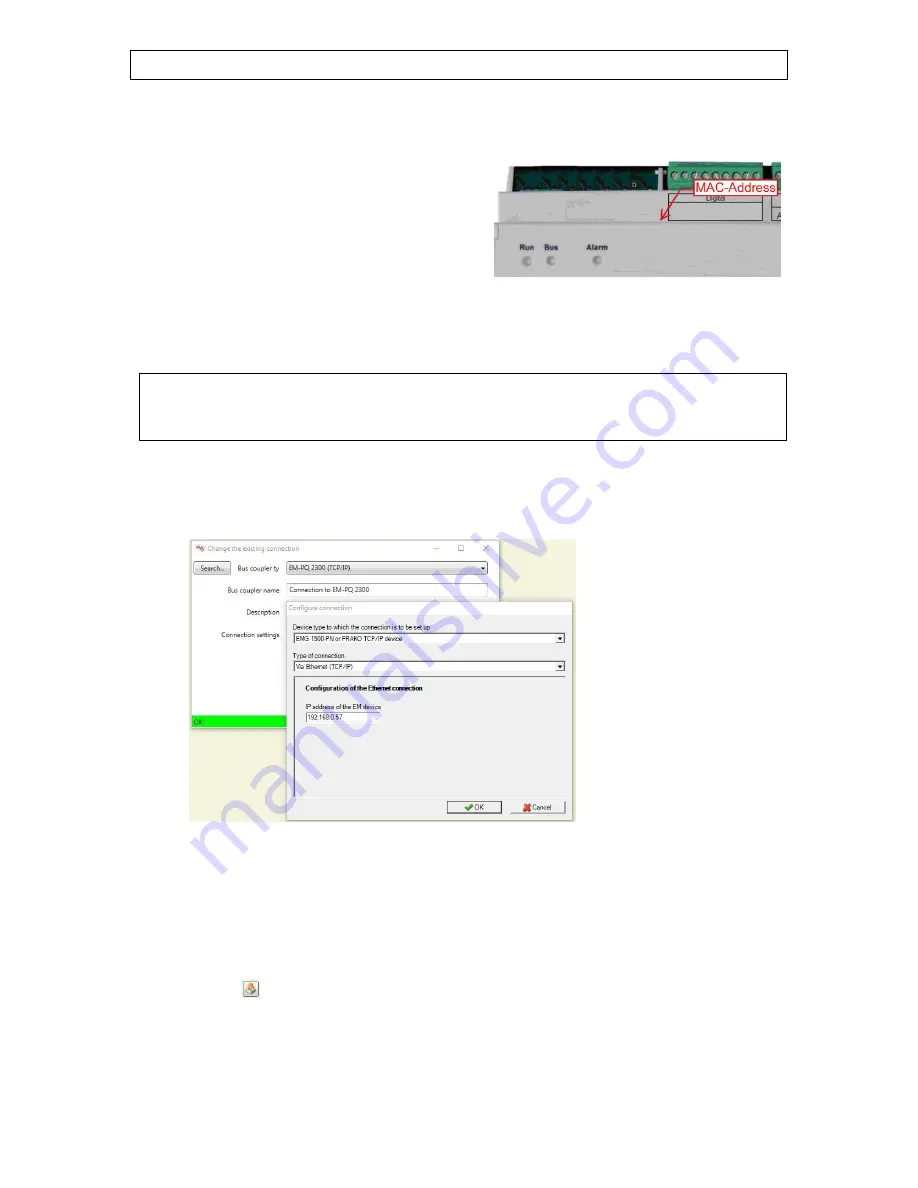
Configuration
Operating Manual EM-PQ 2300
27
7.1.1.2.2 Obtaining the IP address from the DHCP server
It is possible to obtain the IP address dynamically from a
DHCP server. To do this, DIP switch 2 at the top of the
instrument casing must be in the
ON
position, and the IP
address assigned by the DHCP server must be known. In
addition, the EM-PQ 2300 must always receive this same IP
address.
The network administrator requires the MAC address of the
instrument in order to be able to assign an IP address to the
EM-PQ 2300. The MAC address is printed at the top of the
instrument casing.
Figure 10: Location of the MAC address (typical example)
7.1.1.2.3 Setting the IP address without an EM-FD 2500 Display
If no EM-FD 2500 Display is installed, the IP address must be programmed as follows:
Please note!
For the procedure described below, the EM-PQ 2300 must be located in the same subnet as the PC with which
the EM-PQ 2300 is to be configured. If this is not the case, the EM-PQ 2300 must be temporarily connected
directly to the PC with a crossover cable.
If not yet done, install FRAKO Device Manager on the PC.
Move DIP switch 3 on the EM-PQ 2300 to
ON
. The instrument now has the IP address 192.168.0.57.
Note the IP settings of the PC and then set an IP address of 192.168.0.x, where x is any number
between 1 and 255 (but excluding the number 57), at the PC. Set the subnet mask at 255.255.255.0.
Start Device Manager and add a connection to the EM-PQ 2300 with the IP address 192.168.0.57.
Select the connection and then from its context menu the item
Search for devices
. An EM-PQ 2300
with the bus address 0 should then be found. (The same device may possibly be found again with
another bus address, but this one can be ignored.)
Activate the check box of the EM-PQ 2300 found at the bus address 0 and click OK to close the window.
Now select the newly added device under the connection to display the pane with the configuration
software for the device at the right of the device tree.
Under
Set up / Communication
select
Set up interfaces (Frakobus*, Ethernet).
(Frakobus is the short form of FRAKO Starkstrombus
®
.)
Enter the future IP parameters in the
TCP/IP settings
section.
Click the Back button to close the page.
Click the
button to write the configuration to the EM-PQ 2300.




























