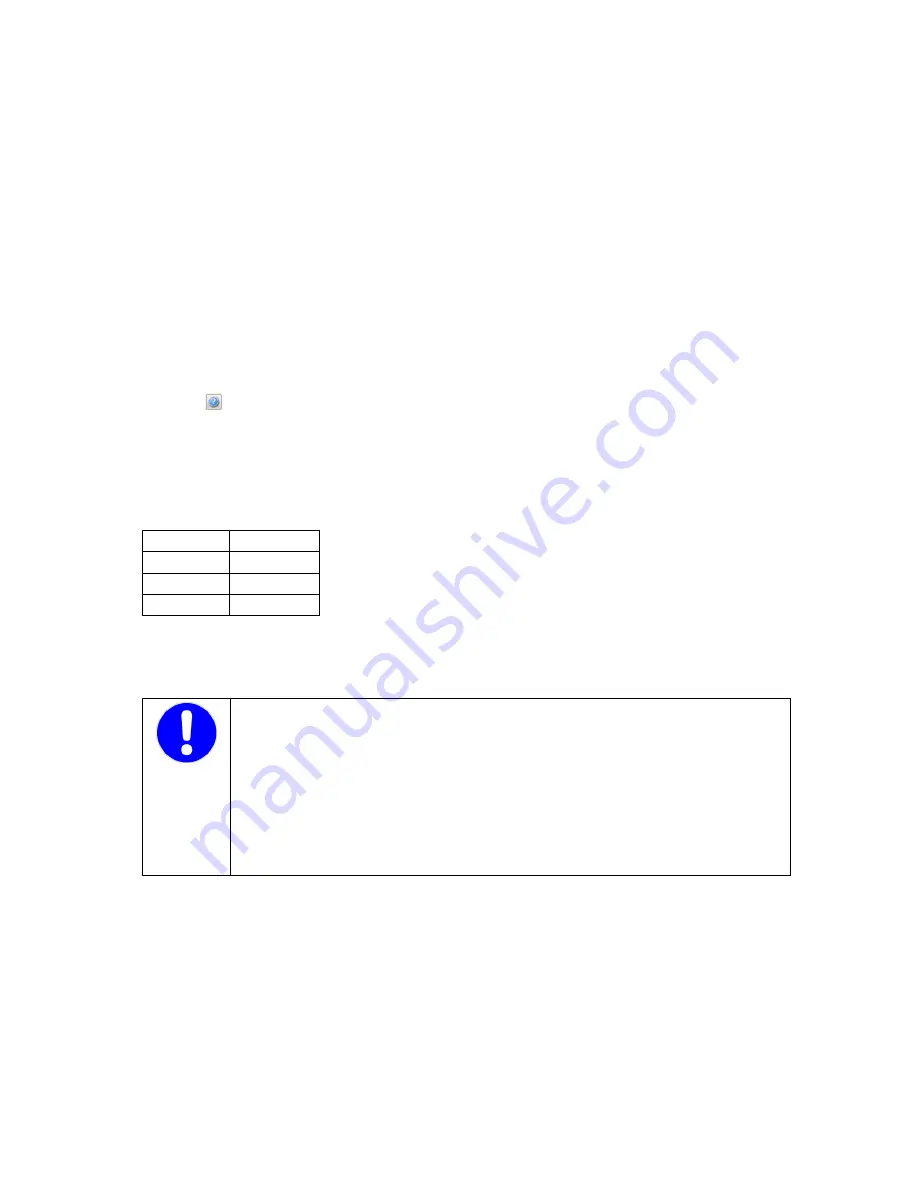
26
Software requirements:
Windows 7 (32 or 64 bit) or Windows 2008 Server R2 or Windows XP SP2 with .NET Framework 3.5
installed
6.5.2 Installation
Windows 7, Windows 2008 Server R2:
Start Windows Explorer.
In the main menu of the installation CD start the file
setup.exe.
Windows XP:
Device Manager requires that .NET Framework 3.5 SP1 be already installed. If this is not the case, please install
.NET Framework now.
Start Windows Explorer and then start the file
dotnetfx35.exe
in the
NET Framework 3.5 SP1
folder on the
installation CD.
In the main menu of the installation CD then start the file
setup.exe.
6.5.3 Configuration of the EM-PQ 2300
Configuration can only be carried out using the PC software EMPQ-SW included in Device Manager. It is not
possible to perform a complete configuration from the optional EM-FD 2500 Display.
The instructions for configuring the EM-PQ 2300 are given in the online help of EMPQ-SW, which is accessed by
clicking the
button.
7. Configuration
7.1 Address assignment
7.1.1 Ethernet
7.1.1.1 Default values for network setting
IP address
192.168.0.57
Subnet mask
255.255.255.0
Gateway
none
DNS
none
7.1.1.2 Configuration of the network setting
For access via Ethernet, the EM-PQ 2300 needs a unique IP address. The simplest way to set this is via the
optional EM-FD 2500 Display. If this instrument is not installed, the IP address can be assigned by DHCP or by
using the Device Manage software.
NOTE!
The specified gateway must be located within the subnet, and the specified subnet mask
must comply with the IP rules.
The selected IP address must be unique in the selected subnet.
The EM-PQ 2300 operates exclusively with IPv4 addresses.
If the network settings are incorrectly configured, the instrument will not be accessible via
Ethernet.
Assigning the same IP address to two devices in the subnet will result in disrupted communication
with both the EM-PQ 2300 and the other device.
7.1.1.2.1 Setting the IP address on the EM-FD 2500 Display instrument
If an EM-FD 2500 Display is installed, the IP address can simply be entered at this instrument, using the following
procedure:
Press the
UNIT
key to display the list of devices.
Select the appropriate device and press the
OK
key.
Select the menu item
Network / Bus Settings
to open the window for configuration of the IP address.
Make certain that the setting
User def'd below
(= user-defined, see below) is displayed under
IP settings by DIP switch
. If this is not the case, move the DIP switches 2 and 3 on the EM-PQ 2300 to
the OFF position.
Enter the IP address, subnet mask and gateway address.
The EM-PQ 2300 should now be accessible at the new IP address.





























