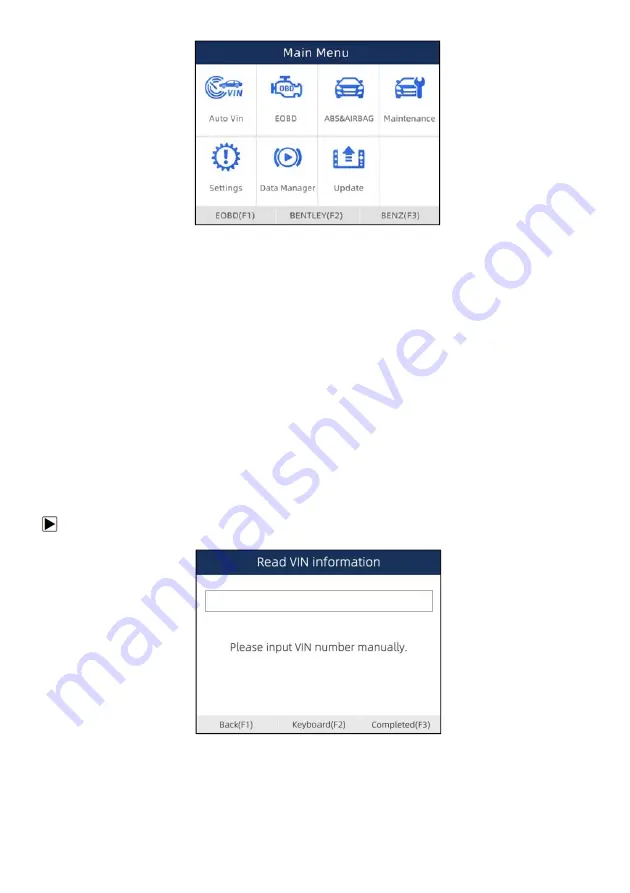
10
NT650Elite Multi-Application Service Tool Manual_English_V1.01
Figure 3-1 Sample Home Screen
3.3 Input Dialog Box
This section illustrates how to use the scan tool to input letters and numbers, such as VIN number,
channel number, test values and DTC number. Typically, you may be required to input letters or
numbers when you are doing any of the following operations.
●
VIN entry
●
input channel number
●
set adaptation value
●
enter block number
●
enter login code
●
key matching
●
look up DTCs
The scan tool provides 4 different types of keyboard to meet your specific needs. Depending on the
needs of text entry, it automatically shows the most suitable keypad.
●
classic QWERTY keyboard for input of texts that contain both letters and numbers
●
numeric keyboard for input of numbers
●
alphabet keyboard for input of letters
●
hexadecimal keyboard for special functions, such as key matching, UDS coding
To input text with the scan tool:
1. When you are requested to input text, press the function key
Keyboard
.
Figure 3-2 Sample Input Text Screen
2. Scroll with the arrow keys to highlight your desired letter or number and press the
ENTER
key to
confirm.

























