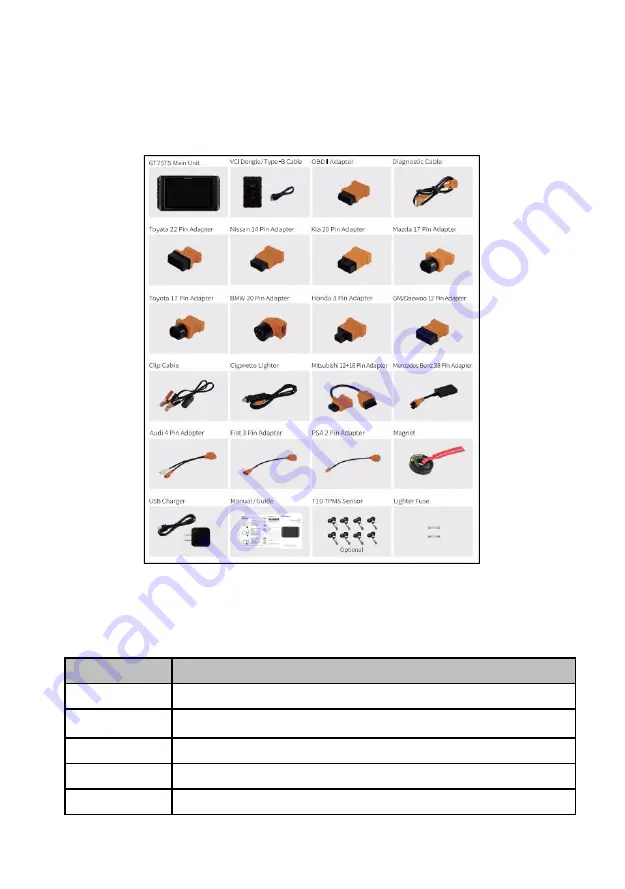
14
Automotive Diagnostic & TPMS Platform GT75TS User's Manual V1.01
2.3 Accessories
This section lists the accessories that go with the scanner. If you find any of
the following items missing from your package, contact your local dealer for
assistance.
Table 2-1 Accessories
2.4 Technical Specifications
Item
Description
Touch Screen
10.1’’ diagonal, daylight readable color LCD screen, 1280*800 pixel
Operation
System
Android 9.0
Processor
Quad-Core, 2.0GHZ
Memory
2GB, DDR3L
SSD Hard drive
64GB















































