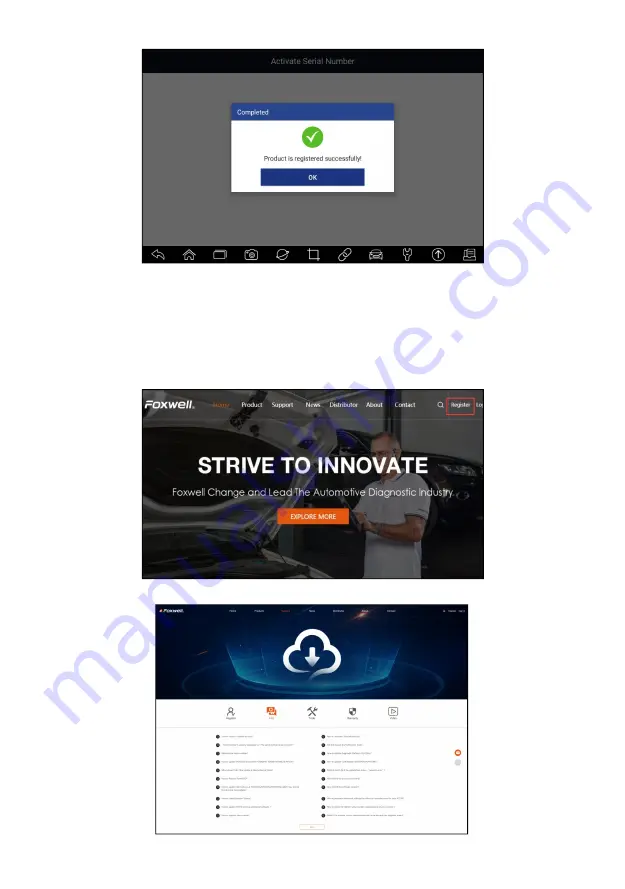
64
Automotive Diagnostic Platform GT75 User's Manual V1.01
Figure 10-6 Sample Activation Done Screen
10.1.2 Register through Website
To register through our website:
1. Visit Foxwell official website www.foxwelltech.us and pres
s Register
icon,
or go to the registration page by selecting
Support
from home page and
then click
Register
.
Figure 10-7 Sample Website Register Screen













































