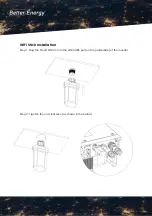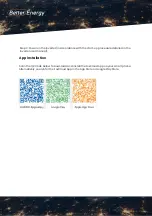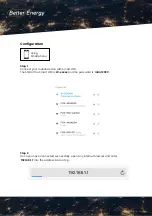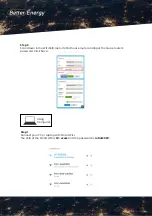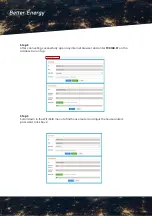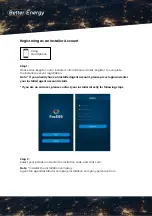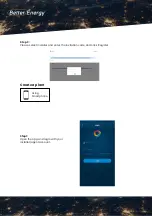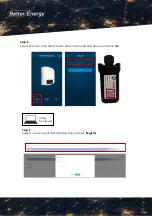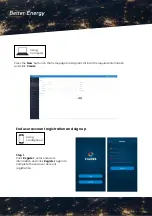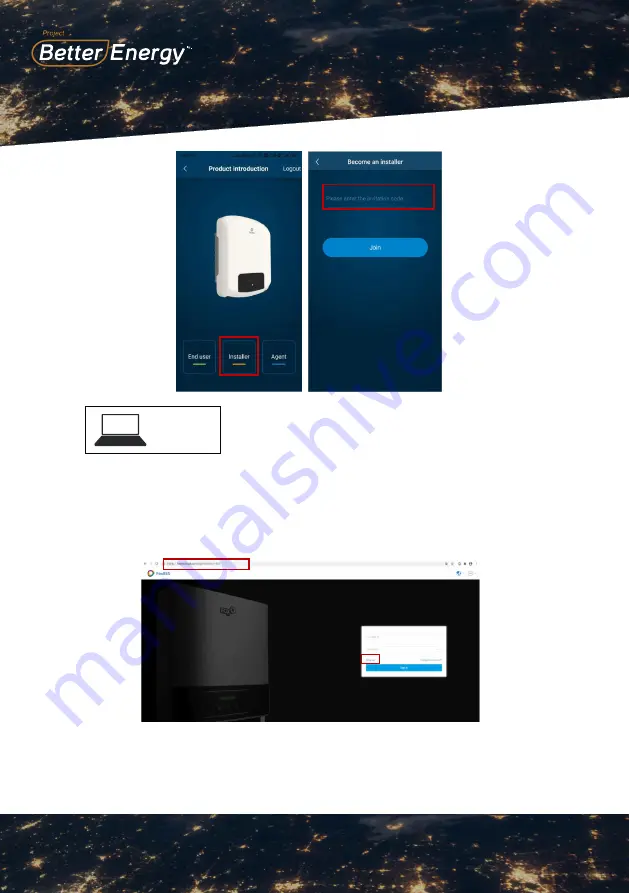
9SGXZ=O,O
ͳ
Step 3 :
For Computer Users:
Step 1 :
Connect your PC or Laptop
with Smart WiFi.
The SSID of the Smart WiFi
is
‘
W-xxxxx
’
and the
password is
‘
mtmt2020
’
.
Scroll down in the WiFi SSID
menu to find house router
and input the house router
’
s
password. Click
‘
Save
’
.
9SGXZ=O,O
ʹ
Step 2 :
After connecting successfully. Open any
browser and enter
‘
192.168.1.1
’
on the
address bar on top.
Step 3 :
Scroll down in the WiFi SSID menu to find
house router and input the house router
’
s
password. Click
‘
Save
’
.
9SGXZ=O,O
͵
For Smartphone Users
:
Step 1 :
Please click
‘
Register
’
, enter installer
’
s
information and click
‘
Register
’
to complete
the installer account registration.
Registering As An Installer Account
1
4
9SGXZ=O,O
Ͷ
Note: *
If you already have an installer/agent
account, please press login and enter with
your installer/agent account directly.
*
If you are end user, please contact your
installer for following steps.
Using
Computer
Step 1:
Open any internet browser and enter ‘www.foxesscloud.com’ into the address bar on
the top of the screen. Click ‘sign up’.
Note: * If you already have an installer/agent account, please press ‘Sign in’ and enter
your installer/agent account details.
Step 2 :
Enter information and click ‘Sign up’ to complete account registration.
Note: * If you are an end user, please contact your installer for the following steps.
9SGXZ=O,O
ͷ
Step 2 :
Select your installer and enter the invitation
code, and click
‘
Join
’
.
Note: *
Installer: the installation company
Agent: the agent/distributor company
installation company purchase from
9SGXZ=O,O
Step 1 :
Note: *
If you already have an installer/agent
account, please press
‘
Sign in
’
and enter
with your installer/agent account directly.
Step 2 :
Enter information and click
‘
Sign up
’
to
complete account registration.
Open any browser and enter
www.foxesscloud.com
on the address bar on
Top, click
‘
Sign up
’
.
For Computer Users:
9SGXZ=O,O
Ͱͯ
Note: *
If you are end user, please contact
your installer for following steps.
Step 3 :
Please select installer and enter the invitation
code, and click
‘
Register
’
.
9SGXZ=O,O
ͰͰ
Step 1 :
Step 2 :
Press the
‘
+
’
icon on the homepage to add
plant. Press the scan icon next to the
‘
Device
’
list to scan the QR code label on
Create A Plant
5
Open the App,
and login with your
Installer/agent account.
For Smartphone Users
:
9SGXZ=O,O
ͷ
Step 2 :
Select your installer and enter the invitation
code, and click
‘
Join
’
.
Note: *
Installer: the installation company
Agent: the agent/distributor company
installation company purchase from
9SGXZ=O,O
Step 1 :
Note: *
If you already have an installer/agent
account, please press
‘
Sign in
’
and enter
with your installer/agent account directly.
Step 2 :
Enter information and click
‘
Sign up
’
to
complete account registration.
Open any browser and enter
www.foxesscloud.com
on the address bar on
Top, click
‘
Sign up
’
.
For Computer Users:
9SGXZ=O,O
Ͱͯ
Note: *
If you are end user, please contact
your installer for following steps.
Step 3 :
Please select installer and enter the invitation
code, and click
‘
Register
’
.
9SGXZ=O,O
ͰͰ
Step 1 :
Step 2 :
Press the
‘
+
’
icon on the homepage to add
plant. Press the scan icon next to the
‘
Device
’
list to scan the QR code label on
Create A Plant
5
Open the App,
and login with your
Installer/agent account.
For Smartphone Users
:
9SGXZ=O,O
ͷ
Step 2 :
Select your installer and enter the invitation
code, and click
‘
Join
’
.
Note: *
Installer: the installation company
Agent: the agent/distributor company
installation company purchase from
9SGXZ=O,O
Step 1 :
Note: *
If you already have an installer/agent
account, please press
‘
Sign in
’
and enter
with your installer/agent account directly.
Step 2 :
Enter information and click
‘
Sign up
’
to
complete account registration.
Open any browser and enter
www.foxesscloud.com
on the address bar on
Top, click
‘
Sign up
’
.
For Computer Users:
9SGXZ=O,O
Ͱͯ
Note: *
If you are end user, please contact
your installer for following steps.
Step 3 :
Please select installer and enter the invitation
code, and click
‘
Register
’
.
9SGXZ=O,O
ͰͰ
Step 1 :
Step 2 :
Press the
‘
+
’
icon on the homepage to add
plant. Press the scan icon next to the
‘
Device
’
list to scan the QR code label on
Create A Plant
5
Open the App,
and login with your
Installer/agent account.
For Smartphone Users
:
9SGXZ=O,O
ͷ
Step 2 :
Select your installer and enter the invitation
code, and click
‘
Join
’
.
Note: *
Installer: the installation company
Agent: the agent/distributor company
installation company purchase from
9SGXZ=O,O
Step 1 :
Note: *
If you already have an installer/agent
account, please press
‘
Sign in
’
and enter
with your installer/agent account directly.
Step 2 :
Enter information and click
‘
Sign up
’
to
complete account registration.
Open any browser and enter
www.foxesscloud.com
on the address bar on
Top, click
‘
Sign up
’
.
For Computer Users:
9SGXZ=O,O
Ͱͯ
Note: *
If you are end user, please contact
your installer for following steps.
Step 3 :
Please select installer and enter the invitation
code, and click
‘
Register
’
.
9SGXZ=O,O
ͰͰ
Step 1 :
Step 2 :
Press the
‘
+
’
icon on the homepage to add
plant. Press the scan icon next to the
‘
Device
’
list to scan the QR code label on
Create A Plant
5
Open the App,
and login with your
Installer/agent account.
For Smartphone Users
: