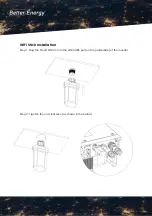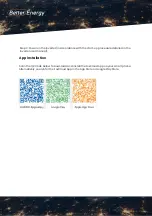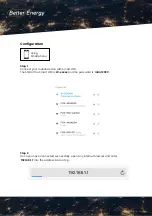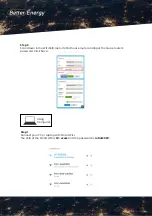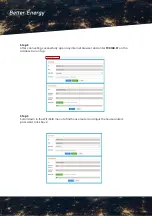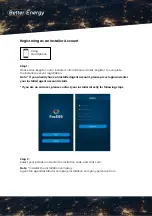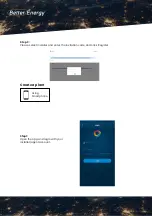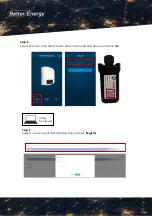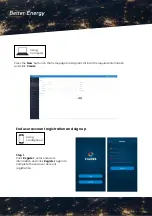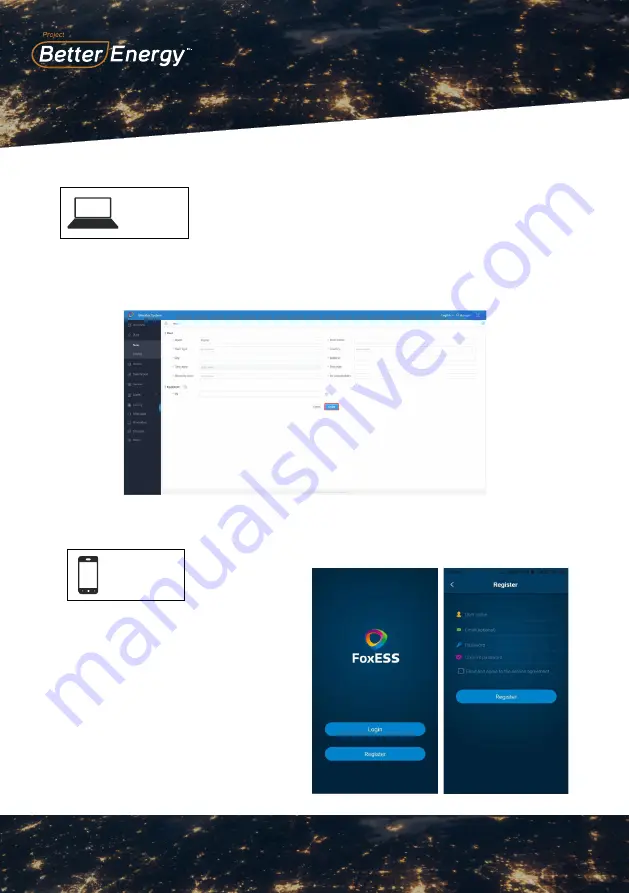
9SGXZ=O,O
Ͱͱ
the side of the Smart WiFi. Some basic
information for this plant will populate
automatically. Complete all required
information and click
‘
OK
’
on the top right
corner of the page.
Note:
*
After starting the APP, it will pop-up
an message
‘
Whether to allow positioning
permissions
’
, please select
‘
Allow
’
. For the
capacity, please fill in the actual capacity of
the installation of solar panels.
9SGXZ=O,O
ͰͲ
For Computer Users:
Press the
‘
New
’
on the homepage to add
plant. Complete all required information and
click
‘
Create
’
.
9SGXZ=O,O
Ͱͳ
For Smartphone Users
:
Step 1 :
Please click
‘
Register
’
, enter end user
’
s
information and click
‘
Register
’
to complete
the end user account registration.
End User Account Registration And Sign Up
1
6
9SGXZ=O,O
Ͱʹ
Step 2 :
Select end user then scan the WiFi bar code
on the Smart WiFi, and click
‘
OK
’
.
For Computer Users:
Please select end user then input the SN, and
click
‘
Register
’
.
8
Using
Computer
Press the ‘New’ button on the homepage to add plant. Fill in all the required information
and click ‘Create’.
Using
Smartphone
End user account registration and sign up
Step 1 :
Click ‘Register’, enter end user’s
information and click ‘Register’ again to
complete the end user account
registration.
9SGXZ=O,O
Ͱͱ
the side of the Smart WiFi. Some basic
information for this plant will populate
automatically. Complete all required
information and click
‘
OK
’
on the top right
corner of the page.
Note:
*
After starting the APP, it will pop-up
an message
‘
Whether to allow positioning
permissions
’
, please select
‘
Allow
’
. For the
capacity, please fill in the actual capacity of
the installation of solar panels.
9SGXZ=O,O
ͰͲ
For Computer Users:
Press the
‘
New
’
on the homepage to add
plant. Complete all required information and
click
‘
Create
’
.
9SGXZ=O,O
Ͱͳ
For Smartphone Users
:
Step 1 :
Please click
‘
Register
’
, enter end user
’
s
information and click
‘
Register
’
to complete
the end user account registration.
End User Account Registration And Sign Up
1
6
9SGXZ=O,O
Ͱʹ
Step 2 :
Select end user then scan the WiFi bar code
on the Smart WiFi, and click
‘
OK
’
.
For Computer Users:
Please select end user then input the SN, and
click
‘
Register
’
.
8
9SGXZ=O,O
Ͱͱ
the side of the Smart WiFi. Some basic
information for this plant will populate
automatically. Complete all required
information and click
‘
OK
’
on the top right
corner of the page.
Note:
*
After starting the APP, it will pop-up
an message
‘
Whether to allow positioning
permissions
’
, please select
‘
Allow
’
. For the
capacity, please fill in the actual capacity of
the installation of solar panels.
9SGXZ=O,O
ͰͲ
For Computer Users:
Press the
‘
New
’
on the homepage to add
plant. Complete all required information and
click
‘
Create
’
.
9SGXZ=O,O
Ͱͳ
For Smartphone Users
:
Step 1 :
Please click
‘
Register
’
, enter end user
’
s
information and click
‘
Register
’
to complete
the end user account registration.
End User Account Registration And Sign Up
1
6
9SGXZ=O,O
Ͱʹ
Step 2 :
Select end user then scan the WiFi bar code
on the Smart WiFi, and click
‘
OK
’
.
For Computer Users:
Please select end user then input the SN, and
click
‘
Register
’
.
8
9SGXZ=O,O
Ͱͱ
the side of the Smart WiFi. Some basic
information for this plant will populate
automatically. Complete all required
information and click
‘
OK
’
on the top right
corner of the page.
Note:
*
After starting the APP, it will pop-up
an message
‘
Whether to allow positioning
permissions
’
, please select
‘
Allow
’
. For the
capacity, please fill in the actual capacity of
the installation of solar panels.
9SGXZ=O,O
ͰͲ
For Computer Users:
Press the
‘
New
’
on the homepage to add
plant. Complete all required information and
click
‘
Create
’
.
9SGXZ=O,O
Ͱͳ
For Smartphone Users
:
Step 1 :
Please click
‘
Register
’
, enter end user
’
s
information and click
‘
Register
’
to complete
the end user account registration.
End User Account Registration And Sign Up
1
6
9SGXZ=O,O
Ͱʹ
Step 2 :
Select end user then scan the WiFi bar code
on the Smart WiFi, and click
‘
OK
’
.
For Computer Users:
Please select end user then input the SN, and
click
‘
Register
’
.
8
9SGXZ=O,O
Ͱͱ
the side of the Smart WiFi. Some basic
information for this plant will populate
automatically. Complete all required
information and click
‘
OK
’
on the top right
corner of the page.
Note:
*
After starting the APP, it will pop-up
an message
‘
Whether to allow positioning
permissions
’
, please select
‘
Allow
’
. For the
capacity, please fill in the actual capacity of
the installation of solar panels.
9SGXZ=O,O
ͰͲ
For Computer Users:
Press the
‘
New
’
on the homepage to add
plant. Complete all required information and
click
‘
Create
’
.
9SGXZ=O,O
Ͱͳ
For Smartphone Users
:
Step 1 :
Please click
‘
Register
’
, enter end user
’
s
information and click
‘
Register
’
to complete
the end user account registration.
End User Account Registration And Sign Up
1
6
9SGXZ=O,O
Ͱʹ
Step 2 :
Select end user then scan the WiFi bar code
on the Smart WiFi, and click
‘
OK
’
.
For Computer Users:
Please select end user then input the SN, and
click
‘
Register
’
.
8