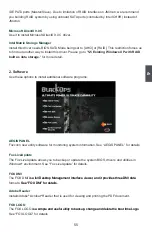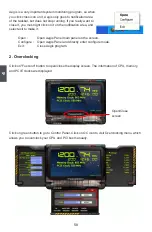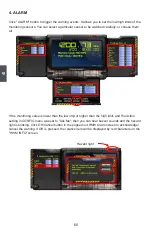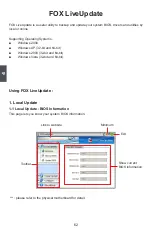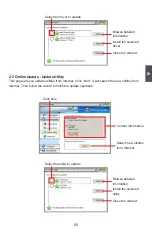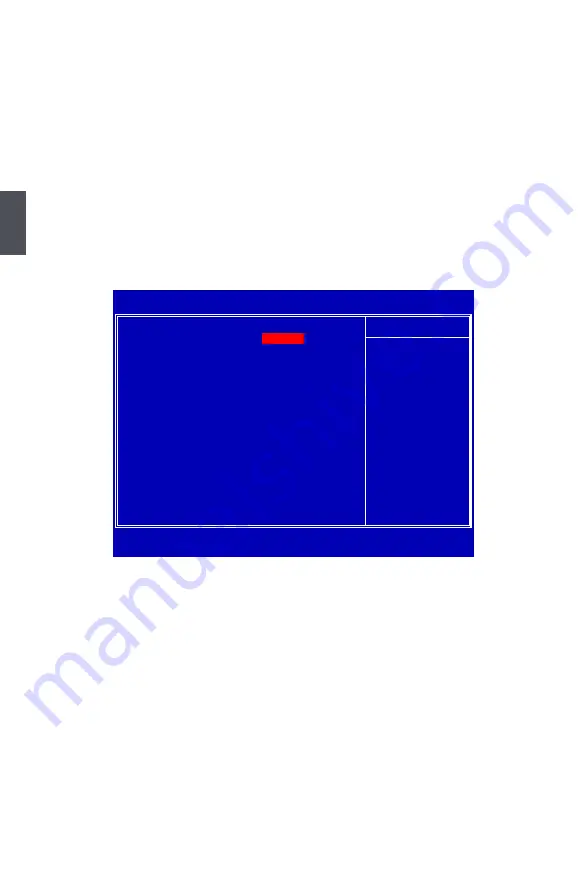
50
3
► CPU GTL Ref. 0/Ref. 1/Ref. 2/Ref. 3 Voltage
This item is used to adjust CPU GTL reference voltage.
► NB Voltage Setting / NB GTL Ref. Voltage
NB GTL Ref. Voltage
This item is used to set NB/ NB GTL reference voltage.
NB GTL reference voltage.
► SB Voltage Setting
This item is used to set SB Voltage. The default voltage is 1.500V.
********Affect Memory MHz********
► DRAM Voltage Setting
This item is used to set DRAM voltage. The default voltage is 1.648V.
► DRAM Pull-Up/Pull-Down/Ref. Voltage
These items are used to set DRAM pull-up/pull-down/controller reference voltage.
OC Gear
*************OC Gear**************
► Current Storage Gear
We have more spaces in CMOS to allow you to store up to 4 sets of BIOS configuration data.
You can change any setting of BIOS, including the overclocking information, and save the
whole BIOS settings to one of four storage area. Later, you can retrieve BIOS settings by
restore it. This item is used to choose storage section to store your BIOS settings. Setting
values: [Not Use It]; [Storage Gear 1]; [Storage Gear 2]; [Storage Gear 3]; [Storage Gear 4].
► Store/Restore/Clear My Setting
This item allows you to Store/Restore/Clear the BIOS settings. See the help string in “Item
Help” table for detail.
********Foxconn Function********
► Smart Boot Menu
When PC starts, if �Enabled�� is selected, a Boot Menu will be automatically displayed to inform
you to select a boot device. If no device is selected, the first device will be used. If [Disabled] is
selected, then PC will ask you to press [Esc] key to get into Boot Menu. This setting simplifies
Phoenix - AwardBIOS CMOS Setup Utility
OC Gear
*************** OC Gear ***************
Item Help
Current Storage Gear
Not Use It
Store My Setting
Store
Menu Level ►
Restore My Setting
Restore
Clear My Setting
Clear
Choose storage section
1 or 2 or 3 or 4 to
********** Foxconn Function **********
store your over clock
Smart Boot Menu
Disabled
setting. If you store
Smart Power LED
Enabled
your setting to
Hardware Jumper Selected
BIOS ROM 1
Current Storage Gear
Software Item Selecting
BIOS ROM 1
successfully, then the
Storage Gear will
turn to Green color
If you clear the
Current Storage Gear
successfully, then the
color will turn back
to normal.
↑↓��������:Move Enter:Select +/-/PU/PD:Value F10:Save ESC:Exit F1:General Help
F5:Previous Values F6:Fail-Safe Defaults F7:Optimized Defaults
Not Use It