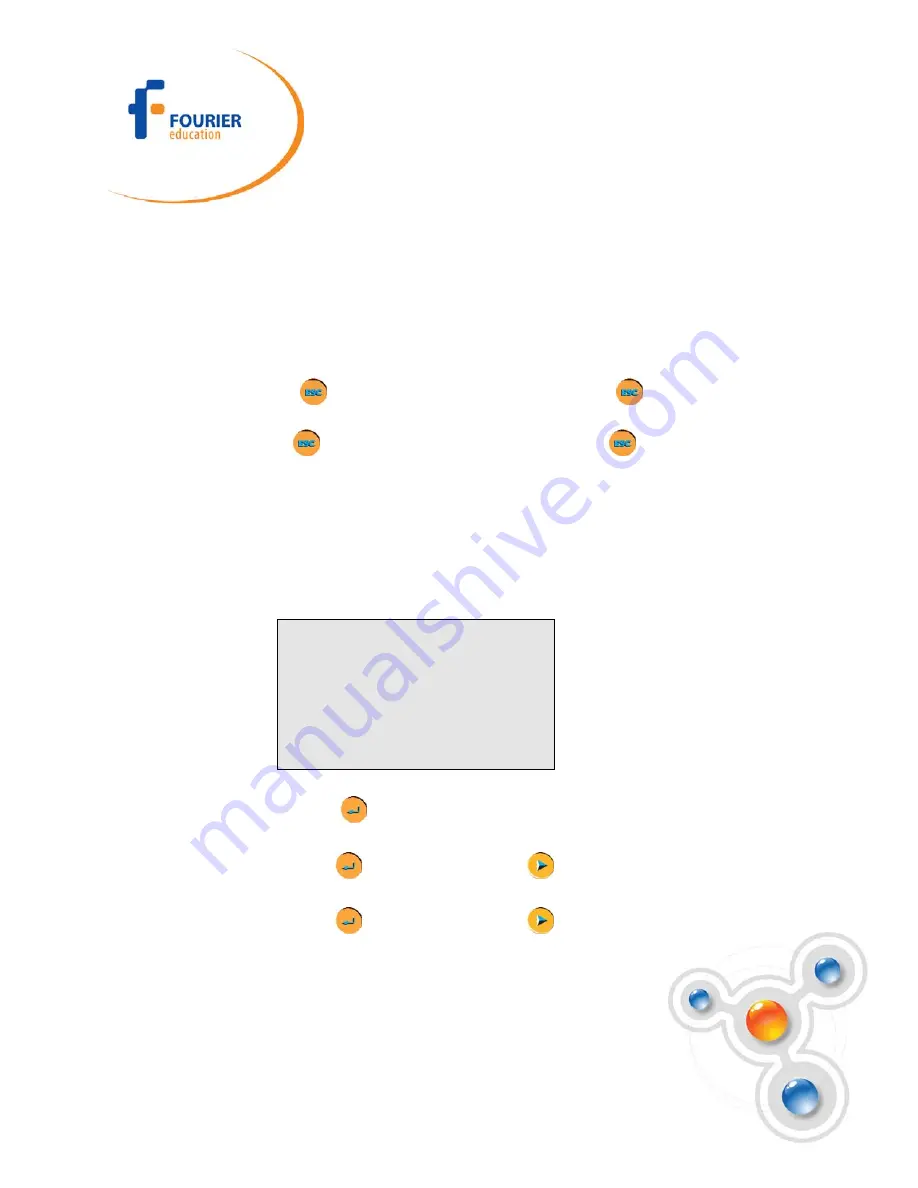
Fourier Systems Ltd.
16 Hamelacha St., POB 11681, Rosh Ha
‘
ayin 48091,
Tel: +972-3-901-4849, Fax: +972-3-901-4999
www.FourierEdu.com
EXPERIENCE
SCIENCE!
3. Timing begins each time a body
blocks the photogate and ends when
unblocking the photogate.
MultiLogPRO then displays the
elapsed time between entering and
leaving the gate and the speed of the
body
3. Timing begins each time a body
enters the first photogate (input 1)
and ends when leaving the second
photogate (input 2). MultiLogPRO
then displays the elapsed time
between entering the gates and the
body's average velocity
4.
Use the arrow buttons to scroll
between the time and speed results
4.
Use the arrow buttons to scroll
between the time and speed results
5. Press
Escape
to return to the
timing menu
6. Press
Escape
a second time to
return to the main menu
5. Press
Escape
to return to the
timing menu
6. Press
Escape
a second time to
return to the main menu
Time, Speed and Acceleration
In this mode MultiLogPRO measures the crossing time at the first gate, the time it
takes the body to move from one gate to the second gate and the crossing time at
the second gate and returns the time between gates, the average speed and the
average acceleration.
_ _ _ _ _ T I M I N G _ _ _ _ _
M o d e : T i m e S p e e d A c c
M e a s u r e : I n 1 – >
I n 2
C a r d
w i d t h :
3 0 m m
G a t e s
d i s t a n c e :
2 0 c m
S t a r t ( > )
Press
Enter
twice, then use the arrow buttons to select the card
(the body that blocks the gate) width in mm between 0 to 59mm
Press
Enter
, then use the
Forward
arrow button to select the
distance between the photogates in cm between 0 to 99cm
Press
Enter
, then use the
Forward
arrow button to enter to a
timing standby mode






























