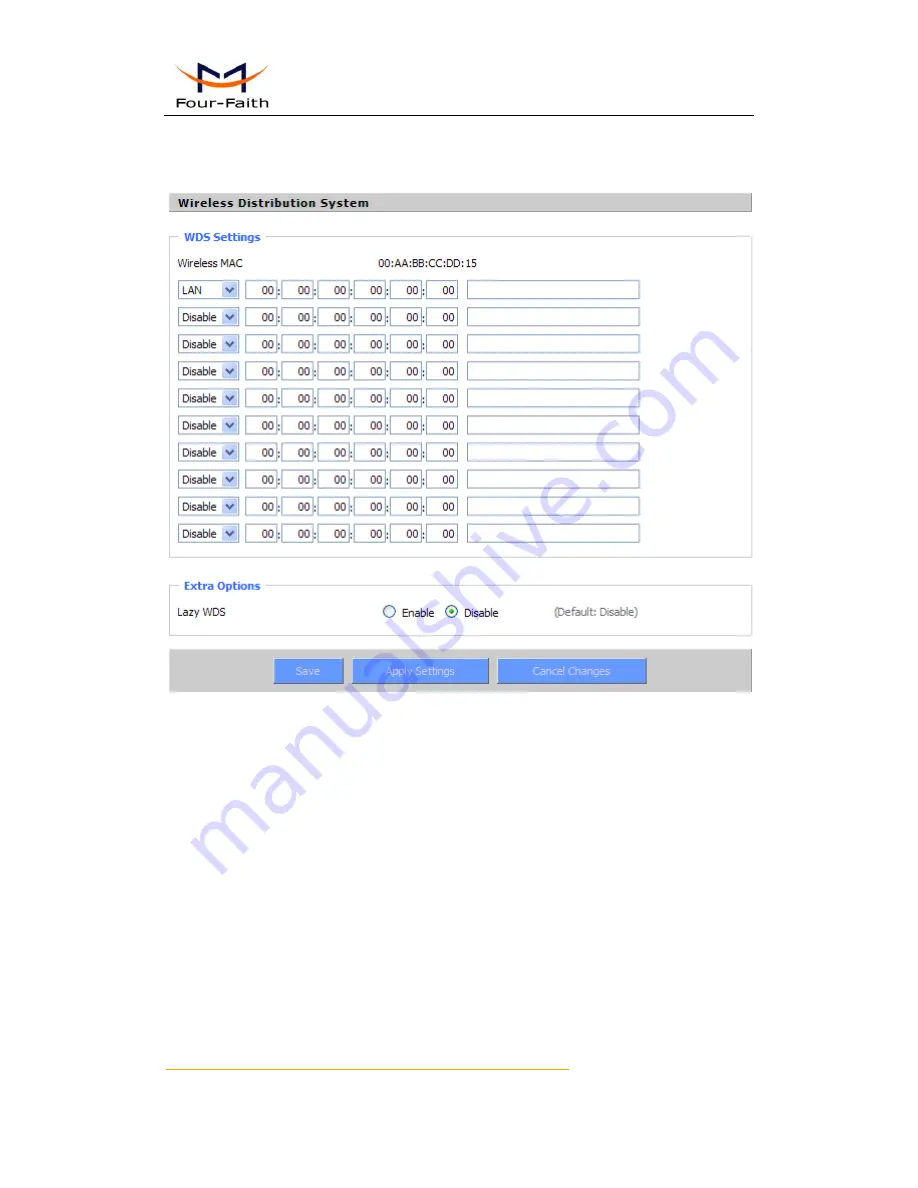
F3B3X Series Router User Manual
Xiamen Four-Faith Communication Technology Co.,Ltd.
Page 43 of 94
Add
:
J1-J3,3
rd
Floor,No.44,GuanRiRoad,SoftWare Park,XiaMen .361008.China
http
:
//www.fourfaith.com Tel
:
+86 592-6300326 6300325 6300324 Fax
:
+86 592-5912735
wireless clients or stations to access them), and/or wireless repeating in which APs communicate
both with each other and with wireless stations (at the expense of half the throughput). This
firmware currently supports one types of WDS, LAN.
LAN-type WDS
This is the easiest, and currently most common, type of WDS used for linking LANs. It is
very simple to setup and requires no extra routing protocols or knowledge of networking. Simply
put, it is pure bridging. A simple example would be extending the range of an existing AP by
setting up a 2nd AP and connecting it to the first using LAN-type WDS.
1. Make sure you are using the same Wireless Settings on both routers and not any type of
Wireless Security.
2. Find a drop-down selection that has Disabled displayed. Click this and select LAN, do the same
on the other router.
3. On the first router, take the numbers next to Wireless MAC and enter them in to the second
router on the same line that you set to "LAN".
4. Take the Wireless MAC from the second router and enter them on the first router.
5. Check for any typing errors and then click Save Settings.
6. Go to the Wireless Status page. You should see WDS Link and the Wireless MAC of the other
















































