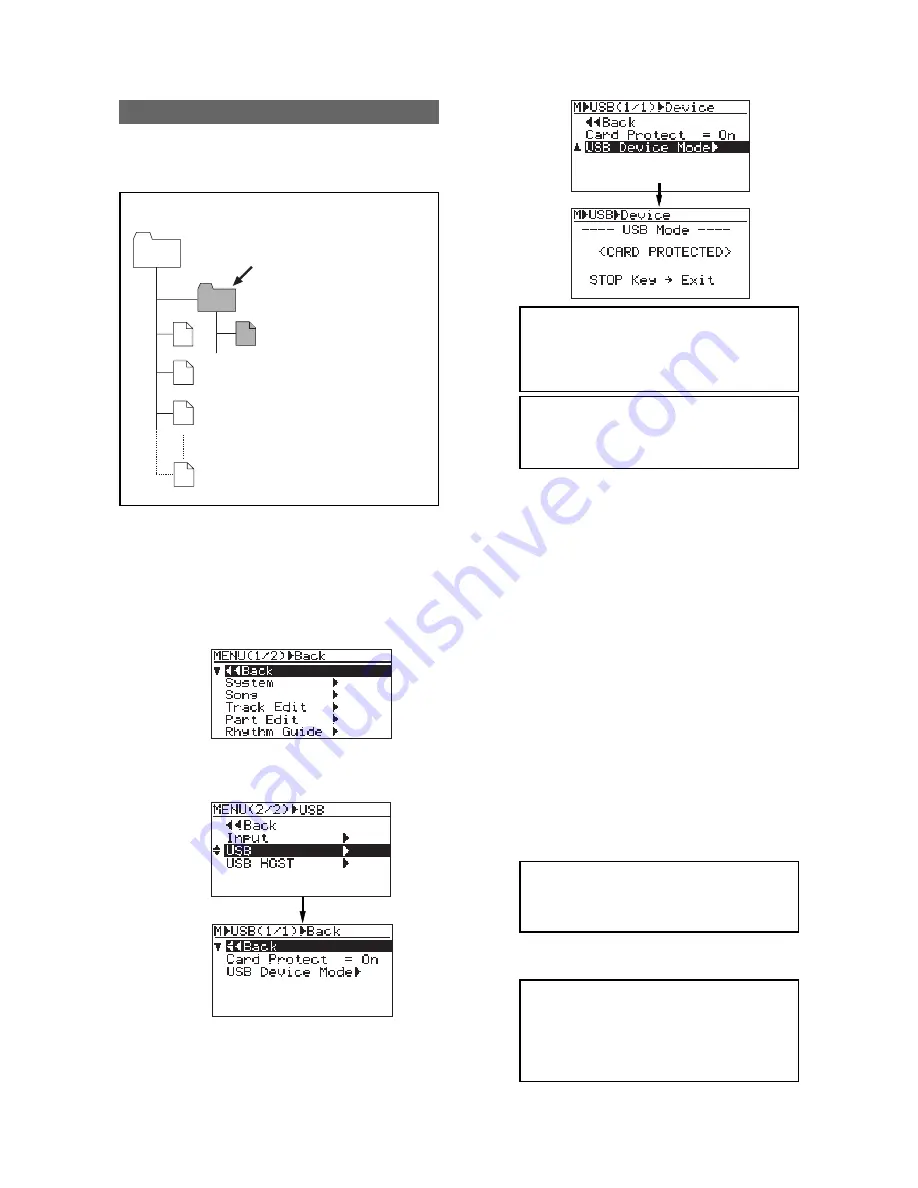
119
MR-8mkII Owner’s Manual (Data export to a personal computer)
3)
Highlight "USB" by rotating the JOG dial, then
press the [MENU/ENTER] key.
The display shows the USB menu screen.
1)
Turn on the power of the personal computer and
the MR-8mkII.
2)
Press the [MENU/ENTER] key to enter the menu
mode.
The display now shows the first page of the
menu selection screen, where "<< Back" is
highlighted initially.
<Important note>
Converted stereo WAV
files are located in the
"2 MIX" folder in the Song
folder, as shown below. So
you can export only a ste-
reo WAV file in the "2
MIX" folder (indicated by
an arrow).
Note that, if you export a
WAV file which is located
in a folder other than the
"2 MIX" folder, the MR-
8mkII may malfunction.
Exporting a WAV file to a personal computer
The following describes the procedure for
exporting a WAV file to a Windows ME com-
puter.
#####001.wav
Song
#####002.wav
#####003.wav
#####008.wav
2 MIX
*********.wav
5)
Connect the MR-8mkII to a personal computer
using a USB cable.
6)
Open "My computer" on the computer screen.
You see the "Removable disk" drive added on
the computer. The first time you connect the
MR-8mkII, the device driver is installed
automatically.
7)
Open the added Removable disk drive, and
select the stereo WAV file in the desired song
folder, then copy to the computer.
When you open the added Removable disk
drive, the contents of the MR-8mkII
CompactFlash
TM
Card are shown, in which you
can see all the song folders.
Open the "2 MIX" folder in the desired song
folder, and select the stereo WAV file, then copy
it to the computer.
While copying data, the [RECORD] key
indicator of the MR-8mkII lights (flashes),
showing that the CompactFlash
TM
Card is
being accessed. When data copy completes, the
indicator turns off.
<Note>:
By default, the card protect func-
tion is enabled. In this condition, when the
MR-8mkII enters the USB mode, “<CARD
PROTECTED>” is shown in the USB screen,
as above.
<Note>:
After copying a WAV file in the folder
to a computer, the original file remains. How-
ever, if you execute "move to another folder",
the original file on the card is lost.
<Note>:
To disconnect the MR-8mkII from
the personal computer after completing the
data export, make sure that the [RECORD]
key indicator is not lit, and follow the pro-
cedure for hardware disconnection of Win-
dows.
8)
When the data export completes, disconnect the
MR-8mkII from the personal computer.
4)
Rotate the JOG dial to move the cursor to “USB
Device Mode”, and press the [MENU/ENTER] key.
The MR-8mkII enters the USB mode and the
display shows the screen as below.
9)
Press the [STOP] key to exit the menu mode.
<Note>:
While the MR-8mkII is in the USB
mode, all keys except the [STOP] key are
ineffective. Pressing the [STOP] key exits the
USB mode.
Содержание MR-8MKII
Страница 16: ...16 MR 8mkII Owner s Manual Read this chapter first ...
Страница 34: ...34 MR 8mkII Owner s Manual Names and functions ...
Страница 64: ...64 MR 8mkII Owner s Manual Using effects ...
Страница 88: ...88 MR 8mkII Owner s Manual MIDI synchronization ...
Страница 122: ...122 MR 8mkII Owner s Manual Data export to a personal computer ...
Страница 143: ...143 MR 8mkII Owner s Manual Specifications MR 8mkII Specifications ...
Страница 153: ......






























