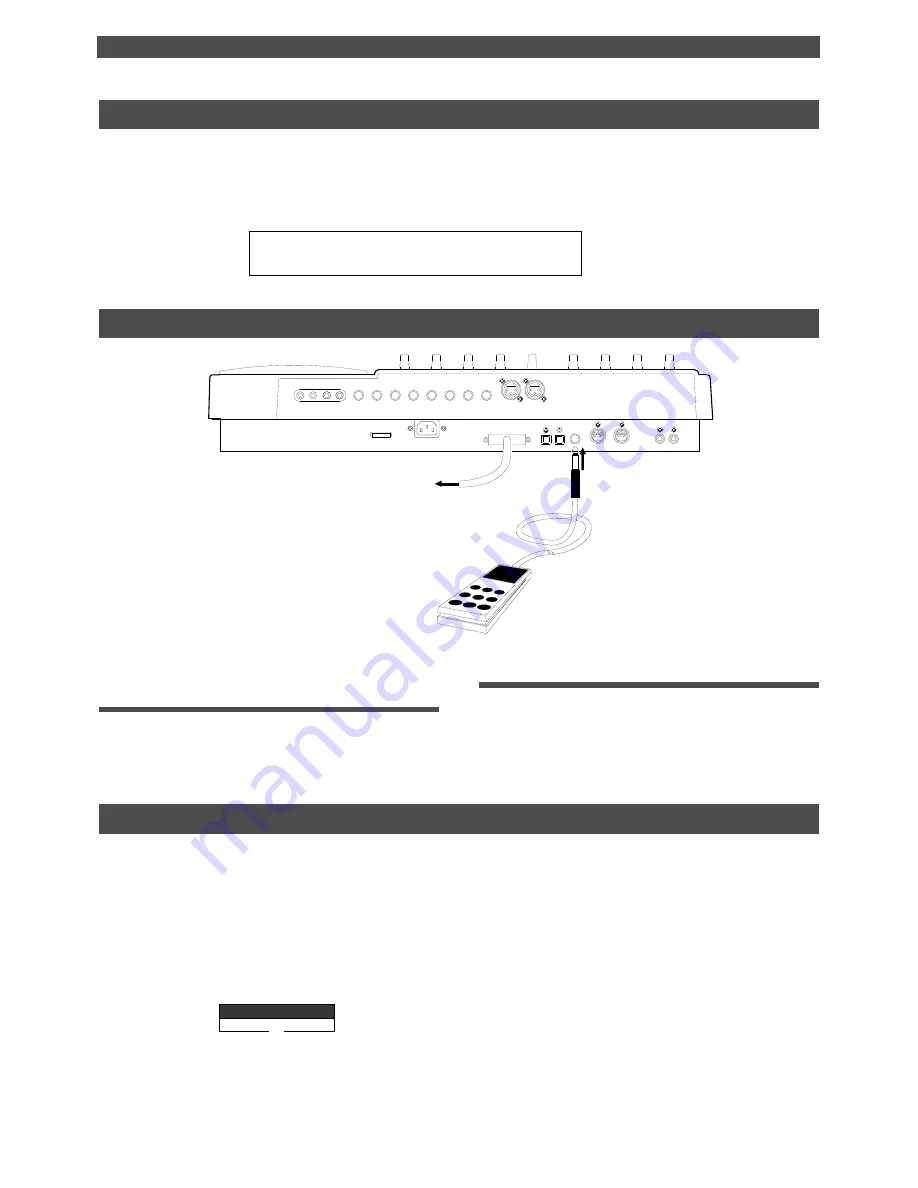
45
Punch In/Out Recording
RHSL
A. PUNCH
Manual Punch In/Out
This section explains how to perform Manual Punch In/Out using a foot switch (optional Model 8051).
You do not need to specify the Punch In/Out points. Instead, you press the foot switch at the Punch In/Out point.
Manual Punch In/Out also offers rehearsal and actual takes. You can repeat rehearsal until you are ready.
As an example, replace a part of the recorded guitar solo on track 3.
• Initialize the FD-8.
• Select a desired Program for Punch In/Out.
Preparation
Rehearsing Manual Punch In/Out recording
In Rehearsal mode, the READY track enters input monitoring mode between the Punch In and Out points (the
points at which you press the foot switch), and the sound is not recorded. You can practice the Punch In/Out
operation repeatedly before you proceed to actual recording.
Setting the mixer section.
3. Set up the mixer control section as explained in
the “Auto Punch In/Out” section.
Connecting the instrument and a foot
switch
1. Connect the guitar to input jack 1.
2. Connect an optional foot switch (Model 8051) to the
PUNCH IN/OUT jack on the rear panel.
1. Press the foot switch while holding down the STOP
button.
The FD-8 displays [Rehsl On] for a second and enters
Rehearsal mode. [RHSL] flashes in the A.PUNCH display
area.
2. Press the RECORD TRACK select key [3/L] to set
track 3 to READY.
3. Press the PLAY button to play back from a point
slightly before the Punch In point.
4. Play the guitar accompanying the playback of tracks
1 to 8.
Follow the instructions in the “Auto Punch In/Out”
section to adjust the recording level and the monitor level.
5. Press the foot switch once at the desired Punch In
point, then press the foot switch again at the desired
Punch Out point.
SCSI device
Foot switch Model 8051
POWER
R MON OUT L
R ST OUT L
AUX RTN 2
R
MONO/L
2 AUX SEND 1
SCSI
OUT
IN
DATA
PUNCH
IN/OUT
DATA
AUX RTN 1
R
MONO/L
8 INSERT 7
INPUT 8
INPUT 7
R
RECORDER IN
L
IN
MIDI
OUT
MIDI






























